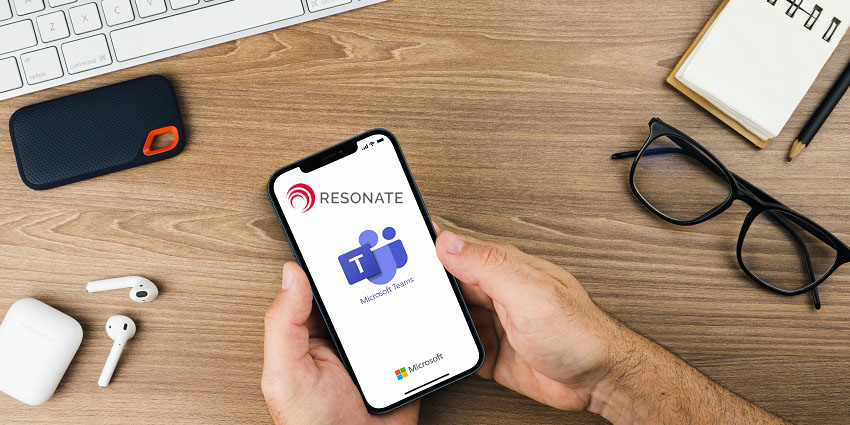If you’ve been worrying about making the move from Microsoft Skype for Business to Microsoft Teams, then it might put your mind at rest to know just how devoted this tech giant is to satisfying its customers. Microsoft has been reaching out to companies far and wide, asking them to offer their insights and feedback into what a collaboration tool should be able to accomplish.
Based on the responses they’ve received from their customers, Microsoft has continued to add new and improved capabilities to the system to make Teams an even more powerful hub of collaboration and communication.
The “Chat” Updates
As instant chat becomes the preferred solution for quick communication between company teams, Microsoft has delivered a range of chat functionality solutions for Teams customers. For instance, you can now share the chat history you’ve built up with one participant with someone new, so you don’t have to repeat yourself as often – saving a great deal of time and productivity in the workplace.
What’s more, in addition to being able to reference someone in a group chat, you can also “@mention” someone in a one-on-one conversation, and that person will receive a notification in their activity feed – making it easier to get almost anyone’s attention.
Users can also “quick reply” to the message notifications they get. All you need to do is click on “reply” when the notification pops up and you can send back a response of up to 1,000 characters. What’s more, to keep conversations focused, users will be able to mute certain chats, putting messages on hold for a while. Though they’ll still get the messages in that chat, they simply won’t get the alerts.
The Collaboration Updates
If you’re already a Teams user, then you’ll know that there’s much more to this workstream app than just the opportunity for instant chat. Microsoft is also making it easier for teams to collaborate more effectively by including information from Visual Studio Team Services in their conversations. All you need to do to get started is go to the Store in Teams and install the VSTS either for yourself or your entire team.
For channel management, Microsoft has also introduced the ability to “restore” deleted channels. If a channel is removed by mistake, it can be restored within a period of 21 days. Users simply need to go to the “Manage Team” tab and open the “Channels” section to restore conversations they might have accidentally removed.
New iOS and Android Features
Since “Teams” is available for mobile users as well as desktop participants, there’s a range of new updates for iOS and Android users too, including:
- New chat functionality: Opportunity to share chat history, mute chat, use @mentions in chat, and get quick replies from notifications
- Share other app content in Teams: You can share photos, text, files, videos, and more from other apps into the Teams app
- Create a team on mobile: Simply select the Manage Teams icon in your mobile app and click on the “+” to create a new team. This allows you to add members to the team as you like
- Voicemail and PTSN calling: These features are now available for enterprise customers
- Meetings on mobile: Teams users can now mute participants on mobile too. External users can also be invited through mobile apps too