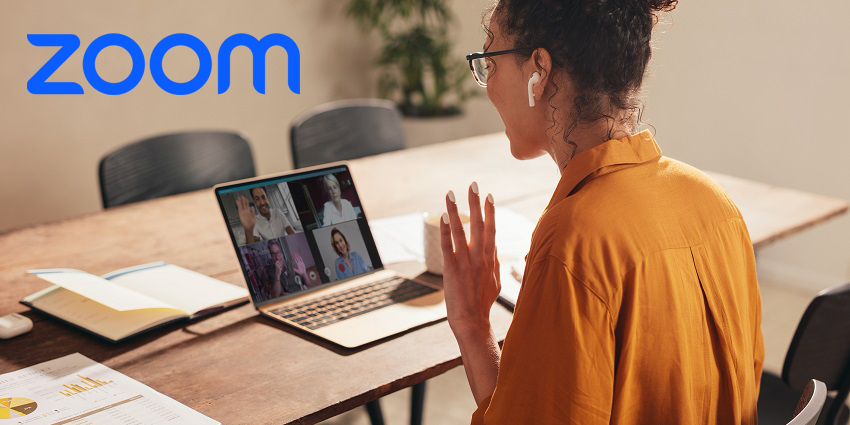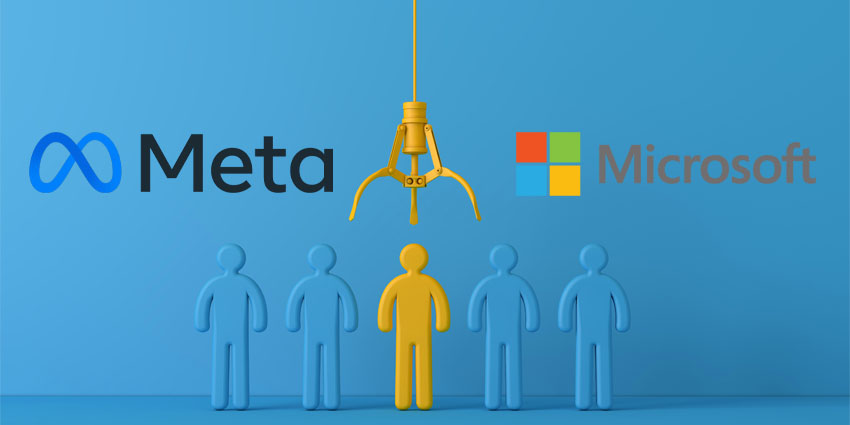Responsible for around 2.78 million meeting minutes, Microsoft Teams is one of the most popular collaboration and communication tools on the web. Teams currently stands as the go-to choice for many businesses making the transition into the world of hybrid work, with access to a host of tools, from file and screen sharing to bots.
If like many companies making communication and collaboration changes in 2022, you’re spending more time in video meetings these days, you don’t necessarily need a third-party tool to conference through Teams. Microsoft Teams offers video meeting technology already built into the ecosystem, complete with valuable features like virtual backgrounds and Together Mode.
However, if you know certain team members already have specific video tools they prefer using, Microsoft can help with that. The extensible and flexible environment means there are several great video apps you can add to Teams too. Here are some of the top apps for video conferencing offered by Teams.
This list is in no particular order
-
Lifesize for Teams
The Lifesize app for Microsoft Teams brings all the benefits of the incredible Lifesize toolkit into your Microsoft Teams environment. You can access the app to unlock exceptional audio, video, and content sharing within your familiar Teams landscape. There’s even access to a single-click joining function from the Meetings tab in Microsoft Teams.
Lifesize for teams includes access to chat commands for creating and joining meetings quickly from within the Lifesize chat interface. Plus, you can make it easy for your partners and customers to join meetings too. Features of Lifesize for Teams include:
- Schedule and join meetings from the Teams interface
- Support customers and partners in joining meetings
- Use the same workflow you’re familiar with for your meetings
- Use chat commands to connect with Lifesize in Teams
-
StarLeaf
Another expert in meetings and communication bringing enhanced collaboration experiences to Teams, StarLeaf offers one of the best Microsoft Teams apps for video conferencing. You can instantly create, schedule, and join StarLeaf meetings from any channel or chat message.
The great thing about StarLeaf is that it allows you to invite anyone you like to your video conversation, even if they’re not within your organisation. The meeting environment created by StarLeaf also supports a range of joining options. People can join from room systems, phone, or third-party tools made by companies like Lifesize and Poly. Features include:
- Quick and easy access to video meetings
- Outlook calendar integrations
- Collaborate with external vendors and partners
- Join meetings via video and audio
-
Webex Call
Want to bring the power of Cisco Webex technology into your Teams environment? Webex Call has you covered. You can streamline video communications and enhance team conversations in no time with Webex video interactions in Teams. The Webex dial pad is available with Microsoft Teams so that you can dial SIP addresses or numbers. Plus, there’s access to one-click calling.
The Webex Call application for Microsoft Teams includes access to business-quality video and voice on your desktop using Webex Teams. There’s even access to Unified Communications Manager call control solutions. Features of Webex Call for Teams include:
- Access Webex Unified Communications Manager in Teams
- Unlock Webex call quality for all video and audio conversations
- Start a Webex interaction at the click of a button
- Dial numbers and SIP addresses in Teams
-
GoToMeeting for Teams
Create, schedule, and join meetings through GoToMeeting in Microsoft Teams. These simple integrations from GoTo allows you to bring all the features of GoToMeeting into the Teams environment for more immersive video conversations. GoToMeeting provides high-quality, fast, and reliable meetings featuring up to 250 people inside and outside your organisation.
The dashboard of the GoToMeeting integration is available to access within the “added apps” area of Microsoft Teams, so users can quickly join meetings or schedule new conversations from their Teams dashboard without switching between apps. Features of GoToMeeting for Teams include:
- Instantly schedule and join meetings from the dashboard
- Use chatbot commands in a group or personal chats to start a meeting
- Click on the GoToMeeting icon for instant meeting joining
- Easy dashboard access for GoToMeeting
-
Zoom for Teams
Easily one of the most popular Microsoft Teams apps for video conferencing, Zoom for Teams ensures users can start, schedule, and join Zoom Meetings within their Teams space. The integration includes a personal Zoom Meetings tab, where you can manage all of your Zoom Meetings easily, starting and scheduling conversations whenever you choose.
Users can quickly join or start meetings with one click from the Zoom tab or use an @mention command in any Teams channel. You can also leverage a Zoom button in any chat or channel to begin organising your Zoom meeting. Features of the Zoom for Teams application include:
- Dedicated tab for Zoom meeting controls
- Automatically add meeting details to an invitation with one click
- Use “availability” to find times that work for every attendee
- @Mention to start meetings, or use one-click join
-
RingCentral
Starting and joining video meetings within Microsoft Teams can be more accessible than ever with a bit of help from RingCentral. The RingCentral app allows you to integrate a dedicated dialler into your Microsoft Teams environment, where you can quickly make calls or start video meetings natively. There’s even access to passwords to help secure your meetings.
You can start meetings via RingCentral in Microsoft Teams in no time, accessing tools like the RingCentral bot and @Mention to start a video conversation, get help, and more; RingCentral also supports call history information so that you can look back over previous calls. Features include:
- In-chat meeting cards and global dial-in numbers
- Start video meetings natively or through @mentions
- Check call history in Microsoft Teams
- Manage meetings with passwords