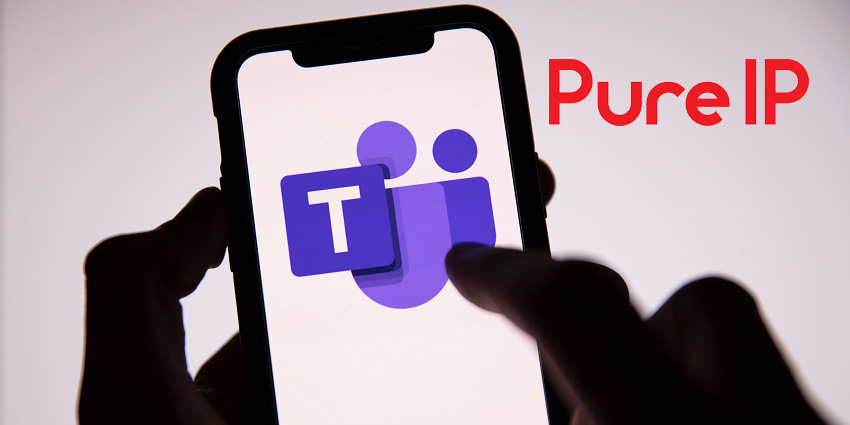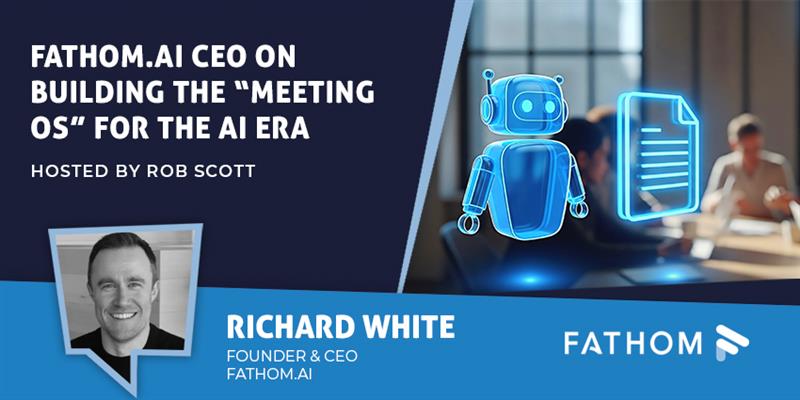The digital transformation of the modern business is well underway. In pursuit of the new “future of work”, companies are shifting aggressively towards the cloud, searching for improved agility, scalability, and cost efficiency. Microsoft Teams, one of the most popular market leaders in the UCaaS landscape, has emerged as a leading provider of the new work hub.
Within this powerful ecosystem, companies can find all the tools they need to empower and optimise the workforce, from video meeting capabilities to file sharing, chat, and whiteboarding. However, migrating into Microsoft Teams doesn’t always mean leaving all existing tools behind.
Many organisations still rely heavily on the use of analogue devices, from door access and security systems to elevator phones and desk devices. Failing to correctly connect these solutions to the Teams landscape could leave businesses with data gaps, inconsistencies, and significant productivity issues. So, how do companies bridge the gap?
“For organisations moving to cloud-phone systems like Microsoft Teams, analogue devices can often be a sticking point,” said Ian Guest, Marketing Director at Pure IP.
“These devices can be key to operations within a business and need to be planned into a migration strategy before moving to Microsoft Teams Phone. Fortunately, there are options available making it easier to incorporate these devices into your cloud telephony architecture and doing so effectively means you can enjoy maximum ROI on Teams Phone.”
Connecting Microsoft Teams to Analogue Devices
The good news for today’s business leaders is there are various ways to align the analogue and digital world when it comes to Microsoft Teams. Microsoft has invested heavily in its network, working hand-in-hand with partners to enable business alignment.
In most cases, linking analogue devices with Microsoft Teams will require the use of specialist technology to enable direct routing. This means using an Analogue Telephony Adapter (ATA) and Session Border Controller (SBC). With these solutions, calls made from an analogue device through Teams travel through the ATA into the SBC. The Session Border Controller then sends the call to a Microsoft Teams endpoint or PSTN device based on the routing strategy chosen.
The strategy companies use to connect their analogue devices to the Teams ecosystem will depend on a number of factors, including the type of analogue devices in use. First, business leaders need to determine whether their devices are operating on analogue lines delivered by a telecommunications company or whether they’re using ports on an existing gateway or Public Branch Exchange (PBX).
Addressing the Needs of Different Analogue Devices
Analogue devices powered by lines from a telecommunications company are perhaps the most problematic for businesses today. Although these solutions may function normally now, The PSTN switch-off means many operators are gradually moving away from analogue connectivity. Eventually, these lines will no longer be supported by telcos, forcing companies to consider a digital approach to communications.
Alternatively, analogue devices built into an existing PBX are a little more flexible. In many organisations today, particularly among large enterprises, there are central PBX systems in place which support numerous analogue lines connected to various parts of a business site. In order to shift into a cloud landscape, companies need to reduce their reliance on analogue lines.
For those without extensive network cabling, the easiest solution may be to replace a legacy device with a new, IP-enabled alternative. A locally-powered IP phone can instantly provide access to native calling within Teams. In recent years, Microsoft has announced a number of certified devices from leading vendors with native SIP connectivity and Wi-Fi access.
DECT phones are another excellent alternative for those looking for an alternative to Wi-Fi with excellent usability, stability, and security. While Wi-Fi offers more simplicity, DECT devices work on a separate frequency, so they can sometimes reduce bandwidth issues and lag.
Of course, there are also companies who will prefer to keep their analogue devices for as long as possible, particularly after a recent investment. These devices require a wired connection between the technology, and a local connectivity solution, such as an ATA.
Enabling Analogue Connectivity with ATAS
To enable analogue devices to work with Microsoft Teams, companies must connect an Analogue Telephony Adapter to an SBC and then configure their call routing strategy according to their specific needs. There are two primary ways to configure an ATA for Teams:
Using the Teams Phone SIP Gateway:
Using this method, companies can register their analogue gateway with the Microsoft Teams SIP gateway. From there, it’s possible to use any of Microsoft’s calling solutions (Direct Routing, Operator Connect, or Calling plans) to deliver PSTN connectivity to the analogue phone.
This method requires a shared device licence to leverage each phone and gives the analogue phones in an ecosystem a contact identity within Microsoft Teams. The SIP Gateway was introduced by Microsoft in 2022 and can be managed either via the Teams admin centre or PowerShell.
Using Operator Connections
Another slightly simpler method for business leaders is to connect the ATA or gateway to a SIP trunk or mobile connectivity provider to leverage PTSN access. With this strategy, the ATA doesn’t connect with Teams and its phone capabilities directly. However, Teams Phone users can still connect with analogue devices and vice versa.
One benefit of this methodology is there is no requirement for a Microsoft Teams license. However, the phones in use by the business won’t have an identity in Teams, which could make it harder for users to search for each device by name. To connect with an analogue device, users will need to dial the full number assigned to each phone.
The Best Way to Link Analogue Devices to Teams
Connecting analogue devices to Microsoft Teams can be a complex process for companies, depending on their technology ecosystem. In most cases, switching away from analogue devices with a heavy reliance on telecommunication line support will be beneficial for modern companies, as the PSTN network will not be accessible in the years ahead.
Additionally, it’s worth noting that not all analogue devices will connect seamlessly with Teams. Even with direct routing support from Microsoft, companies will need to ensure they have the right assistance from a technology provider to keep their systems working properly.
While there’s no one-size-fits-all route to linking analogue devices to Microsoft Teams, many businesses will need to consider how their transition into the new age of communications will influence their use of devices and connectivity systems.
Find out more about how to connect analogue devices to Teams with Pure IP by clicking here.