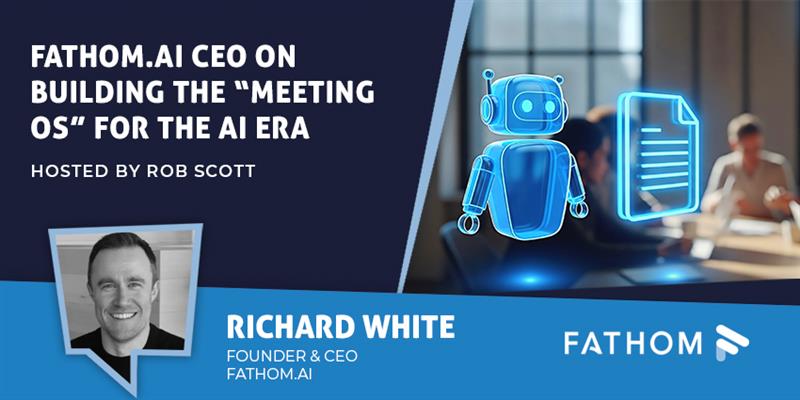TeamViewer provides remote access and remote control software to assist with field service and machine repairs/maintenance. Its flagship platform was launched in 2005 and installed in over 2.5 billion devices worldwide. The company is publicly traded and recorded 460 million Euros in revenues in 2020. Its biggest USP is the usage of augmented reality (AR) to add an information overlay on top of what the field service professional sees through their smartphone camera.
In September 2020, TeamViewer announced a new integration with Microsoft Teams, which would allow Teams’ users to initiate remote support sessions without leaving the Microsoft Teams UI. The announcement was perfectly timed, as field services have had to continue despite social distancing without the usual office staff to support them at the backend. An app like TeamViewer can aid business continuity by helping subject matter experts connect with field service personnel from within their existing collaboration and productivity workflows.
The availability of AR technology makes the experience more intuitive and brings crucial field data into the Microsoft Teams environment.
Let’s explore these features in more detail.
Inside TeamViewer for Teams
The TeamViewer app in Teams functions almost like a third-party mutual integration, where users can share an invite for a remote collaboration session for field-based work with their colleagues. Invites can be sent through chat or channels. The primary TeamViewer capability lets one user remotely control another user’s computer for remote troubleshooting, routine maintenance, and other IT tasks. The TeamViewer pilot capability launches an AR session so you can remotely guide field personnel.
Here are the features explained in more detail.
- Three ways to initiate a TeamViewer session – By typing @teamviewer in the Teams Command Box, you can choose between Remote Control and Pilot (AR) sessions. Clicking on an option will automatically generate an invite that can be copy-pasted on a Teams channel or chat. You can achieve this same result by typing @teamviewer in the message compose area of a chat or a channel. Or, you can click on the TeamViewer icon that appears right beneath the Message Compose area once you have installed the integration.
- TeamViewer dashboard – The TeamViewer app on Teams includes a dashboard that displays admin cards for every remote session you have requested. From here, you can check the status of the session, expiration date, the session ID, and the source, with all cards dynamically updated for real-time monitoring.
- Easy joining for remote sessions – Joining a remote session is as easy as navigating to that session’s admin card on your dashboard and clicking the “Join as Admin” button. You will be notified whenever the other participant is online so that you can quickly jump in. Once you click the “Join as Admin” button, a new tab will open on your browser (outside the Teams interface), automatically dialling the other participant’s smartphone/device.
- Active sessions console – The active sessions console on the TeamViewer app for Teams makes it easier to handle multiple session invites parallelly. All the invitations you’ve sent will be listed in a glanceable manner, and you will be notified in real-time when the other participant has connected.
- Connection history – This feature enables a sort of audit trail or historical log capability for your previous connections. All your sessions will be listed by type (Pilot or Remote Control), the channel through which you are connected, the name of the other party, the session date and duration, and any descriptive notes you might have taken regarding the session. For professionals using TeamViewer as their primary mode of operations, this can be extremely useful for log keeping and time efficiency.
- The TeamViewer tab – The TeamViewer integration makes it possible to pin a persistent tab for device sharing to a relevant channel. For example, suppose you are an IT professional looking to run a new update by your colleagues before implementation. In that case, you can share remote access to the device via a TeamViewer tab on a channel where your colleagues are members.
Why the TeamViewer App Makes a Difference
TeamViewer is among the world’s most popular and recognised field support and remote device control technology providers. The integration weaves this capability into Teams seamlessly and meaningfully, helping to create a collaborative field and device repair/maintenance ecosystem.
What We Think
The TeamViewer + Microsoft Teams combination is ideal for field service companies, mid-to-large-sized IT teams, and companies building technology products.
You can download it here.