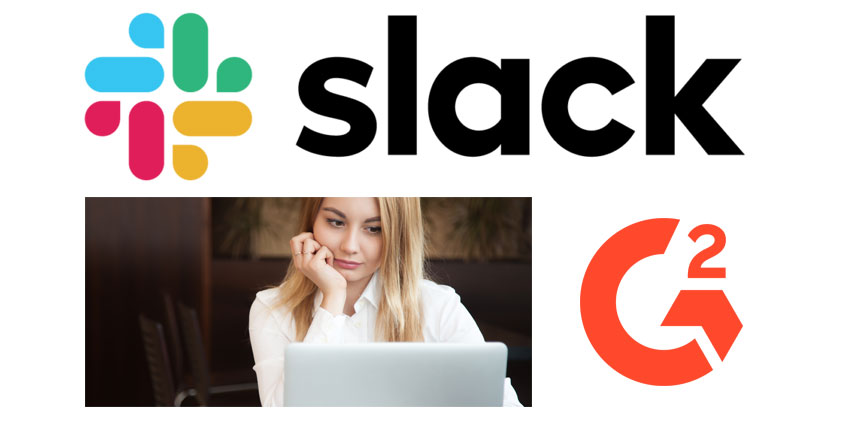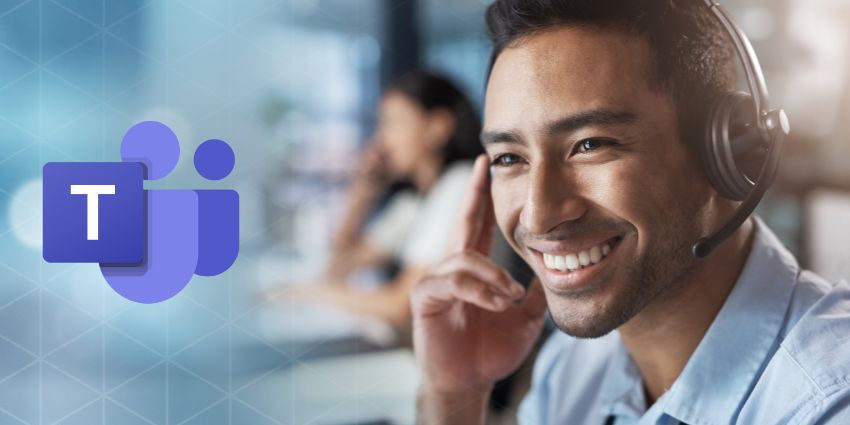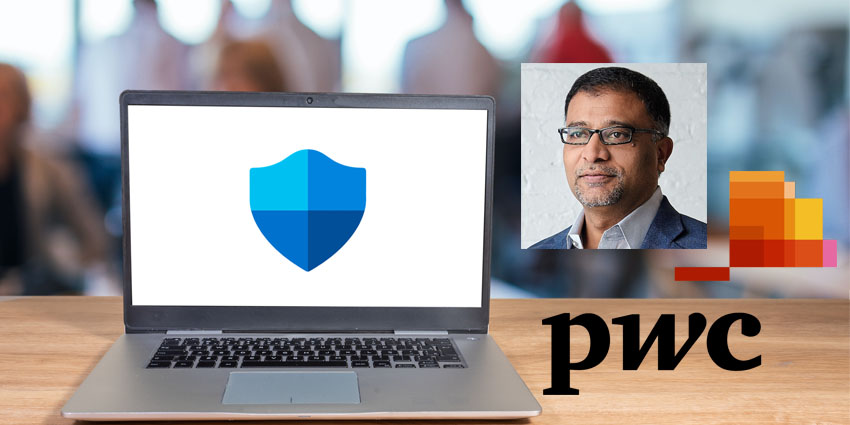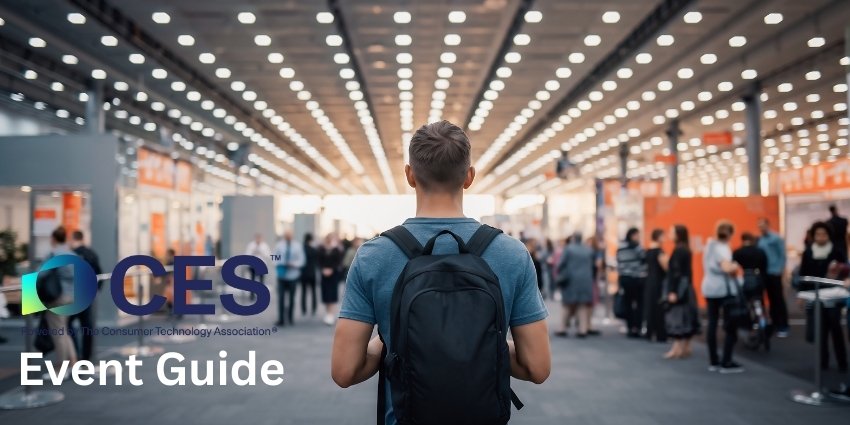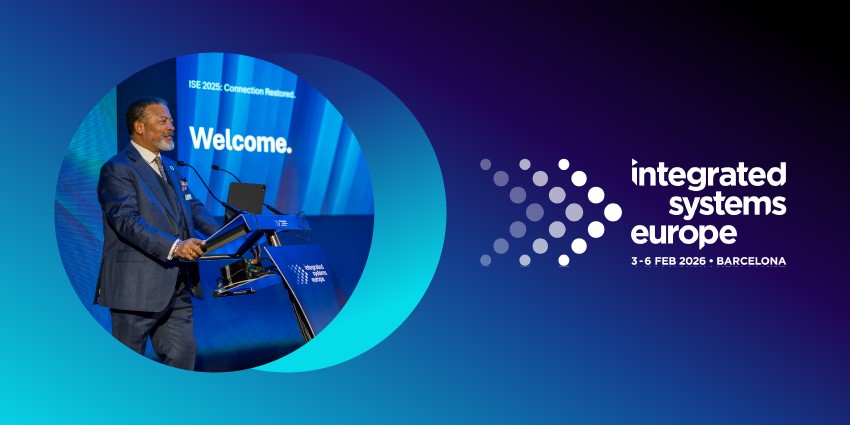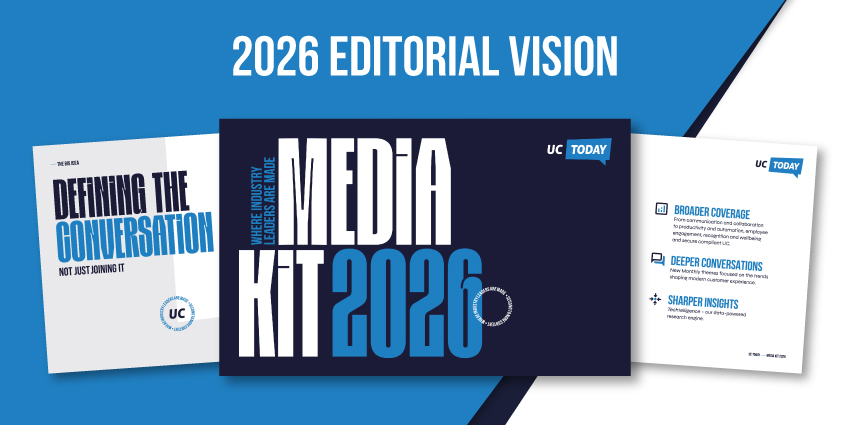Slacking off in Slack? With the constant noise and chatter coming from your coworkers in different channels on Slack, it’s easy to get distracted from your work on hand because of the fear of missing out (FOMO) of the conversation.
Luckily, Slack has given you the option to customise their application in order to stay productive. It’s one of the many features that makes Slack a leader in the internal communications space.
From customising your notifications to threaded responses, there are a variety of ways that you can customise your Slack experience in order to be more productive in your work day. Below is a list of the most helpful tips in order to help you silence the water cooler chat and meet your goals.
Learn the keyboard shortcuts
The simplest way to use Slack better is to work smarter not harder. Look at what you’re doing most in Slack and see if there’s a shortcut for it such as fixing your typos, switching channels frequently, or browsing your direct messages. Implementing just one or two of these keyboard shortcuts in Slack can cut down the time you spend in the program; the less time you’re in Slack, the sooner you’ll get that project completed!
To access keyboard shortcuts, click cmd + / on a Mac or ctrl + / on a Windows computer. They’ll populate on a menu bar on the right side of your Slack window.
Open all unreads
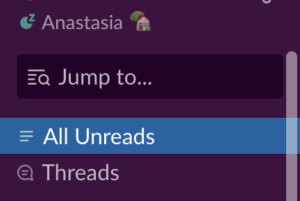
Catching up on Slack messages can take up time as you’re trying to figure out where you were last and clicking on each channel to catch up. When opening Slack, click on the “All Unreads” button on the top of your left sidebar. This feature will let you read all your unread messages from all channels in one spot. Consider batching time each day to catch up on Slack instead of checking it each time a new message is sent.
@ Someone to get their attention
If you customise your notifications, assume that your coworkers are doing the same. To get someone’s attention, use the “@” feature to mention them and give them a notification. You have the option to @ their name or use the @here/@channel feature. The latter will notify all members in the channel of your message. Use this feature sparingly and when appropriate to avoid distracting coworkers with information that’s not urgent.
Only get notified for mentions and highlighted words
Getting a constant pop-up notification from Slack each time a new message is sent is an easy way to get distracted from your tasks. Customise your notification preferences in order to block out the buzz.
Slack gives you the option to choose the frequency of your notifications. The software allows you to set keywords relevant to you that you can receive notifications for. These can be as simple as your name, “marketing”, or even “update”. Custom notifications will keep you up to date on relevant messages and can be customised at any point in time.
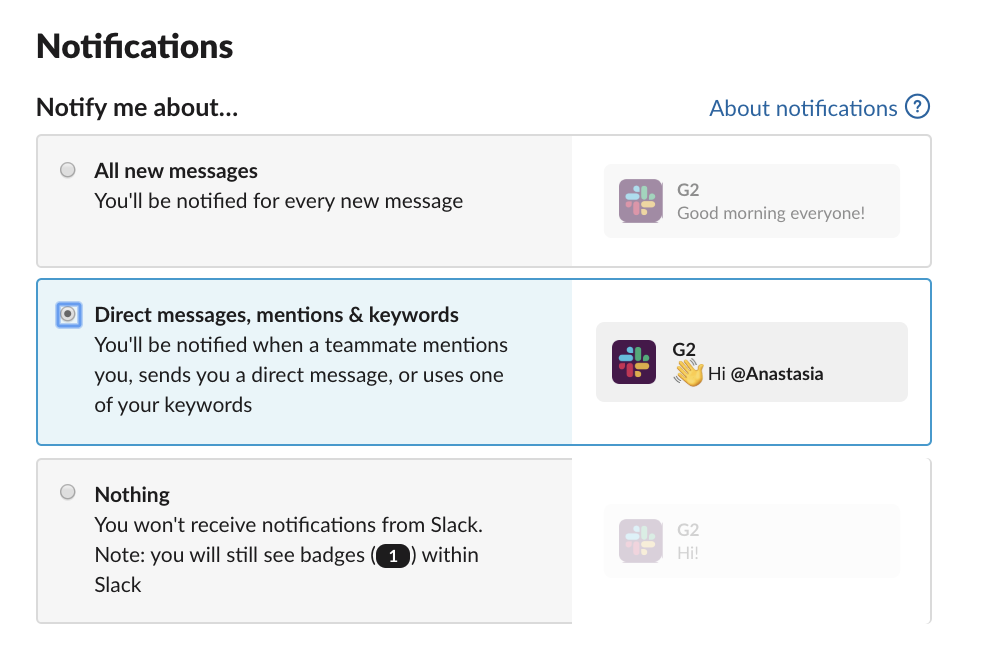
DM yourself
Sliding into your own DM’s on Slack seems a little counterproductive. However, Slack allows you to message yourself to use that space as a message board. You can write to-do lists, jot down notes, or even set reminders for yourself. In your DM’s simply put type /remind [@who] “[what]” [when] to set reminders for yourself about anything.
Use threaded responses
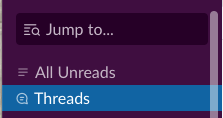
In order to avoid spamming channels, make use of threaded responses to keep conversations clean and organised. Some discussions can often go down the rabbit hole, so keeping them in a thread keeps only the involved parties in the conversation. You can catch up on all unread threads you are a part of by clicking the threads tab in your sidebar menu.
Pin & star important items
With the constant chatter in Slack, it’s easy for messages to get lost. To avoid this, use the “pin” or “star” feature. The pin feature quite literally pins important messages to the conversation. This is best used when a message is important to everyone in the chat and will be referenced later on. The star option is when a message is important to just you and you want to save it for later.
Mute or leave channels
“Less is more” doesn’t stay true for Slack. It’s better to have more channels with defined topics than have general ones that are busy with constant conversation. In order to stay organised, mute or leave channels that aren’t urgent.
By muting a channel, you’ll no longer receive notifications even if you’re mentioned unless you open the channel. Simply click on the cog at the top of your screen and choose “Mute #(channel name)” or “leave #(channel name).” Leaving a channel altogether removes you from the conversation, and you’ll have to rejoin in order to contribute again.
There can be anxiety behind leaving channels or muting them, but it’s a simple trick that can eliminate the amount of Slack notifications you receive.
Change your sidebar settings
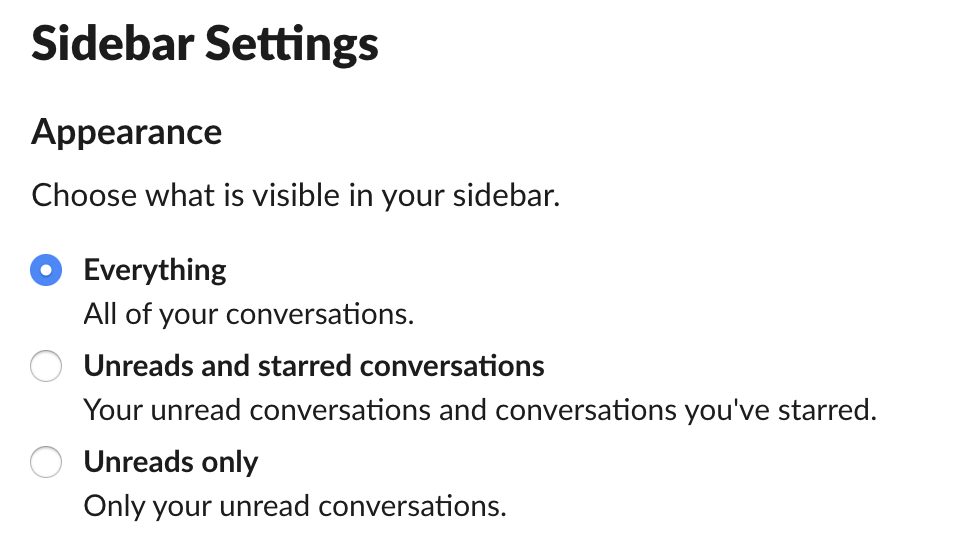
A simple way to clear up your Slack workspace is to limit the number of channels that you see when logged in. Under “preferences”, there’s the option to choose what channels you see when you’re logged in. You can minimise distractions by limiting the channels listed to those you haven’t read yet.
Do not disturb
The simplest solution and a temporary fix is to turn off your notifications. Click on the little bell icon on your sidebar and choose how long you want your notifications to be snoozed for. You can use one of Slack’s preset time options or customise it to fit your needs.
Do the unthinkable: Log out
It may seem a little obvious, but logging out of Slack is the easiest way to focus and ignore the chatter from your team. Obviously, you’ll be isolating yourself from receiving messages, so consider blocking off a few points in your day to check in and address any questions or problems. Slack is here to help you be more productive, not hinder you. Make Slack work for you with whichever customisations that you need.
 Guest Blog by Anastasia Masters of G2
Guest Blog by Anastasia Masters of G2
Anastasia Masters is a Content Marketing Associate at G2. Hailing from Michigan, she graduated from the University of Michigan with a degree in history. In her spare time, Anastasia enjoys eating her way through Chicago’s different neighbourhoods, exploring new places to visit across the globe, and watching the Chicago Cubs.