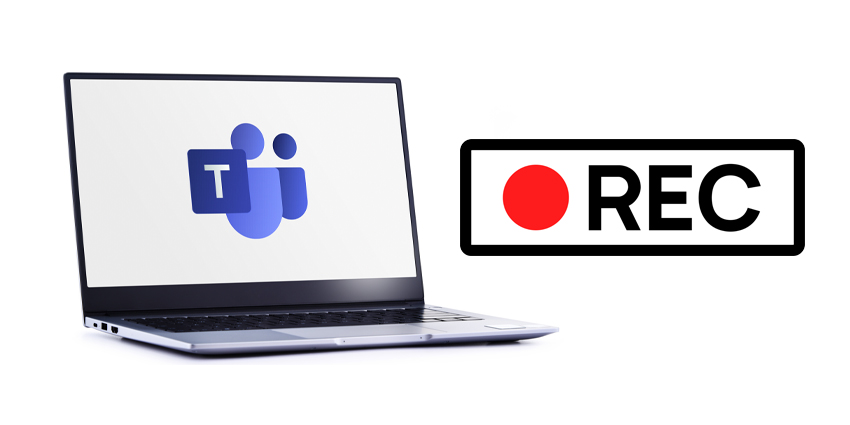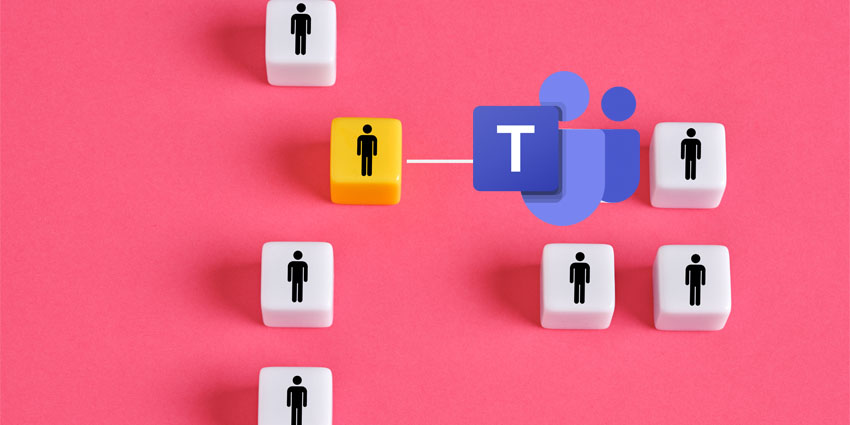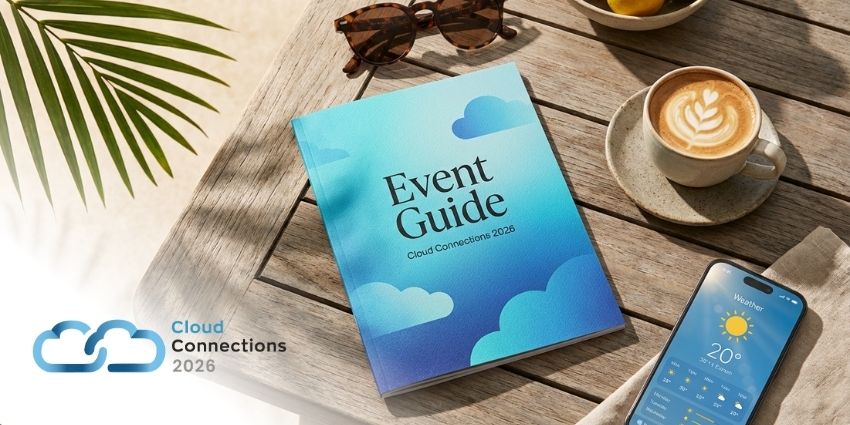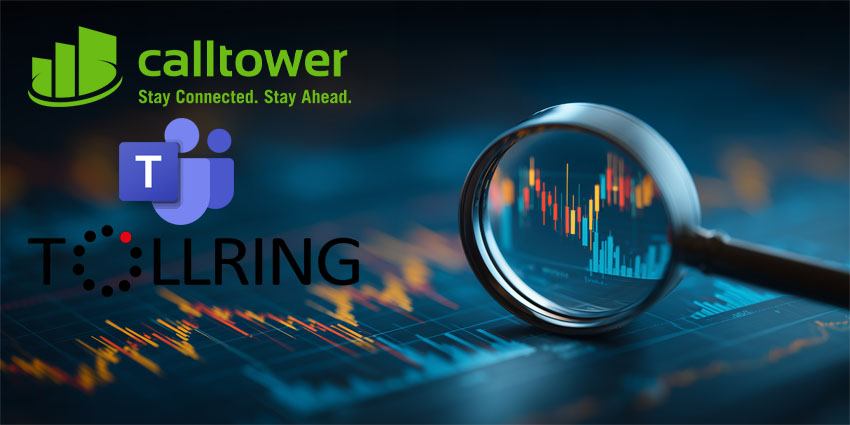At the end of 2020, Microsoft announced some changes to how Teams meetings are recorded and stored – the first of which has now come into effect.
Recordings of Teams meetings are stored by default in OneDrive and SharePoint, rather than Microsoft Stream.
The ability to do this was brought in at the start of October, but will now be the default unless you opt to delay the change.
So, a business can modify its Teams meeting policies to keep recordings being stored in Stream. But it’s not as simple as it sounds.
Microsoft has stressed that seeing the policy set to ‘Stream’ is not enough to make this happen. A policy may not be set to save recordings to Stream, even though it appears to be.
Confused? We’ll explain:
If you want to opt out of the switch to OneDrive for recording storage you need reset your Teams recording policy and explicitly set it to Stream. You can do this by entering the following command into PowerShell:
Set-CsTeamsMeetingPolicy -Identity Global -RecordingStorageMode “Stream”
But, this is little more than a reprieve.
On 1 March, enterprise customers will be unable to save any new meeting recordings to Stream, regardless of their meeting policies. The switch to OneDrive and SharePoint will become mandatory.
The cut-off date is quite a bit later for education customers and is currently slated at 7 July 2021.
Understandably, Microsoft has encouraged end-users to roll with the punches and accept the changes now, rather than when they are forced upon them, citing a number of benefits it says will come with the transition.
It lists a number of benefits to the changes, including:
- Retention policies for Teams meeting recording (TMR)
- Benefit from OneDrive for Business and SharePoint information governance
- Easy to set permissions and sharing
- Share recordings with guests (external users) with explicit share only
- Request access flow
- Provide OneDrive for Business and SharePoint shared links
- Increased quota
- Meeting recordings are available faster
- Go local tenant support
- Multi-geo support – recordings are stored in a region specific to that user
- Bring your own key (BYOK) support
- Improved Transcript quality and speaker attribution
There are however some limitations that Microsoft has pointed out.
Closed captions and transcripts will only be available in English, and you will not be able to search in, or edit, the transcripts.
Users are also able to control who they share a recording with but will not be able to block people with shared access.
There will no longer be an automated email sent out when a recording is finished, either. Instead, the recording will appear in the meeting chat once it is finished. Microsoft said this will happen quicker than on Stream previously.
Speaking of Microsoft Stream – this isn’t the end…
Stream is itself undergoing a revamp to make it better integrate with the Office 365 suite.
The Change in recording storage is in fact part of a journey that will enable customers to better experience its “new vision of Microsoft Stream”, Microsoft said.
The vendor added Stream is “being re-imagined and rebuilt” so videos can be shared, discovered and managed in the same way as any other file within the Office portfolio.
Ultimately, this means that Stream will be woven into the Microsoft ecosystem like its other applications.
Microsoft says that, currently, Stream is “loosely connected” to other Microsoft 365 apps.
But, crucially, the videos themselves are stored separately – so the best a user can do is link through to a Stream video.
But the new vision for Stream means that videos will be automatically stored in SharePoint and shared across the ecosystem.
In fact, Microsoft says that all videos across its platform will be considered Stream videos.
This means the user experience will be brought in line with other applications, such a user being able to open a Word document that is stored in SharePoint through Teams, for example.