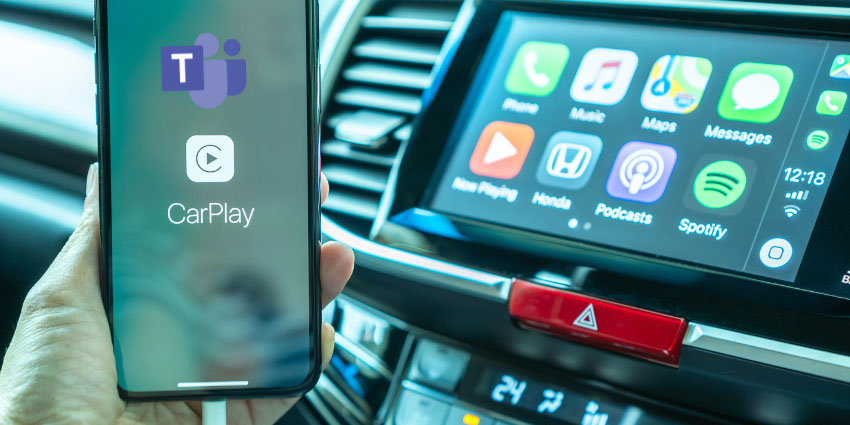Do you think you’re safe from Microsoft Teams meetings and alerts in your car? Think again. For some time now, Microsoft Teams on iPhone CarPlay has allowed users to make calls, join meetings, and even look up information within Teams using Siri, Apple’s smart assistant.
Now, Microsoft has upgraded this feature, as well as introducing new “Android Auto” options to enable anyone to join meetings, make calls, or even chat with team members on the move.
We recommend using this capability with caution. Don’t join a meeting or start sending messages to colleagues if it will distract you from what’s happening on the road. However, if you’re looking for an easy way to stay connected with your team and dictate messages during your commute, here’s how to take advantage of the feature.
Microsoft Teams on iPhone CarPlay: The Basics
Users have been able to interact with Microsoft Teams on iPhone CarPlay for a while now (since September 2021). However, Microsoft has made a few updates to the feature over the years and has taken advantage of new Apple CarPlay updates.
In 2023, Microsoft announced it was working on an update that allows users to join a Teams call directly from their vehicle using Siri and the CarPlay platform. The company also shared that it would be leveraging the new “Calendar View” feature in the Apple application to allow users to manage notifications within their Activity feed.
In 2023, Microsoft also shared that users would be able to dial into calls on Teams through the Android Auto platform, so you don’t necessarily need an Apple device to dive in anymore. Now, in 2024, there are a handful of ways you can communicate with your colleagues through Microsoft Teams on iPhone CarPlay (and Android Auto).
Notably, you still won’t be able to see video feeds on your dashboard – which is a good thing – you don’t want to be distracted by your colleagues moving around while driving.
How to Use Microsoft Teams on iPhone CarPlay
First, you will need a Microsoft Teams account, and access to the Microsoft Teams app (the latest version) on your smartphone. You’ll also, obviously, need a car that actually supports Apple CarPlay, and access to the app on your dashboard.
To start using Microsoft Teams on Apple CarPlay, connect your phone to your car using either a USB cable or Bluetooth. We recommend choosing the “wired” option to minimize the risk of connection issues when contributing to chats and calls.
Once your device is connected, you should see the screen on your car’s display with a range of compatible “CarPlay” apps.
Configuring Siri
Before you tap the “Teams” app to join a meeting, call, or send a message, you’ll want to ensure Siri is set up correctly. After all, using Siri is how you stay “safe” when communicating with colleagues through your car. You don’t want actually to have to look at your device and type.
The default setting for using Siri should allow you to use CarPlay with Microsoft Teams. However, administrators can apply configuration settings to profiles for MS Teams that block access to Siri.
If access to Siri is blocked, you’ll need to go to the Devices section on Microsoft Teams, click Configuration Profile, then select your profile, and click Properties. Choose Configuration Settings then Built-in Apps and turn off the option to block Siri.
While you’re doing this, make sure you’re allowing data transfer to any apps on your smartphone too. You can do this by clicking on Apps in your Teams dashboard, then App Protection Policies followed by your specific app protection policy.
Click on Properties, then Data Protection, and enable the option to send organization data to all other apps.
How to Make a Call, Join Meetings, and Chat with Siri
Once you have your device connected to your car, and Siri is set up, you can make calls, join meetings, and chat on Microsoft Teams through iPhone CarPlay.
Joining a Meeting with Microsoft Teams on iPhone CarPlay
You have two options to join a meeting in Microsoft Teams. First, you can manually tap on the Microsoft Teams app on your car’s dashboard screen and select the Meetings tab to view and join any meetings you have scheduled for the day.
The dashboard won’t show you any all-day meetings (unless you configure this in advance), but it will show you a progress bar for any meeting you want to join that has already started. Tap on the meeting you want to attend, and you can join instantly.
Alternatively, you can use Siri to join a meeting. All you need to do is tap and hold the side button on your phone and say, “Hey Siri” then something like “Join my next Microsoft Teams meeting”.
Placing Calls via Teams with Apple CarPlay
Again, there are two ways to place calls through Microsoft Teams on iPhone CarPlay. The easiest (and probably safest) option is to use Siri. You can activate Siri by tapping the Teams app on your dashboard or smartphone. Alternatively, you can navigate to the Calls tab on your display and select the option to Ask Siri to Make a Call.
Say the name of the contact you want to call, or you can use Siri’s voice commands to help you. For instance, you could say, “Use Teams to look up my most recent call,” then ask Siri to call the same contact again.
You can select the Speed Dial option to access a list of contacts on the Microsoft Teams dashboard app and choose the person you want to call manually. There’s also the option to tap the History button to see all the recent calls you’ve made and received. You can tap on any of the calls in the list to contact the same person again.
How to Send Messages with Siri on Microsoft Teams
The ability to send messages (or chat with colleagues) in Microsoft Teams on iPhone CarPlay with Siri is a relatively new feature. This just gives you another form of hands-free communication you can use if you don’t want to risk making calls or joining meetings.
To chat in Microsoft Teams using Siri and Apple CarPlay, just activate Siri after you connect your phone to your car and use a voice command. You can say, “Send a Teams message to [contact name] to initiate a chat. Or you can give Siri more instructions like “Send a Teams message to [contact] name saying [your message].
It’s worth noting that while Siri is an excellent, intelligent assistant, it might not always understand your message perfectly. If you’re surrounded by noise, for instance, your message could become a little garbled before it reaches your recipient.
Notably, Siri can’t read messages from Teams to you. So, you won’t be able to double-check if you’ve sent the right information (without any mistakes). Obviously, you shouldn’t do this until you’re done driving for safety reasons.
Will You Be Using Microsoft Teams on the Move?
The updates to Microsoft Teams on iPhone CarPlay mean anyone can now send messages, join meetings, and make calls directly from their vehicle. On the one hand, this is a handy feature, particularly if you need to connect with colleagues during your commute.
On the other hand, it’s important to remember that texting, calling, or doing anything that will distract you from the road isn’t a good idea. If you place calls and send messages with Siri on Microsoft Teams, make sure you’re in a safe place.
Siri ensures you can keep your eyes on the road. But it’s not worth putting yourself at risk if you think you won’t be able to manage your vehicle effectively when you’re in a meeting.