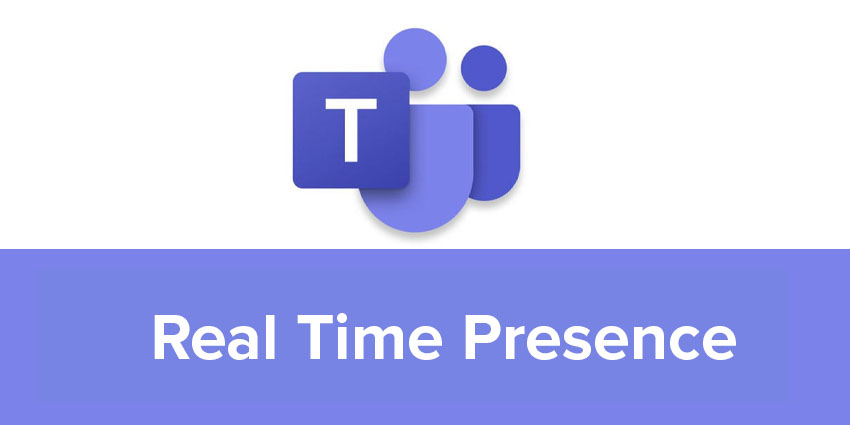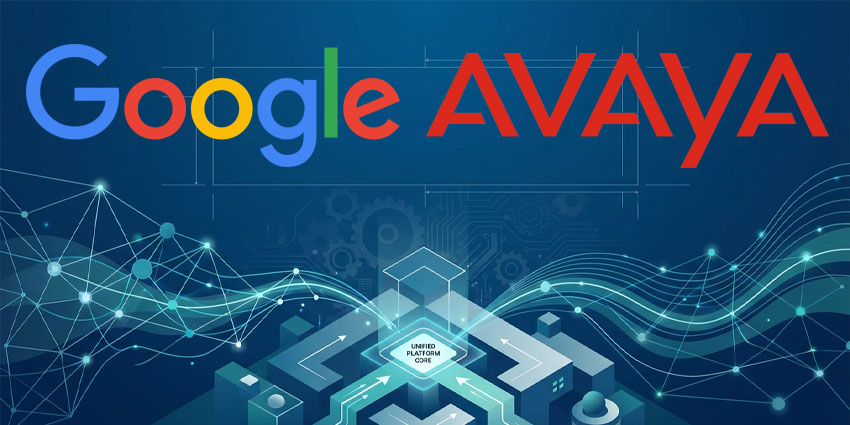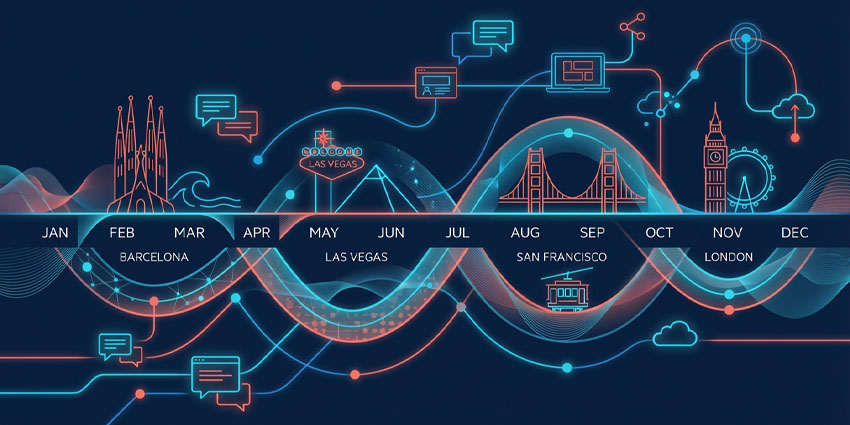Digital is now our primary mode of connectivity, helping employees to practice social distancing and stay productive at the same time. But this can cause a major roadblock to transparency. How do you know a colleague has stepped out on an urgent errand? How do you check if a team member is stuck in an extended virtual meeting? In a sprawling team structure, how do you maintain visibility on what everyone is doing, their productive hours, and work patterns without being intrusive?
Microsoft Teams Real Time Presence addresses this in a meaningful way.
What is Microsoft Teams Real Time Presence?
You could define Microsoft Teams Presence as a status indicator, signalling if someone is at their desk, available for a quick chat, busy on another call, or away for an extended period. Traditionally, Presence was recorded only after a user showed an identical pattern of work for a consecutive number of minutes – i.e., it wasn’t real-time.
All of this changed in the Microsoft Teams July 2019 update. At that time, Teams had faced scrutiny for not updating user status quickly or accurately enough. This impacted team members’ visibility, in turn, making it difficult to implement agile workflows. That’s why the update introduced Real Time Presence on Microsoft Teams so that changes in user status show on the app right away.
Delays of up to five minutes were eliminated and team members could now get a clearer picture of what everyone was doing in real-time.
Microsoft Teams Real Time Presence doesn’t need any additional configuration – it should appear automatically on the app once it is publicly launched. Despite the 2019 announcements, however, Microsoft lists Real Time Presence in the rolling out stage of its roadmap, scheduled for release in the June calendar year, 2020.
A note on the different Presence states
Right now, the company mentions that you can see your colleague’s status in nearly real-time – this includes five user-configured states and 15 app-configured states.
User-configured states refer to a manual setting where you choose to indicate your availability on Microsoft Teams. You can choose from Available, Busy, Do Not Disturb, Away, and Be Right Back labels when configuring your Microsoft Teams Presence.
The app breaks this down further into more specific status indicators, updating them as per your teams’ usage behaviour (soon to become Real Time). For example, if you’re in a call, the app will automatically reflect it in your status. And if you’re sharing your screen/holding a webinar, Teams could display a “Presenting” status.
Does Microsoft Teams Real Time Presence impact incoming communication?
Microsoft has been extremely thoughtful in its UX design, routing incoming calls to voicemail in case you select a Do Not Disturb status. This setting also deactivates banner notifications from chat. And if you add someone to your priority list, they can reach you even if your Do Not Disturb mode is turned on, letting you customise your collaboration experience to a significant degree.