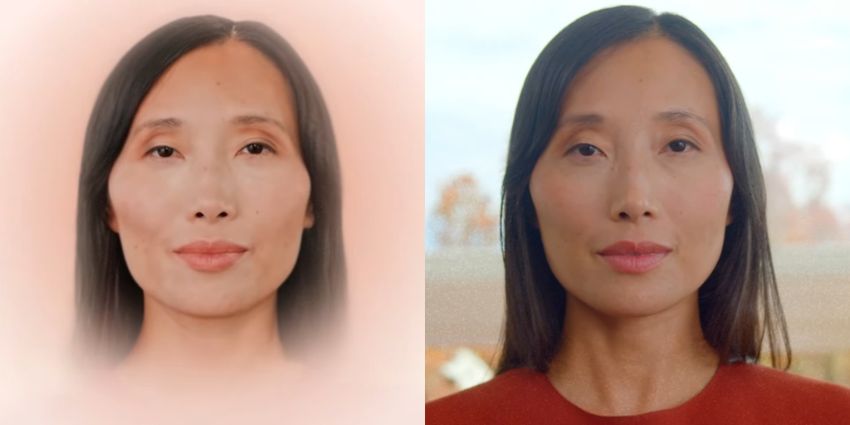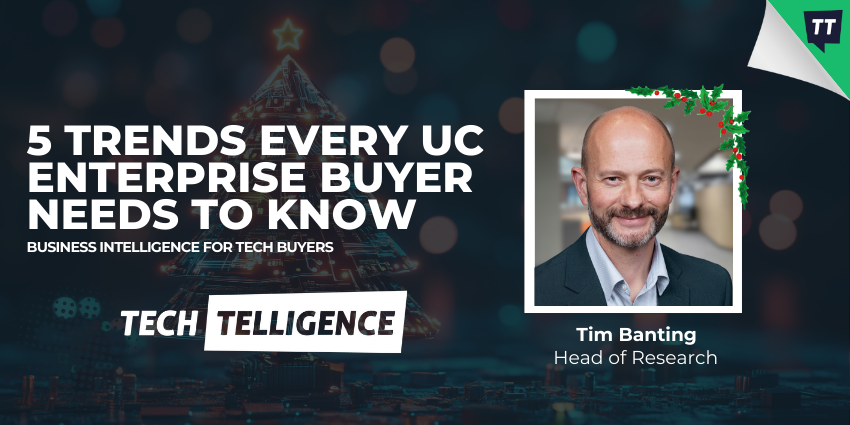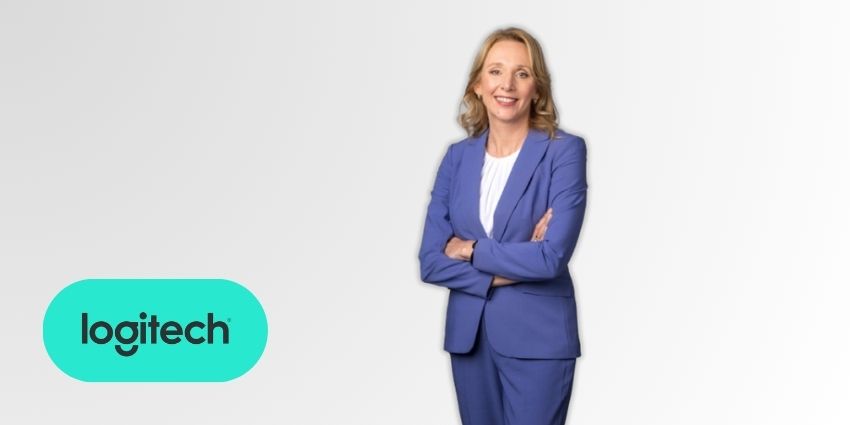If you’re wondering how to see previous Zoom meetings on Zoom, access your notes, and download handy chat logs, you’re not alone. Even as more employees return to the office, virtual meetings remain crucial to the workflow of today’s hybrid teams.
In fact, some estimates suggest more than 300 million meetings are hosted on Zoom daily. Every virtual conferencing session is brimming with valuable insights into past interactions, documented decisions, and ideas. While you can always use an AI notetaker or summarization app to keep track of meeting details, sometimes you’ll need to dive deeper into your meeting history.
Fortunately, there are multiple ways to dive into past meetings, access notes, and even download reports from your Zoom conversations.
How to See Previous Zoom Meetings: Meeting Histories
Zoom keeps a log of your meeting history, as well as any notes attached to conferencing sessions, for all customers on paid Zoom Workplace accounts. Users can access this meeting history through the Mac, Windows, or Linux Zoom desktop client. Alternatively, you can use the Zoom mobile app, an API, or Zoom’s reporting tools for extra details.
Before you can explore your meeting history, you’ll need to ensure your operating system and Zoom are up-to-date. Plus, you’ll need to be an account owner or someone with admin permissions in your tenant if you want to access usage reports.
Here’s how you can see previous Zoom meetings in your meeting history.
Accessing Meeting History for Events You’ve Hosted
An overview of all previous meetings you’ve hosted will be accessible to you, and your Zoom account admin. You can access this meeting history from Zoom’s web app, the desktop app, or the Zoom mobile app.
See Previous Zoom Meetings on Zoom’s Web App
To find your previous meetings via Zoom for the web, visit Zoom.US, and log into your account. Click on the My Account button, and click on the Meetings tab. Here, you should see a list of all upcoming and past meetings, with extra details, like the date, time, duration, and participants.
You can also use filters (like Start to End Time) to search for a specific meeting. For more details about a meeting, click on the meeting topic. This will open a new page with insights into the Meeting ID and any recordings or chat logs from the event.
You can export your meeting history by clicking the Reports tab on the left-side panel. Here, you can generate detailed reports in both PDF and CSV formats.
Accessing Zoom Meeting History on Desktop or Mobile
If you’re using the desktop or mobile version of Zoom, the process of accessing your meeting history is slightly different. On the desktop app, the process is the same for Mac, Windows, and Linux users. All you need to do is open the desktop application, sign in with your Zoom credentials, and click on the Meetings tab on the Zoom home screen.
You should see your upcoming meetings, and your meeting history, along with the same information you’d find on the browser application. Again, you can click on the meeting topic to access additional information about the meeting, and filter through meetings using the search bar.
If you want to export your meeting history, you’ll need to click on the Reports tab again.
On a mobile device, you’ll need to sign into the Zoom client, and click on the Phone tab, followed by History. Your most recent meetings will display at the top of the page.
Using the Zoom API to Retrieve Meeting History
For more tech-savvy companies using Zoom’s API to add video conferencing and collaboration features to their apps, there’s another way to see previous Zoom meetings. You can use the Zoom API to surface information from previous conferencing interactions.
To do this, however, you’ll need to generate an API token in the Zoom developer portal, then use code to initiate requests to the Zoom API endpoint for meeting history retrieval. The endpoint is /v2/users/[userID]/meetings – replace [userID] with your Zoom ID.
You can customize API queries with various parameters to filter through historical information based on host ID, meeting type, time range, and more. Once you’re ready, you can execute a “GET” request to the API endpoint, using your API token and parameters.
You’ll end up with a meeting history run-down in a JSON format, which you’ll need to decode to extract details about each meeting.
How to See Previous Zoom Meetings You’ve Joined
If you haven’t hosted a meeting that you want to draw information from, you’ll be exposed to a few more limitations. For instance, you can only view data from the last 10 meetings you’ve attended, and meeting history doesn’t sync across devices. That means the meetings you attended on your desktop client won’t appear in your mobile device’s history, and so on.
Plus, you’ll only be able to access basic information, like part of the meeting topic and the meeting ID. However, if you do want a basic rundown of your Zoom meeting history, accessing the information is easy enough.
Log into the Zoom client (on any device), and click the Join button. In the Meeting ID field, click on the drop-down arrow to see a list of your recent meetings.
How to See Previous Zoom Meetings Data with Reports
If you need to access more information about any previous Zoom meeting, Zooms’ reporting tools are the way to go. With Zoom reporting, you’ll be able to access registration and polling results from meetings and events, as well as:
- Usage reports: Overviews of all your hosted meetings, including meeting minutes, participant details, and various meeting dynamics.
- User activity reports: Insights into specific meeting details, such as poll responses, and participation levels in meetings.
- Active Host reports: Admins and account owners can also create Active Host reports, where they can view meeting minutes, active meetings, and users during a specific time range.
If you have a Zoom Phone account, you’ll also be able to check out your call history, with insights into things like missed and answered calls.
To create reports, you’ll need a paid account and the right permissions on Zoom. If you have the right account, log into your Zoom web portal, then click Reports in the navigation menu and choose the report you want to create. You can then export your report as a CSV file.
Reports can be retrieved for the last 12 months of meetings, after which point they’re deleted by Zoom, so make sure you’re downloading the data you need regularly.
How to See Previous Zoom Meetings on Zoom: Recordings
Checking your Zoom meeting history will give you insights into basic meeting data, but if you need to draw more in-depth information from previous interactions, you’ll need recordings. Zoom recordings are available for every plan – however, you can only access local recordings on the free plan.
Zoom paid plan users can access recordings locally and in the cloud.
Accessing Zoom Recordings on a Computer
If you’re storing Zoom Recordings locally, accessing them on a Mac, Windows, or Linux PC is pretty straightforward. You’ll be able to find recordings by visiting the following file locations on your PC:
- Mac: /Users/[Username]/Documents/Zoom
- Windows: C:\Users\[Username]\Documents\Zoom
- Linux: home/[Username]/Documents/Zoom
Alternatively, you can just open the Zoom app on your computer, click on Meetings then select the Recordings tab. This will open the folder where Zooms stores video files on your computer.
Accessing Zoom Recordings in the Cloud
If you store Zoom Recordings in the cloud (to free up extra desktop space), you can easily access your recordings from any location at any time. To see previous Zoom meetings on Zoom with recordings, log into Zoom.US with your account credentials.
Click on My Account then the Recordings tab. You’ll see the Cloud Recordings option here. Click on this, and you’ll be able to sort through all of your recordings with filters for Meeting IDs, date ranges, titles, and so on.
From here, you’ll be able to download, view, delete, and share your recordings (provided you’re an account administrator). Notably, since Zoom doesn’t support mobile recordings yet, cloud recordings are the only way to store recorded meetings from mobile-based events.
Changing Zoom Recording Settings
You can also change the location of your recordings at any time, with just a few clicks. Just open your Zoom desktop app and click on Profile then Settings. Click on the Recording option, and you’ll see the current directory, as well as an option to choose a new location for your files.
If you have the cloud recording feature, you’ll also be able to sort through numerous pages of options for cloud recordings. For instance, you can decide what you want to record (like gallery views or chat messages), and add timestamps or thumbnails to recordings.
There’s also the option to add “Recording highlights” with AI Companion.
How to See Previous Zoom Meetings on Zoom: Summaries
Another option, if you don’t want to sort through all of your recordings and meeting notes manually, is to take advantage of Zoom’s AI tools. Zoom AI Companion can take meeting notes and summarize conversations for you if you have a paid Zoom account.
Notably, it won’t collect information from breakout rooms, so you might have to ask users to take notes there manually. You have a few options to view meeting summaries created with AI Companion. You can:
- View summaries in Zoom Chat Sign into the Zoom desktop app and click the Team Chat tab, then select the group chat with the same name as the meeting. Click on View Details and you’ll be able to edit and modify the summary (as the host), or share it with colleagues.
- View email summaries: Access your email inbox and select the email with the same subject as the meeting topic to access the summary. As a meeting host, you can also edit summaries and share them with team members.
- Use the Zoom web portal: Sign into the Zoom web portal and click on Meeting Summary with AI Companion in the navigation menu. Select My Summaries, and you’ll be able to share, edit, or delete previous summaries.
See Previous Zoom Meetings on Zoom
That’s it! Now, you can see previous Zoom meetings on Zoom using any application version. You can access your history for insights into meeting details, download usage and activity reports, and even check out previous recordings and AI summaries.
Just remember certain Zoom meeting details will only be available to administrators, account owners, and hosts. If you’re struggling to find the details you need, it’s worth making sure you have the right account permissions, and the right Zoom license.