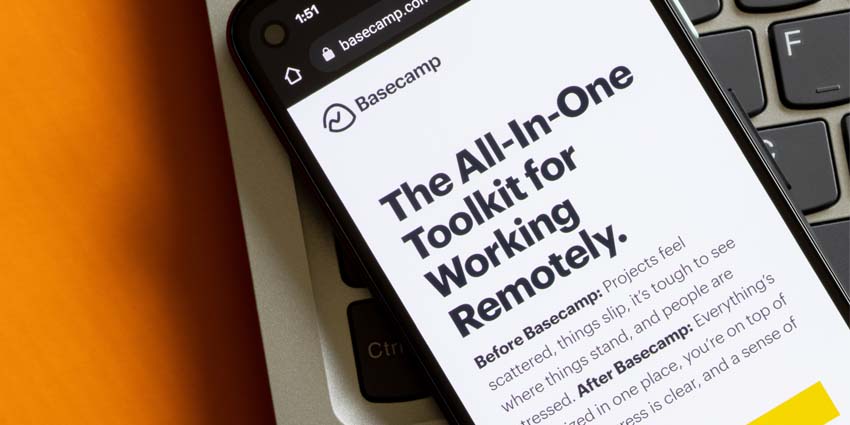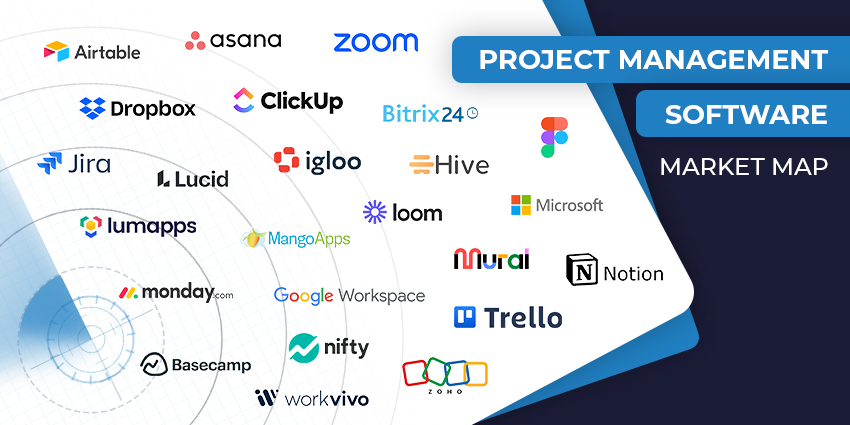Even before I wrote this Basecamp review, I’d used the platform for a few years for my own projects. Basecamp might not have all the features of other top project management tools (like Gantt charts, for example). However, it is user-friendly and an excellent option for remote teams (when consistent communication is key).
If you’re looking for highly advanced features, like artificial intelligence, Basecamp might not be the best choice. However, if you want a streamlined way to manage projects and teams and ensure everyone stays on the same page, this tool is great.
Here, I’ll cover everything you need to know to decide if Basecamp is right for you, based on hours of first-hand experimentation.
Quick Verdict: Pros and Cons
Basecamp is one of the most user-friendly tools I’ve used for project management. It’s ideal for smaller teams (particularly those with remote workers), who want to keep track of progress, and boost communication. It can help you centralize all of your workflows, boost internal productivity, and reduce your reliance on external tools like Slack.
However, it lacks a few key features, like Gantt charts, and AI capabilities, that I think would make it more appealing to evolving teams.
Pros:
- Convenient and straightforward user interface
- Flat monthly price for unlimited users
- Excellent permissions management
- Supports integrations with various apps and services
- Fantastic communication tools
Cons:
- Missing features for AI and Gantt charts
- Reporting features are limited
Basecamp Review: Overview and Key Features
Basecamp is a streamlined project management and collaboration tool, packed with all the features you need to keep your team running smoothly. Primarily, Basecamp targets smaller companies looking for simple and convenient product management features.
It’s not the most robust project management platform I’ve ever used. In fact, Basecamp has deliberately cut down on features it considers “unnecessary” to give you a more lightweight solution that’s easier to integrate into your everyday workflows.
Like most project management tools, Basecamp regularly updates its platform. For instance, it recently reworked its home screen design, allowing users to customize their dashboard by pinning and reordering important teams and projects wherever they need to be.
It also gives you access to a range of traditional and unique “task view” options, such as a “card table,” which is essentially a variation of the standard “Kanban” task management strategy.
Basecamp works seamlessly with most of the tools companies already use, such as Box, Figma, Slack, and Salesforce. Here’s everything you need to know about the core features of Basecamp, and how they’ll impact your team.
Basecamp Review: Task and Project Management
Let’s start this Basecamp review with an oversight of the platform’s task and project management capabilities. First, Basecamp gives you a fantastic central environment where you can organize your projects and tasks, assigning deadlines, team members, and more.
You get a range of “view” options to choose from, including the fantastic card table mentioned above, which I think is even more streamlined than the Kanban-style boards offered by other platforms. There’s also the “Lineup” view which gives you a handy timeline view of all the projects you’re currently working on, with the current date displayed in the middle.
Unfortunately, Basecamp doesn’t offer true Gantt chart options, and there aren’t many options to dive into granular details about each task, tracking progress, workloads, and dependencies. That’s one of the reasons some people refuse to describe It as a true “project management” app.
However, it does give you the basic tools you need to make managing tasks and teams a little easier. The integrated to-do lists are particularly impressive, offering lots of information at a glance. You can also add notes to tasks, and assigned dates, which also adds little emojis to your display.
Plus, there are some handy templates to get you started too, so you don’t necessarily need to plan a full to-do list for a specific project from scratch. However, I think this feature would be enhanced by an AI system. For instance, Copilot in Microsoft Planner can actually create full project workflows for you based on prompts – saving you a lot of time.
Basecamp Review: Collaboration
The collaboration and communication tools in Basecamp are what really makes this platform stand out, in my opinion. In fact, I’d probably describe Basecamp as more of a collaboration tool than a project management platform.
Basecamp ensures every team member stays connected throughout entire project and task lifecycles – wherever they might be. You can set permissions for projects and users to determine who can share information and make changes to different tasks. You’ll also be able to have full, in-depth conversations with your colleagues through direct messages.
You can have conversations with team members in different task items and to-do lists, exchange important updates with the message board, and more. You even get full control over how people can reach you with customizable notifications. Plus, the “Hey!” menu aggregates all of your notifications into a single menu, to help keep you on track.
Sharing files and information is easy, thanks to cloud file support for Figma, Dropbox, Airtable, and countless other platforms. One particular feature I like is the ability to request regular check-ins for team members, with automated polls and messages.
Plus, you get a central file storage system with its own chat and comment functions so that you can create a collaborative knowledgebase for your team. You can even create multiple custom chat spaces for each team in your business.
Time, Document and Resource Management
If you want to keep track of how employees are using their time inside and outside of the office, there’s no built-in feature for this. However, Basecamp did introduce a “Timesheet add-on” recently, which allows you to track employee workflows within the app.
Team members can also share how far along they are in terms of progress on a specific job. There’s a color-coded “move the needle” feature, where each staff member can define whether a project is on-track, or at risk, and explain to business leaders how they’re moving the needle forward.
From a resource management perspective, Basecamp’s features are pretty limited. You can get a decent big-picture view of how projects are progressing with the “Mission Control” capability, but you won’t have access to much granular data. You can’t track things like budget, for instance.
However, you can see what individual employees in your team have been doing by clicking on their profile picture or visiting the activity tab. This gives you access to a screen to filter through data based on overdue items, added to-dos, activities, and assignments.
On the plus side, Basecamp does do document management well, allowing you to instantly attach files to any card or to-do item. Once you add a file, it also automatically displays previews of known extensions. In addition, each project has it’s own Docs and Files section you can add to when you’re creating and building on the project.
Basecamp Review: Reporting and Security
As mentioned above, reporting on Basecamp is pretty simplistic. You won’t be able to create comprehensive reports looking at how you’ve managed your resources and budgets. Really, you only get a basic overview of project progress with the “Mission Control” section of the app.
You can dive a little deeper into data by creating reports that highlight which projects are moving forward the fastest and which might be in danger. The best feature from a reporting perspective, however, is the “Hill Charts” function.
This is basically an interactive report you can adjust to your needs, by selecting specific tasks and milestones you want to monitor. The hill charts give you a birds-eye view of projects and recent activity. However, they don’t track everything. They live in the “To Do” section of the platform, and only monitor to-do items.
From a security perspective, Basecamp is pretty good. It gives you complete control over user permissions and who can access each file. However, you’ll need to upgrade to the “Pro Unlimited” plan if you want the “Admin Pro Pack”, which gives you more permission control.
Even without this add-on, though, users can still ensure that certain tasks, projects, to-do items, and cards are visible only to them by default.
Basecamp Pricing: Value for Money
If you’re looking for a free project management tool, you’ll be out of luck with Basecamp. You can try the platform for free, but you’ll be billed as soon as you start adding employees (you can still add guests to your platform though). Basecamp offers two paid plans, both with a 30-day free trial.
The first option is the “per user” plan, which allows you to purchase licenses for each team member for $15 per month. This plan includes all the platform’s core features and 500GB of storage. This could be a great option if you’re looking for a pay-as-you-go solution that ensures you only pay for what you need.
However, the Basecamp Pro Unlimited package offers better overall value for money. Not only do you get ten times the file storage space (5TB), 1:1 onboarding, priority support, and every feature of the platform, but you can also add unlimited users.
The Pro Unlimited plan, which costs $299 per month, also includes the Timesheet add-on and the Admin Pro Pack, so you won’t have to purchase them separately. For companies with a lot of employees, the flat price of the Pro Unlimited plan is worthwhile.
Ease of Use and Customer Support
I said above that Basecamp is one of the most user-friendly platforms I’ve tried, and I stand by that. It does take a little time to figure out how everything works, but the same could be said of tools like ClickUp and Asana too. Getting started takes no time at all, thanks to the platform’s intuitive interface and the tool tips you’ll access while you’re creating tasks.
As soon as you create an account, Basecamp walks you through everything you need to know to make the most of the platform. There are convenient “Getting Started” guides, as well as sample projects you can use to inspire your own processes.
Basecamp also gives you access to free training videos you can share with your team members and tons of handy documents and guides. With the convenient “Doors” function, integrating Basecamp with other tools like HubSpot and Zoom is straightforward.
When it comes to customer support, you’ll get a better overall experience with the Pro Ultimate plan. However, Basecamp does deliver great guidance and assistance to every subscriber. You can contact the customer support team via live chat or email at any time. However, there’s no phone option. Still, the company is very prompt at responding to any message you send.
Basecamp Review: The Verdict
Early in this Basecamp review, I mentioned that the platform won’t be right for everyone. If you’re looking for detailed analytics and reporting, Gantt charts, and AI, Basecamp isn’t the best choice. Compared to some of the tools I’ve tried, it also gives you limited options for workflow automation.
However, Basecamp is a fantastic project and team management tool for smaller businesses with less advanced needs. If you want a solution that streamlines communication and collaboration and makes it easy to keep track of everything your teams are doing, Basecamp is great.
It’s one of the most straightforward platforms for project management, even if it lacks certain features. If you’re not certain if this platform is right for you, I recommend taking advantage of the 30-day free trial and testing it for yourself.