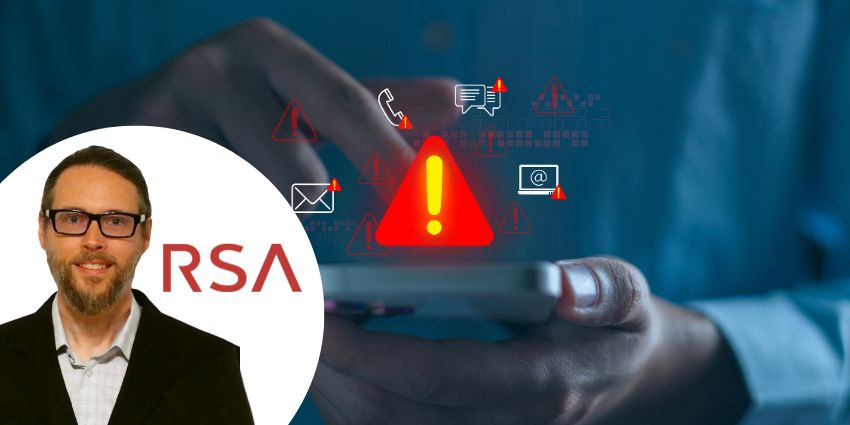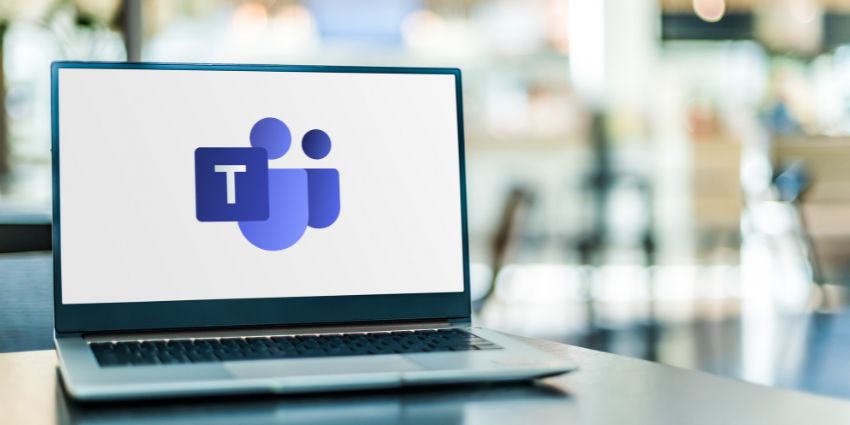Launched in 1993, Adobe Acrobat is recognisable as the world’s no.1 PDF reader and editor. The Acrobat brand is primarily known for its Adobe Acrobat freeware, available for Windows, macOS, and other operating systems. Over the years, Adobe has consistently upgraded its offerings, adding web-based services, ancillary tools like e-signature and forms, and premium security/encryption features. Acrobat remains the default platform for a large cross-section of users when it comes to creating and viewing PDF documents.
- Adobe Sign for Microsoft Teams Review: Discover E-signature Approvals in Teams
- PandaDoc for Microsoft Teams Review: Unlimited Free E-Signatures, No Compromise on Features
Therefore, it is a good idea to have Acrobat in a platform commonly used for fire sharing – i.e., Microsoft Teams. Adobe launched the Acrobat integration for Teams in 2020 as part of the company’s general push into the Microsoft ecosystem. Given that Microsoft Teams has over 115 million users worldwide, there is a compelling use case for Adobe Acrobat. And, after Acrobat, Adobe has announced new integrations like the availability of Adobe Sign in Microsoft Teams Approvals and a live sign capability for Teams meetings in 2021.
Let us explore the primary features of the Acrobat integration for Teams in more detail.
Inside the Adobe Acrobat App for Teams
You can view PDFs online, add comments, append freehand drawings, and engage in real-time collaboration on PDF documents with your team members using the Adobe Acrobat app. You will need admin permission to add Adobe Acrobat to your Teams interface, after which it will be made available as a bot, a channel tab, a message action, or an extension.
Here’s what you can accomplish using the Adobe Acrobat app for teams:
- View lossless PDFs – Adobe Acrobat’s flagship capability was always the PDF viewing experience. In Teams, PDFs are rendered in a similar high-fidelity format, ensuring that you do not miss out on any of the document’s details.
- Connect with SharePoint and OneDrive – You can not only share PDF files for collaboration, but you can also store the finalised document – with all necessary comments, feedback, signatures, and new inputs – on the cloud. To enable this, the Adobe Acrobat app connects with Microsoft SharePoint and OneDrive.
- Get notifications – The original document sender will be notified of any edits and comments every step of the way. The document will be dynamically updated if it is available as a live card using a messaging extension. The Acrobat bot will alert you whenever someone comments on your document or acts on a PDF file you sent.
- Consolidate document feedback – Typically, PDF files sent via email lead to endless conversation trails, with multiple versions and duplicates. The Acrobat integration addresses this by creating a one-stop commenting interface where all the feedback is reconciled into one version. This improves transparency for all participants involved and reduces the risk of errors.
- Pin PDFs for channel collaboration – This is a vital feature when the PDF document forms a key deliverable in a project. Multiple stakeholders might need to view and sign off on it, which is why it is necessary to have the document visible, persistent, and easy to find. The Adobe Acrobat integration lets you pin an entire document to a channel so that channel members can retrieve it and collaborate conveniently.
- Collaborate in real-time – Whenever you share a PDF document on a Teams channel or chat, you can choose “collaborate on PDF” when you click on the options (…) menu for that message. This opens the PDF inside the Adobe Acrobat viewer in Teams, equipped with various annotation tools. You can insert sticky notes, draw markups using your finger, mouse, or stylus, and highlight portions of the text. Changes will be visible to your team members in real time.
- Act on PDF attachments – You can act on documents sent as a message attachment from the options (…) menu. Conversely, when team members work on a copy you have sent, you’ll be notified of all actions.
Why the Adobe Acrobat App Makes a Difference
The Adobe Acrobat experience inside Teams is extremely intuitive and user-friendly. It brings the same quality and simplicity that’s now signature to Acrobat while giving you plenty of options to work with documents – either pinning it as a persistent tab, uploading documents to display as adaptive cards, or collaborating via messages.
What We Think
In situations where PDF documents are an occasional-to-regular part of your workflow, Adobe Acrobat integration is a handy tool to have around.
You can download it here.