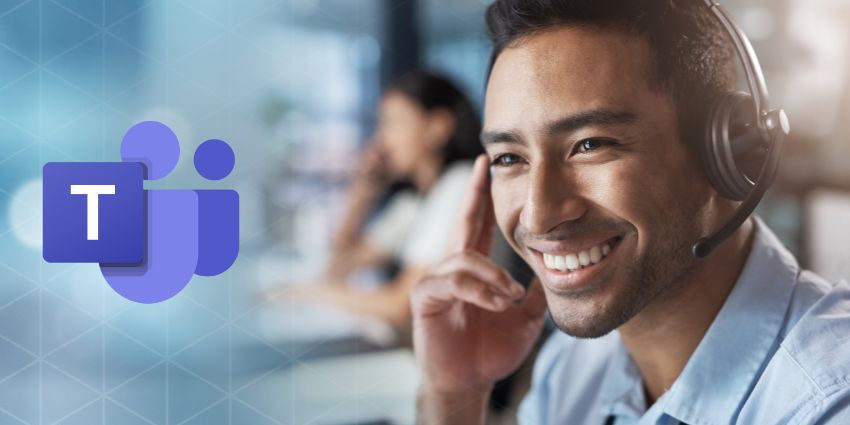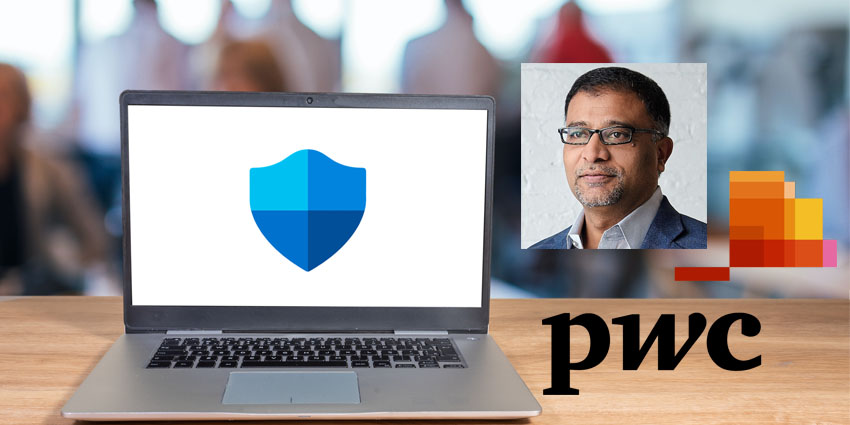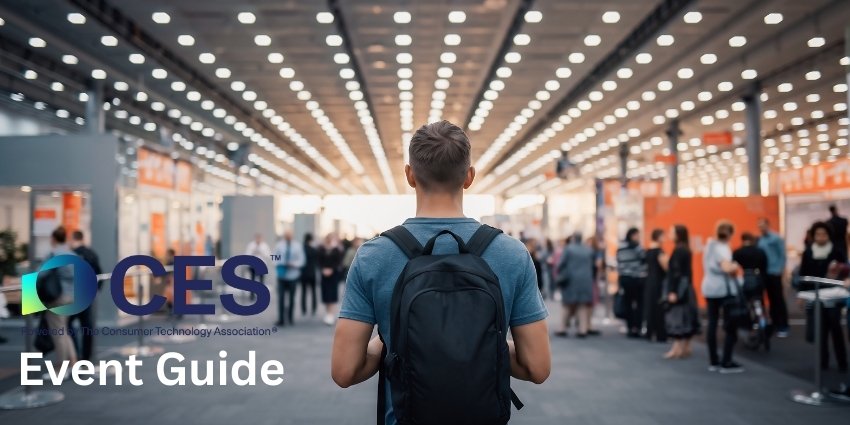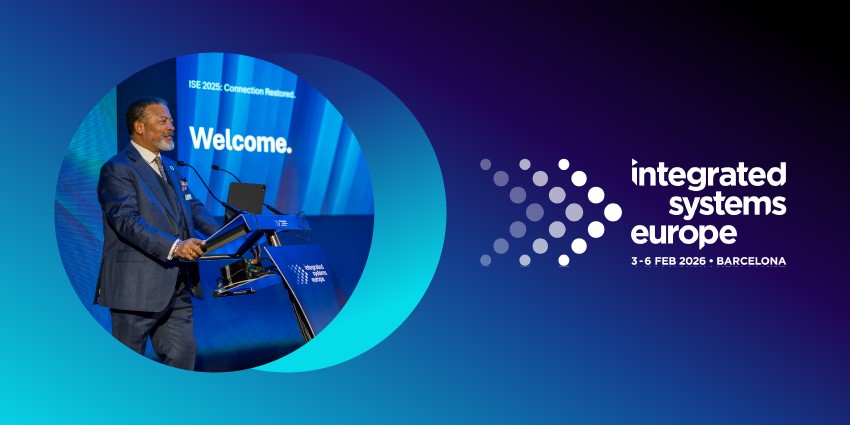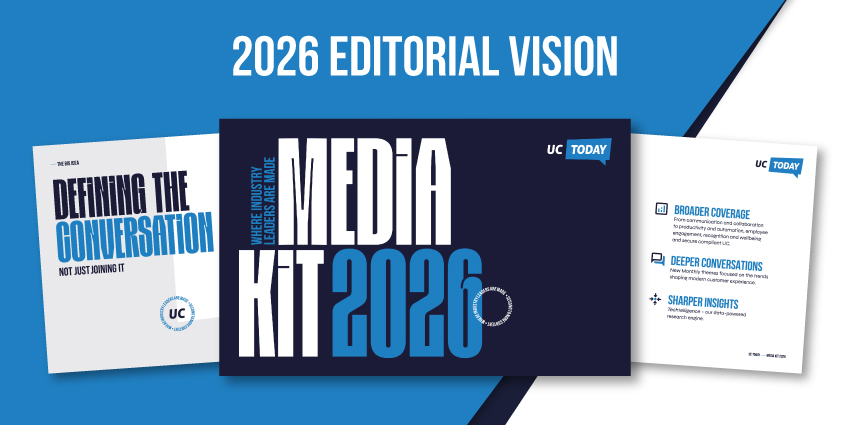If you want to share multiple Screens in Teams, I have bad news, and good news for you.
The bad news is that despite requests from users, Microsoft hasn’t added a multi-screen sharing feature to Teams (not even in Teams 2.0). While multiple people can share screens at the same time, you don’t have the option to share various screens at once as an individual user.
The good news is there are work arounds you can use to make multiple screen sharing an option.
Here, I’ll walk you through all the strategies you can use to share multiple screens on Teams, giving you more ways to bring valuable visual resources into your presentations and meetings.
Can You Share Multiple Screens on Teams?
Microsoft Teams doesn’t support multi-screen sharing natively. It does offer screen sharing, and allows multiple people to share screens at the same time, but if you want to share screens showing different apps and information simultaneously, you’ll need a workaround.
Microsoft Teams’ screen sharing feature enables users to share any open app window or full screen in a meeting. There’s even a remote control feature that allows participants to request access and take control of a system sharing its screen.
Plus, you can choose to show your screen alone in content-only mode, or show your screen alongside your video feed, which is handy for training, onboarding, and other tasks.
The lack of a multiple-screen sharing feature might seem like an oversight on Microsoft’s part, but there are ways you can still surface lots of different apps and types of data in a meeting.
How to Share Multiple Screens in Teams Natively
If you want to avoid using external apps to enable multiple screen sharing in Teams (more on that in a moment), there are built-in features you can use in specific ways to achieve the right results.
One of the easiest options is simply switching between screens manually during your presentation. This might be a bit of a headache when trying to keep a team meeting or customer conversation running smoothly, but it works just fine.
To share multiple screens one at a time in Teams:
- Open the Teams app click on Meet, then Start Meeting
- After the meeting begins click the Share button in the top right of the screen
- Select Window and choose the app or browser window you want to share
- Once you’re done sharing the first screen, click Stop Sharing
- Go back to the Share button and select the next window you want to share
Using Virtual Desktops
Another, slightly more convenient way to share multiple screens in Teams, without stopping and starting the sharing feed, is with virtual desktops. Again, you can’t share various screens simultaneously this way, but it’s a little easier than sharing screens one by one.
To create a virtual desktop:
- Hit the Windows Key and the Tab key on your desktop.
- Select New Desktop on the panel that appears, and create as many desktops as you like, featuring different apps, files, and content.
- Open Microsoft Teams launch your meeting, and click on the Share button
- Share your full screen, then use the Windows button, CTRL, and the left or right arrow buttons simultaneously to move back and forth between desktops.
Using a Split Screen
Another convenient option, if you don’t need to share too much content at once, is to use the split screen function on your desktop. This could be handy if you want to show multiple documents or presentations side-by-side.
Keep in mind though, the split screen function breaks your desktop into multiple segments, which may make some pieces of content harder to view (such as documents with small text). I’d probably recommend avoiding combining too many screens at once. Plus, it’s a good idea to avoid sharing your camera when using this method, so your team members don’t have too much to focus on.
To use split screen:
- Open the files and apps you want to share in your Teams meeting
- Select one of your apps, then press the Windows key, plus a right or left arrow key to snap your app into a small section on your screen.
- Repeat the process with your other apps, moving them to different positions on your screen.
- Launch your Microsoft Teams app, click Meet then start your meeting and click Share
Using a Second Monitor for your PC
If you’re lucky enough to have multiple monitors in your office or remote work setup, you can take advantage of those to share multiple screens in Teams too. Ultimately, this just means you get two screens in front of you that you can access and control while communicating on Teams.
You’ll need to connect your monitors with a HDMI cable, and switch back and forth between your screens when you’re in your meeting.
After you connect your monitors via a HDMI capable, your PC will automatically duplicate the main screen you’re working on for the secondary monitor. You can use the Windows Key and the P button to open the Project menu, and click Extend to create a separate desktop.
Alternatively, right click on your desktop and select the Display Settings options to adjust your settings. Once you’ve done this, open your Microsoft Teams app, and Start your meeting, then click on Share and Screen.
After that, you can drag any files and apps you want from the right side of your main display into the secondary monitor screen you’re sharing when you want to move between apps.
Can You Share Multiple Screens with the Teams Mobile App?
Unfortunately, Microsoft doesn’t allow users to share a phone screen simultaneously with a desktop screen. However, you can use your phone’s camera to display yourself or show physical documents while sharing your desktop window.
To do this, open the Teams app and make sure you log in using the same account you’d use for your desktop session. Select the meeting you want to join and click the “Join” button. Ensure you grant your video and microphone permission, then select “Join Now.”
This will allow you to showcase your desktop display and yourself in a full-size window.
Using Apps for Screen Sharing
If none of the Teams native strategies above appeal to you, there’s always the option to use a third-party app to help out.
Microsoft works with various technology partners to provide additional functionality for Teams. The apps available on the Teams marketplace can help companies boost productivity and improve the quality of each meeting significantly.
Frameable, for instance, gives you an app that allows every user to share multiple windows, tabs, and monitors with colleagues simultaneously. There’s also the “Multishare app”, which can accomplish the same thing. All you need to do is add the app to your existing Microsoft Teams environment.
With Multishare, various users in a Teams environment can contribute naturally to a meeting without interrupting each other. Different people can share their screens simultaneously, and all users can toggle between shared screens. This eliminates the need to manually switch screens or pass screen-sharing permissions to other users.
These apps can:
- Improve meeting efficiency by eliminating the interruptions connected with sharing one screen at a time.
- Allow multiple users to share their screens at the same time.
- Streamline decision-making with access to plenty of relevant and actionable content
Quick Tips for Sharing Multiple Screens on Teams
Whether using an app like Multishare or manually moving between different screens on Teams, it’s worth following some best practices. For instance, it’s a good idea to configure your screens in advance to avoid complexity when the meeting begins.
It’s also helpful to:
- Keep it simple: Organize your screen to ensure different content is easy to see and consume for your audience. Divide each page into specific sections and parts.
- Maintain interactivity: Speak to your audience and ask them questions about the session. Ensure you answer any questions your teams have about documents.
- Test before the meeting: Test your screen-sharing strategy before the meeting to ensure all the content is easy to navigate for your participants.
- Test your microphone and camera:Remember to check your microphone and camera are working well alongside the screen-sharing functionality.
- Don’t share too many screens simultaneously: Avoid allowing too many people to share screens simultaneously, as this can lead to confusion in your meetings.
Remember, you can use in-built Teams tools to resize your shared screen and presenter window or change your presenter mode. You can also change the screen position when necessary.
How to Share Multiple Screens in Teams
Learning how to share multiple screens in Teams doesn’t have to be complicated. While the native features of the app do allow you to share a variety of screens, you can only present one at a time. This is a relatively common issue for many video conferencing tools today.
However, multiple screen sharing is a highly requested feature for Microsoft. This could mean that a future update leads to the inclusion of a new screen-sharing ability.
However, until then, you can experiment with the strategies above and consider using an external app to enhance your meetings.
Join our UC Community
Be part of a community that shapes the future of UC. Join thousands of like-minded professionals who share your passion for exceptional Unified Communications.