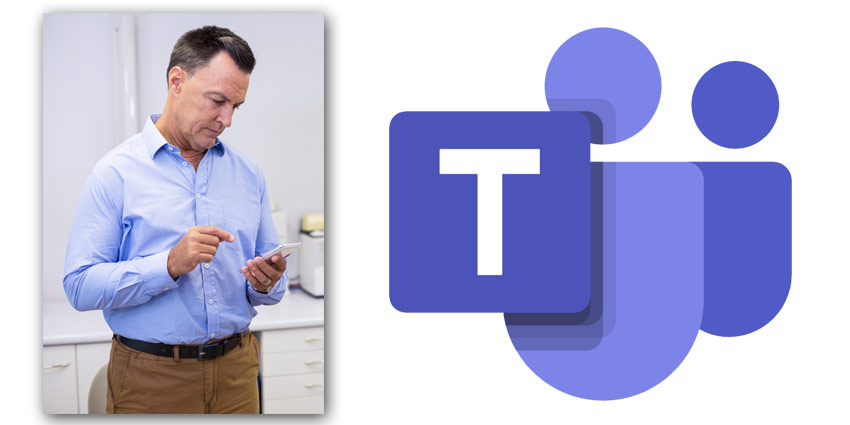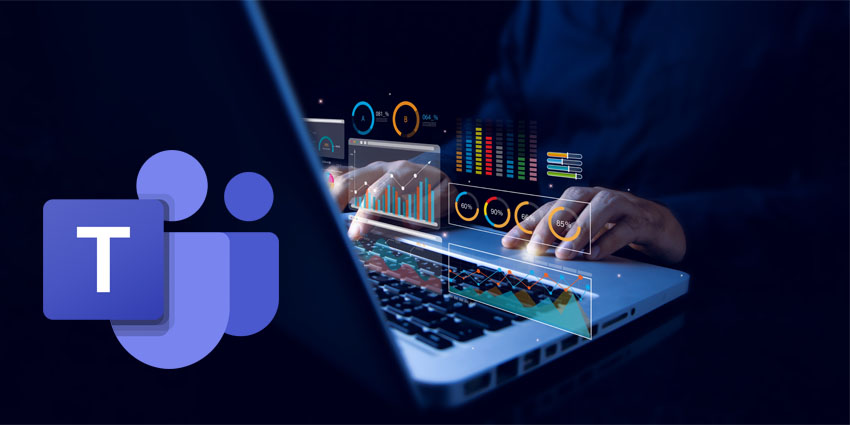During this year’s Ignite event, Microsoft promised everything from enhanced user experience to the arrival of a new walkie talkie feature. For those using Teams phones as their preferred hardware, some excellent updates are arriving here too.
In a recent blog post, Microsoft announced that it’s working hard to make sure that it’s as easy as possible for teams to stay connected with the Phones application. The latest selection of features allows users to transform their experience with home screens that match their schedule, automatic meeting acceptance options, and customizations for user experience.
All of the updates to Microsoft Teams Phones focus on strengthening user experience and overcoming the hurdles to productivity and workplace efficiency.
Here are some of the latest updates.
A Home Screen That Matches Your Schedule
Every day in the workplace comes with its collection of notifications, updates, alerts, and meetings to prepare for. Microsoft is making it easier to keep track of everything by redesigning the home screen. Now, users can see reminders of upcoming and current meetings, and do things quickly, like join a meeting, or play a voicemail.
With more clicks, users can access more detailed information about calendars, history, people, and more. For users who want to limit the amount of information showing on their home screen, there’s the option to change notifications under the Settings tab.
You can even disable the home screen entirely if you prefer to stick with the original interface, including just the calls, time, address book, voicemail, and calendar. This might be a good choice for people who feel more comfortable using the familiar Microsoft Teams Phone app without any enhancements.
Access to Apps and Calls
Microsoft also wanted to ensure that the tools most essential to users were easy to access, that’s why the company now offers customisation for your quick-access apps. You can change your phone’s default view by adjusting the icons that appear in the bar at the bottom. Users who spend most of their time on calls can set the screen to show only the voicemail and call apps, while also moving the calendar and people tabs into “more options”.
Microsoft knows that everyone works differently, and the best interface for one person might not be the best for another. Users with devices without a keypad, for instance, might prefer to have a dial pad that’s always on, while others prefer speed dial as default. You can modify your default view for calls in the Settings tab under Calls and Call views.
Updating the Meetings Experience
Microsoft Teams will now provide the option to accept meeting requests automatically for scheduled conversations. This allows someone to join a meeting immediately, even without having to “accept” the call. This creates a seamless, hands-free engagement experience.
One use case for this could be in the healthcare environment, where care teams can check on a patient at a scheduled time, without having to activate a meeting. To maintain security and privacy settings, auto-accept settings are enabled only when:
- Participants within the same tenant can invite Teams video phone to the meeting
- Teams video phone is included in the meeting already
- The person enabling the feature on the phone has access to the admin password
- The Teams video option is enabled through Meeting room accounts
The Teams Button and Better Together Experience
Finally, Microsoft also announced the arrival of a dedicated Teams button on various new phone devices, where users press the Teams button to immediately access the home screen. This permits users to access a complete view of their voicemails, notifications, schedules, and contacts quickly and easily.
If the Teams button isn’t configured to launch home screen access, it will activate the Calling app instead.
Microsoft’s Teams phone and Windows Desktop client will also soon work “Better Together” to create a new experience for meetings and calls. Users can coordinate devices so that when one device (PC or phone) is unlocked, the other opens automatically.
In a meeting that uses Better Together mode on PC, the call will automatically route to the connected device. The device will appear in the pre-join screen’s device settings section, so users can just their settings. After you join a meeting, the call control for your session will be available either from the Teams Windows application, or the connected phone.
Microsoft believes that this new feature will free up the PC screen to be available for other purposes, like co-authoring, taking notes, and engaging in other forms of collaboration while engaging in calls or meetings.
Making the Most of Teams Phone
The slew of new updates to the Microsoft Teams phone experience aims to help companies in improving their collaboration and communication experience through Teams. The various new features are all available to strengthen user experience and eliminate common issues for customers from all backgrounds.
These new updates to Microsoft Teams Phone join the various enhancements that Microsoft is making to other parts of its portfolio as part of the Ignite event. Microsoft will be keeping customers up-to-date on the latest features and solutions from Microsoft Teams through regular blogs and news reports.
Stay tuned to UC Today for the latest insider insights.