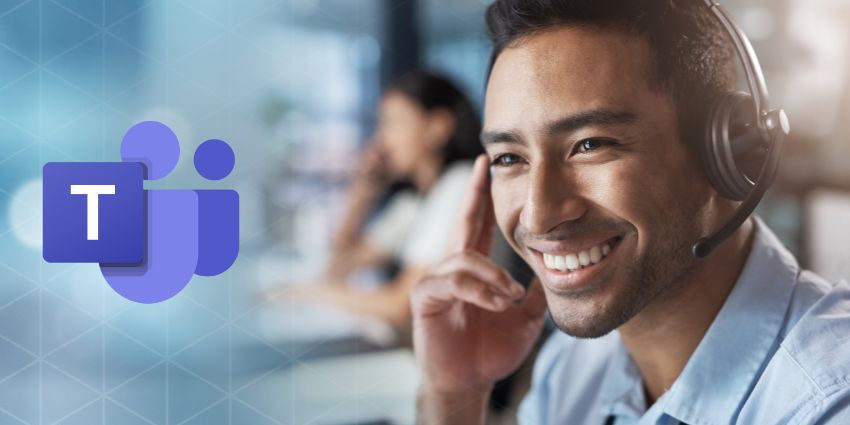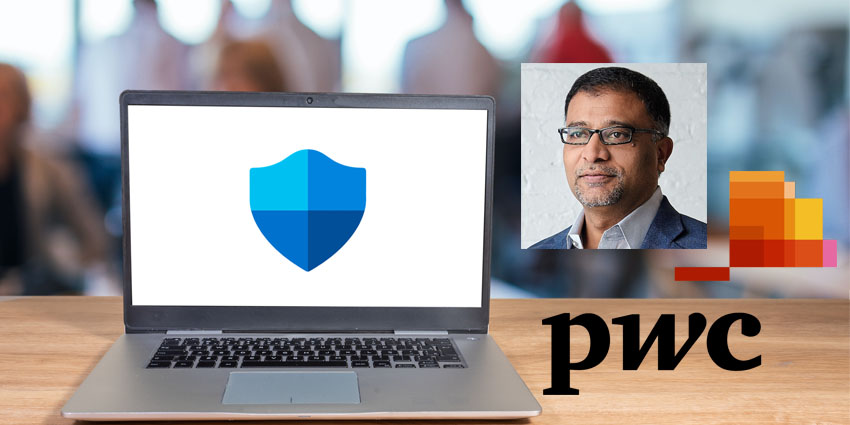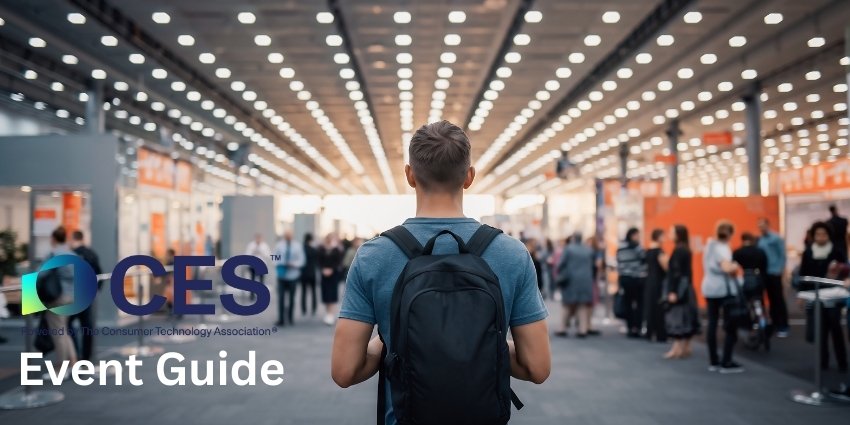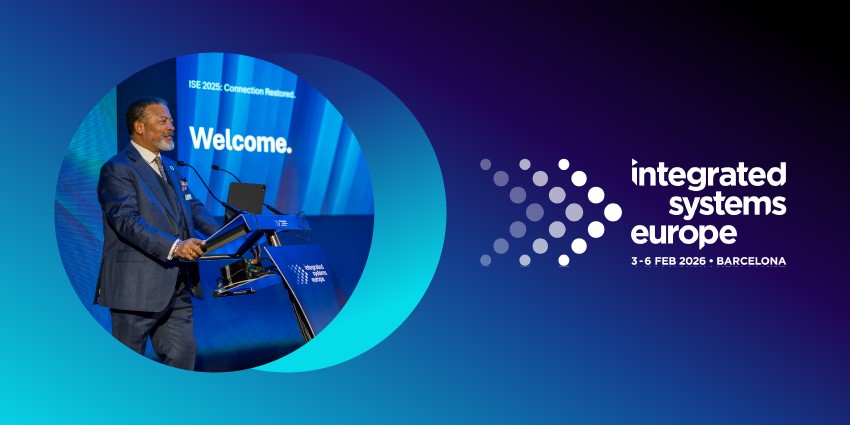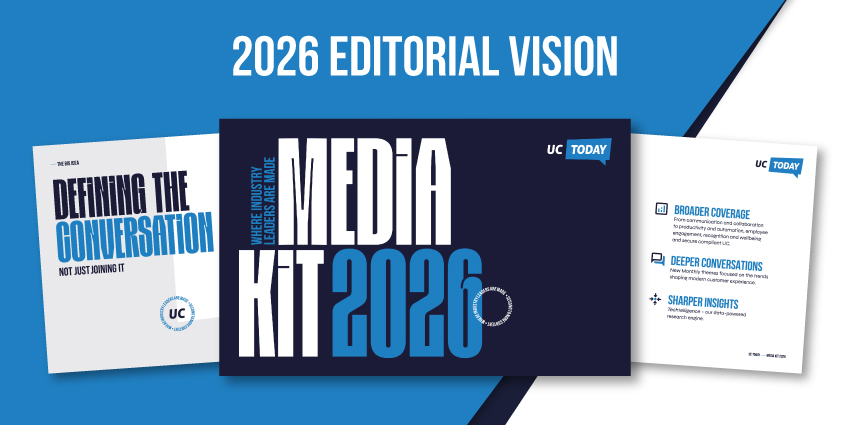Microsoft Teams is among the most popular communication and collaboration platforms globally. In February this year, the company announced that Teams reached 270 million monthly average users, and numbers for Teams Phones were also rising. In July 2021, 80 million users relied on Microsoft Teams for phone calls every month. One of the critical pillars of the Teams experience is – as the name suggests – the team.
What Is a Team in Microsoft Teams
A team is a group of people (i.e., Microsoft 365 users) who need to connect for work, ongoing projects, and shared interests, such as hobbies and clubs.
Essentially, a team in Microsoft Teams refers to multiple users who want to stay connected. The unit uses channels to communicate, and each channel focuses on a specific topic. For example, an organization can have a team dedicated to the London office. There can be different channels for business development, sales, finance, and other departments within that team. Or, there can be a function-specific team like procurement, which cuts across multiple office locations. Within the procurement team, there can be different channels for discussions related to events, announcements, tasks, etc.
The team is an incredibly flexible feature, and platform users can create structured groups for any use case they like. Microsoft offers four ways to create a team – from an existing group, a template, an existing team, or from scratch.
How to Create a Team from an Existing Group
A Microsoft 365 group is a cross-application membership service that groups together a set of related users as an Azure Active Directory object. A group can comprise members of a SharePoint team site, a shared Exchange mailbox, etc. One can create a team in Microsoft Teams that includes all the members of an existing group by following these steps:
1. Open the app and go to the Teams section on the left. Scroll down to the bottom of the teams’ list and click Join or create a team.
2. Create a team by hovering over Create team and selecting it.
3. Then, choose Microsoft 365 group from Create from a group or team option.
4. The groups you see will be those you own and that do not already have a team associated and have less than 10,000 members.
5. Choosing a group will automatically create a team with the same name. It will retain the same group privacy (public or private) and membership as the original Microsoft 365 group.
The privacy settings of this feature are significant. Since the team inherits all of the group’s privileges, it is ideal for public-facing and less data-sensitive communications.
How to Create a Team from a Template
Microsoft provides Teams users with several pre-configured templates. This includes team structures for event management, financial collaboration, government communications, healthcare, employee onboarding, project management, and more. With these templates, one does not need to manually set up applications, channels, etc., from scratch. Here are the steps to follow:
1. From the left-hand menu, select Teams, and then select Join or create a team at the bottom.
2. select Create a team under Join or create a team.
3. Scroll down and select a template for your new team under Select from a template. As an example, suppose you selected the Onboard Employees template.
4. Review the channels and apps that your new team will use, and you can always change or customize these later. Press Start.
5. Select whether your team will be private or public. The content and discussions in a private team are limited to members of that team.
6. Name your new team, add a description if you’d like, change the naming of the provided channels if necessary, and then click on the Create button.
How to Create a Team from an Existing Team
This feature allows users to treat an existing team as a template instead of selecting one from Microsoft’s library. Companies can reuse their unique team structures and configurations without duplicating efforts. Here are the steps to follow:
1. Go to the Teams section on the left. Select the Join or Create option at the bottom of the teams’ list.
2. Select Create team by hovering over the Create team card.
3. Select From a group or team, and then select Team. This displays the teams you currently own.
4. Decide which team you want to copy.
5. Name your new team, add a description, edit the privacy option, and edit the data classification option if your organization has configured it.
6. By checking the boxes, you can choose which parts of the team you want to copy: channels, tabs, settings, apps, and members.
7. Select Create when you are finished.
If you decide not to copy the team’s existing members in step 6, add a list of team participants after the team is created.
How to Create a Team from Scratch
Finally, the most straightforward way to create a team is to start from a blank page. This approach takes time and effort but provides the most significant control when setting up a team’s structure, roles, permissions, members, apps, and channels. Here are the steps:
1. On the left side of the app, choose Teams like in the previous three methods. Click Join or create a team, which will be at the bottom of your teams’ list.
2. You can create a team by hovering your mouse over the Create a team card.
3. Click on From scratch.
4. Identify the type of team you want to be – select Private to limit content and conversation to a select group of people, or you can choose Public to create a community or topic that anyone can join.
5. Add a description and your team’s name and select Create when you are done.
By following these steps, Microsoft Teams users can create digital workspaces for different members of the organizations, complete with the tools, communication channels, and access privileges they need for an optimum experience.