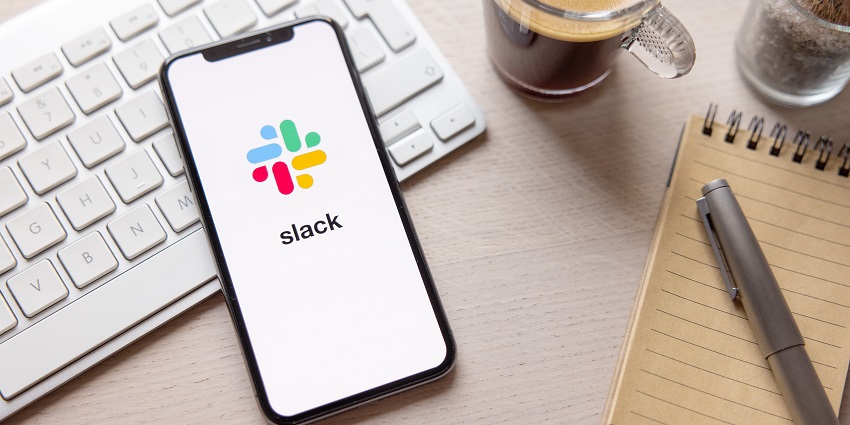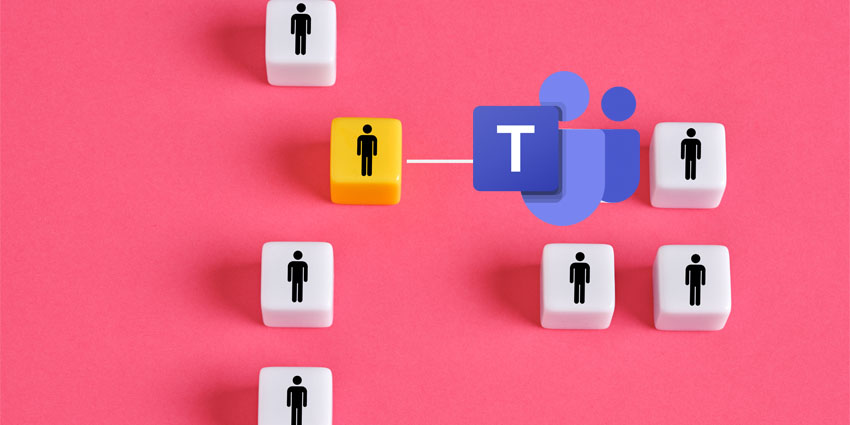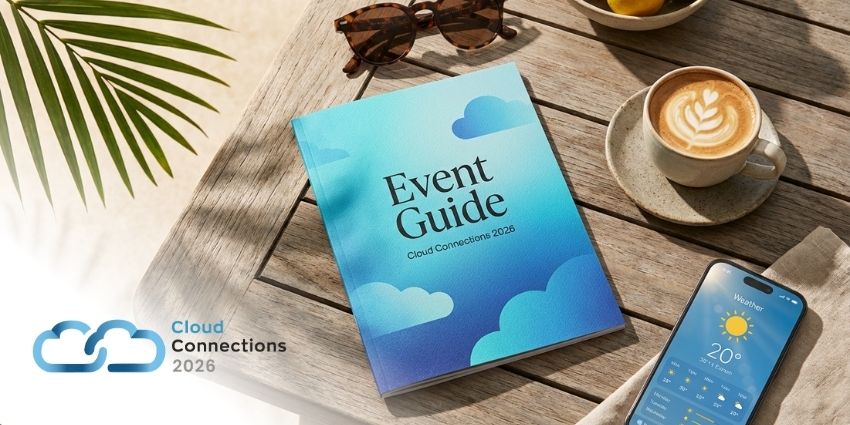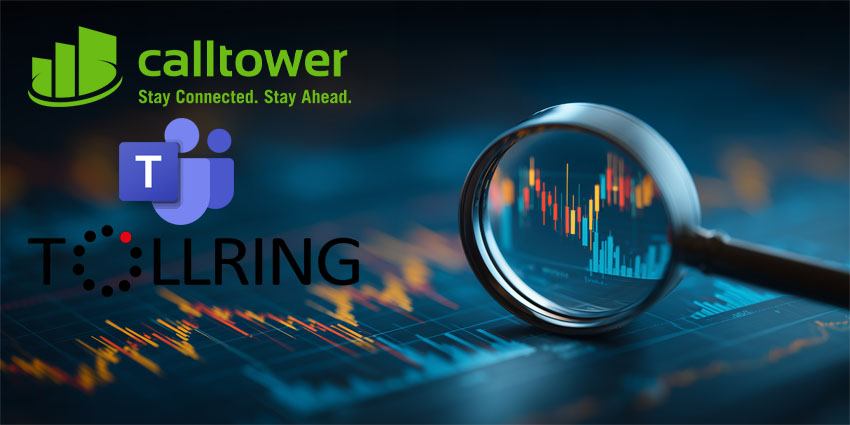Slack is one of the most popular productivity and communication tools around, making it easy for teams to chat, share files, and run video and audio calls. It also offers plenty of tools to help you keep on top of your schedule, like Slack AI, and Slack reminders.
While Slack’s AI tools can summarize meetings and channels for you, get you up-to-speed with conversations, and help you search for content, Slack reminders give you a convenient way to ensure you don’t forget about upcoming tasks.
Rather than adding something to your ever-growing to-do list, you can ask Slack to remind you when you need to submit a report, follow up with a customer, or check in on a deal.
Here are the various ways you can use Slack reminders for yourself and your team.
Can you set reminders in Slack? Your Options
Slack allows users to set various types of reminders for different use cases. You can set reminders that draw attention to a specific message, remind you to do something, or remind your channel to do something. You can also set one-off reminders, or recurring reminders for regular tasks.
While there are add-on for Slack that can augment your schedule, like the Zapier app that can connect reminders from all of your tools, Slack’s own built-in reminder function will be more than enough for most teams. Here are the various ways you can set your Slack reminders.
How to Set Slack Reminders about a Message
Sometimes, you’ll need to come back to certain messages on Slack at a later date. For instance, your team leader might send a message telling everyone to submit their time-off requests for the quarter, or your colleague might ask you to check in with a customer about a deal at a later date.
Fortunately, Slack lets you set reminders that surface the message you need to come back to. To set a reminder, just:
- Hover over the message you need to come back to.
- Click on the More Actions icon (three vertical dots).
- Click Remind me about this, and choose when you want to be reminded.
When you set the reminder, you’ll see a little note appear above the message that identifies it as “Saved for Later”, and shows you when you’re going to be reminded about it.
You’ll also be able to find any reminders in your “Later” view, on Slack, where you can edit them and make changes (more on this in a moment).
When the time comes for Slack to remind you about your message, you’ll see a banner notification appear on your device, similar to other Slack notifications. When you click it, Slack will instantly take you to your message. Unfortunately, this notification only appears for a few seconds, so it’s probably a good idea to review your Later tab regularly.
How to Set a Slack Reminder for Yourself
If you just want to remind yourself about something you need to do, without relying on Slack’s To Do list feature, the easiest option is to use a slash command. In any chat:
- Type /remind into the message field.
- Click Set yourself a reminder
- Choose when you want to be reminded (you can pick a day and time)
- Enter a quick description like, “Remind me to ask Jill about the [X] account”.
- Click Save
If you’re using Slack’s mobile app, you can still use this feature by typing /remind [your name] [what] [when] into the message field.
Similar to reminders about messages, when the time comes for you to receive your reminder, Slack will launch a banner notification (temporarily) on your screen.
Keep in mind, if you just choose a specific day for your reminder, such as /remind [your name] to answer the time off question on Monday, Slack will automatically deliver the message at 9:00am in your time zone. You can adjust this setting by clicking on your profile picture in the Slack app.
Select Preferences from the menu that appears, and under Set a default time for reminder notifications, pick your preferred option.
How to Set Slack Reminders for Channels
Although Slack reminders are great for keeping your own schedule on track, they can be handy when you need to keep your team aligned and informed too. You can direct reminders to an entire channel at once, but it’s slightly different process than setting reminders for yourself.
Fortunately, Slack walks you through the process. When you type /reminder into a channel, it will tell you how to format your reminder. All you need to do is add the channel name after the reminder, and include a message about what you want everyone to be reminded about and when.
Here’s an example: /remind #marketing to promote the new social media campaign on Friday at 10:00 am. Slackbot will automatically surface a notification confirming you’ve set your reminders. It will also give you handy buttons so you can delete the reminder, or view other reminders instantly.
As with other Slack reminders, when the time comes to notify your channel, the reminder will appear as a message from Slack bot. This actually helps to eliminate the issue of missing notifications on your screen.
Setting Recurring Reminders
If you want to set recurring reminders on Slack, you can simply tell Slack that’s what you want to do. For instance, if you want to be reminded to check a board every Monday at 9am, type /remind me to check this Slack board every Monday at 9am.
Similarly, you can set channel reminders that recur every week, month, quarter, year, or day, using the same method. Slack also allows you to connect your Google Calendar to the app, and ask for reminders about your schedule every day.
Once you connect the Google Calendar app to Slack, you can set it to show your daily schedule to you via direct message at a specific time each morning. You can also ask it send automated weekly messages to your channel (by entering the channel name into your /remind prompt), about your meetings and important dates for the rest of the week.
This can be handy if you want to keep your team updated about upcoming events and deadlines, and make sure everyone is on the same page calendar-wise.
Alternatively, you can @mention a specific team you want to regularly remind about certain things, with commands like /remind #marketing-team Hey @Marketing-Team, what’s on today? Every weekday at 10am.
Creating Reminders for Other Apps
As mentioned above, if you want to draw information from other apps into Slack for your reminders, the best way to do this is with a solution like Zapier. When you connect Slack with Zapier, you can set up workflows that send automated notifications to Slack channels, about what’s happening in other apps, like your project management app.
Zapier has a handy guide available here that shows you how to use webhooks and flows in its app to automate certain reminders and tasks. You can even use pre-built templates to push new Trello cards, to-do lists, and boards from other apps into Slack on a regular basis.
Viewing and Editing Your Reminders
If you need to view your reminders (because you’re afraid you might have missed a notification), or edit them, there are a couple of ways to do this. The easiest way to view and edit personal reminders is to click on the Later tab. This will appear on the left side of the Slack app as soon as you set your first reminder, and it looks a bit like a bookmark.
Click on that, and you’ll see sections for Reminders that are in progress, archived, or completed. Unfortunately, Slack does bundle all of your reminders together, and doesn’t really differentiate them into different groups, so the more reminders you have, the tougher this section will be to navigate.
To edit a reminder, hover over it, and a small toolbar will appear which allows you to:
- Mark the task as complete: Click the checkmark icon, and this will remove the reminder from your to-do list.
- Snooze the reminder: Select the clock icon, and you’ll be able to “snooze” your reminder and set it for a different time.
- Edit the reminder: If you want to change what the reminder is for, or add more information, use the More Actions icon, and select Edit Reminder.
The More Actions icon will let you delete your reminder too, if you don’t need it anymore.
Viewing and Editing Channel Reminders
If you want to change something about your channel reminders on Slack, you can’t use the Later tab (channel reminders don’t appear here). Instead, you’ll need to find the Slackbot message that appeared when you set your reminder, and click View Reminders.
The good news is that you can also type /remind list into a message field to pull up the list too. The list will only appear to you, and you can hover over any reminder to edit it, mark it as complete, snooze it (change the time), or delete it.
Streamlining Schedules with Slack Reminders
Slack Lists and similar solutions are great for keeping you on track in general, but if you just want the occasional nudge to ensure you don’t forget important tasks, Slack reminders are fantastic. I use them pretty often to make sure I don’t have to rely solely on post it notes and my own brain to keep track of various different projects and teams.
Now you know how to set reminders for yourself and your teams, you can go and try the function for yourself. It’s available to everyone, and it’s super easy to use.