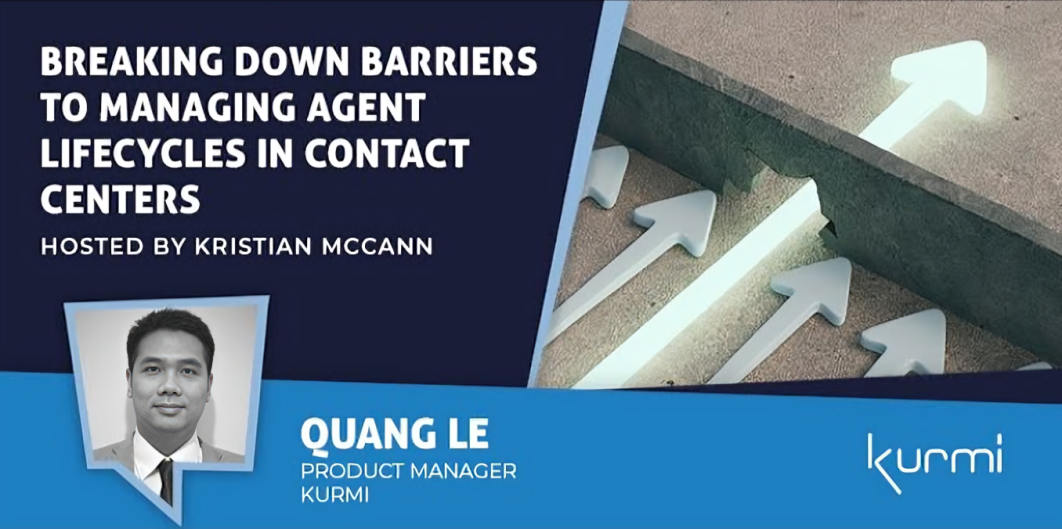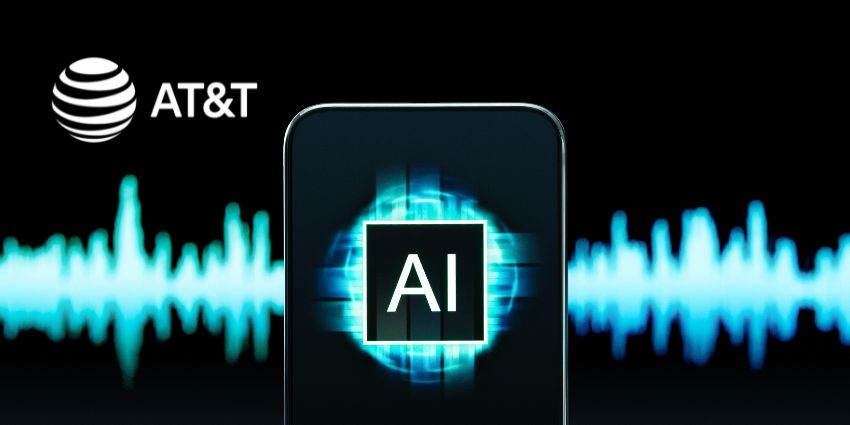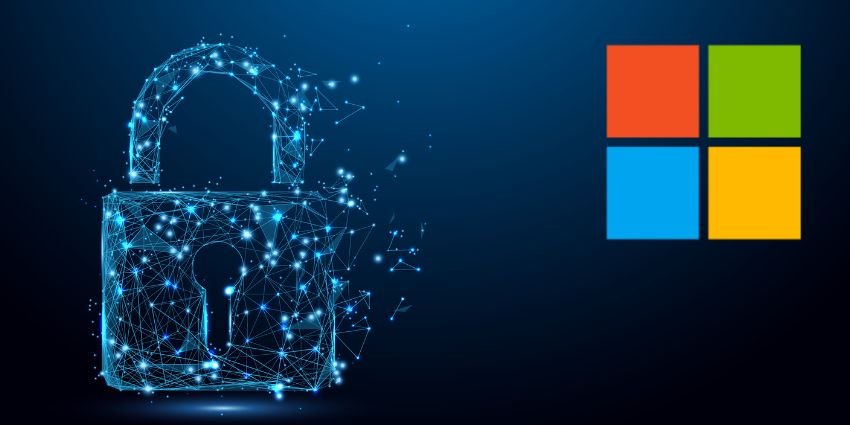Slack (now part of Salesforce) is an excellent tool for organizing conversations with your team. You can create different channels to keep track of specific topics or groups of people. This can help you stay organized and keep all of your conversations in one place.
What Is a Slack Channel?
Slack categorizes chats into channels, an approach that is now the default for most collaboration platforms, including Microsoft Teams. Slack channels – which users can set up for any team, project, or topic – allow users to keep work more organized and transparent. When a team has all of the necessary information and individuals in one place, they can make decisions, progress projects forward, and discuss ideas more effectively.
How to Create and Organize Slack Channels for Better Collaboration
Before you start creating channels, it is important to establish some guidelines. This will help ensure that your channels are organized and easy to find. The three factors to consider are:
- What is the purpose of the channel?
- Who will be using the channel?
- What kind of information will users share on the channel?
Creating a Slack Channel
Creating a Slack channel is easy and can be done by any team member, with or without admin rights. Here’s how:
- Create a channel by clicking the + button next to Channels in your sidebar.
- Assign a name to the channel.
- Add a description, select a channel category (public or private), and tick the box if you want to share the channel with people outside your organization.
- Create a channel and invite team members to join.
Slack Channel Organization
When your team starts using Slack, there will be two default channels: #general and #random. #general is suitable for business-oriented company-wide messages, whereas the #random channel is suitable for non-official related chatter. Once you have created your channels, it is important to keep them organized. Here are a few tips:
Using prefixes for similar group channels
Teams frequently employ the usage of prefixes for channels that they can link together. For example, use the prefixes #company- for channels that all company members should be aware of (e.g., #company-announcements, #company-competitors, etc.), #team- for channels specific to each internal functional team (e.g., #team-marketing, #team-sales, #team-cs, etc.), and a previously defined team prefix to combine all channels related to the same team (#sales-leads, #sales-wins), and so on.
Organizing Slack channels by teams, projects, and functions
Creating channels based on teams, projects, and functions is an excellent way to add new channels to the two default channels. Consider the example: #team-marketing, #team-sales, or #team-cs – a channel where an entire functional team can discuss and update at a higher level.
Creating different bot and automation channels
Because Slack offers so many useful connectors, it is common for teams to create bots or automations that send updates to Slack automatically. It is good to create separate channels for such bots if firms expect them to be busy and publish many updates to Slack. This is because bot messages might easily obscure vital information sent by real teammates.
Dedicating a Slack channel to social or recreational purposes
While work is always the priority, it is essential to create a space where people can relax and socialize This will help build team morale and make working together more fun. When you create a new channel, be sure to add a description. This way, everyone will be clear about the purpose of the channel and what kind of discussions should take place there.
Archiving old Slack Channels
Once a channel has served its purpose, it should be archived. This will keep your sidebar tidy and make finding the channels you need more accessible. Some Slack channels outgrow their original function over time. When channels are no longer needed, the channel owner should archive them to keep Slack simplified and structured.
Tips for Maximizing your Productivity Using Slack Channels
Slack is a fantastic tool for team communication and productivity, and users can make the most of its features by following these productivity tips:
- Muting alerts and notifications – The most straightforward and quickest method to enhance users’ Slack experience is to shut off all alerts. Users only need to click on their avatars in the upper right corner, pick Pause Notifications, and choose a suitable time slot.
- Show only unread channels – Select “Unread channels only” from the Show menu on the left side of the screen, then click the three dots. Any channels with no new information will be automatically hidden. This may also be used to hide all direct messages unless they are read and any other conversations in which you are not participating.
- Organize the Slack sidebar – While Slack has built-in categories like Channels, Direct Messages, and Starred, users can also construct their own to organize messages into themes or subjects. To do so, click on the + icon next to Channels in the left sidebar. Then select “Create new category” from the drop-down menu.
Top Slack Channel Features for 2022
Here are four features that can improve your Slack channel experience in 2022.
- Slack Huddles – This feature helps to sync via quick audio chat so that team members can stay in touch with each other. You can start a huddle on any channel or direct message, even with people outside your organization.
- Clips – This feature allows you to quickly record and share audio snippets, video, and screen recordings in Slack channels, where coworkers can watch and respond whenever they are available. The transcript of a clip is saved and searchable.
- Scheduled send – Slack’s scheduled send feature allows users to type a message and set a time to share it with the channel. This is perfect if users need to remind themselves or a coworker of something important but do not want to spam their inboxes.
- Workflow Builder – Workflow Builder is a tool that helps you automate business workflows in Slack channel. Businesses can create custom workflows with different actions and triggers, such as when a message is posted in a channel or when someone joins a channel.
Slack channels are a great way to organize your team’s conversations. Companies can use them to discuss specific topics, projects, or tasks. By creating separate channels for each topic and using the best practices and features, one can improve productivity on this popular collaboration platform.