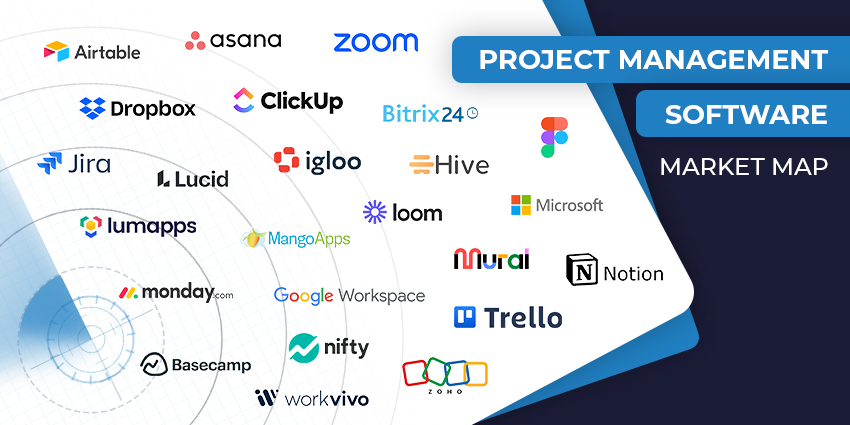In today’s Jira review, we’re diving behind the scenes of one of the world’s most popular project management solutions. Designed for agile teams, Jira (by Atlassian) delivers streamlined task planning, tracking, and reporting tools to businesses of all sizes.
It’s primarily used by software development teams, with specific tools for tracking software and app releases. However, virtually anyone can use Jira to prioritize and monitor workflows with Scrum and Kanban boards.
We tested the free version of Jira’s project management tool to offer a comprehensive insight into the system’s features, benefits, and potential pitfalls.
Quick Verdict and Pros & Cons
If you’re looking for a quick take from our Jira review, we think this solution is excellent for software development teams searching for flexible, easy-to-use, and agile software. It integrates with many solutions, including Microsoft Teams, and there’s even a free plan to get you started.
However, Jira might be complicated if you’re not running a software development company. Here’s a quick look at the pros and cons:
Pros:
- Excellent focused features for software development
- Kanban boards and Scrum boards for agile sprints
- Easy to track, locate, and record bugs
- Fantastic security and compliance capabilities
- Great collaboration capabilities
- Integrated automation to save teams time
Cons:
- Slightly complex interface for non-developers
- Missing certain features (like Gantt charts)
Jira Review: The Key Features
Jira is a project management tool targeted at agile software development teams. It was designed by Atlassian, who is also responsible for another popular task management tool: Trello. Jira started life as a bug-tracking tool for software teams before evolving into a fully-featured suite.
Jira features many of the project management capabilities of other competing tools, like boards, timeline views, and reporting solutions, but there are some bonus capabilities, too.
The core features include:
Boards and Timelines
The first thing we looked at in our Jira review were the boards and timeline tools it offers to help you manage and track task projects. The “timelines” give you interactive tools for monitoring dependencies, setting deadlines, and tracking release dates in a calendar-style view.
The boards give you various ways to organize your team and resources. There are two types of boards available in Jira:
- Scrum boards: Ideal for agile teams working in sprints or time-focused periods.
- Kanban boards: Drag-and-drop boards for managing the flow of work
In Jira, you can create multiple boards for each project, displaying different issues, workstreams, and information. You can also design cross-project boards with summaries for supervisors and leaders.
Projects and Planning
Projects in Jira are a collection of tasks you need to manage to achieve specific outcomes. Jira gives users a highly configurable environment, which they can customize to suit any team’s working style. Within any project, you can track issues, bugs, people, and workflows in a convenient space with dynamic visualizations. Jira even gives you a range of “templates” to start with.
Jira’s projects can also be broken down into various types, such as team- and company-managed projects. Whichever option you choose, you’ll get access to excellent configuration features and an easy-to-use interface.
Jira also offers access to “Plans” with some subscription packages. These pages draw data from projects, boards, and other aspects of Jira to create a customizable interface. They act like a sandbox environment for planning and experimenting in Jira.
Bug & Issue Tracking
One thing that sets Jira apart from other project management tools, like Monday.com, is its focus on software development. To help you keep track of potential issues with your software, you can monitor problems and “tag” them in your projects with different priority levels.
Jira makes it easy to categorize “issues” into different segments based on the work needed. Plus, you can create a set of “sub-tasks” for each issue. You can also monitor each issue’s “development status” in real-time.
Workflows and Automation
We were particularly impressed by the workflow management and automation options in our Jira review. In the software, you can design comprehensive workflows for each team member using a simple drag-and-drop editor. This makes it easy to map out every project stage for your employees, from initial creation to approval and more.
You can even design entire roadmap visualizations that help stakeholders see the “big picture” of a project at a glance, with timelines, goals, and priorities. You can also automate tasks with a simple no-code rule builder to save team members time.
Jira makes setting triggers and conditions for each automated workflow easy, with comprehensive controls and conditions, branching options, and more.
Reports, Dashboards, and Insights
Like most leading project management tools, Jira ensures you can collect data from your projects. There are various customizable reports, including agile reports, DevOps reports, issue analysis reports, and forecasts. You can also design real-time dashboards.
These dashboards are collections of data displays that show you real-time information at a glance. Like reports, you can configure these dashboards to display the data that matters most to you. Alongside dashboards and reports, you also get Jira’s “Insights.”
These pre-configured reports help you make data-driven decisions about sprints, backlogs, common issues, and project progress.
Integrations
One of the best things about using Jira for Project Management is that it works seamlessly with many other tools. There are more than 3000 different “Jira software apps” you can add to your system for extra features. Jira software integrates with various collaboration, UCaaS, and other tools through the Atlassian marketplace.
You can connect Jira to solutions like Google Workspace, Microsoft Teams, and Zoom. You can even link your CRM technology to Jira so the platform can access insights about your customers and their journeys with your software.
Atlassian Intelligence
One particularly exciting new feature of Jira is the “Atlassian Intelligence” solution, which is included in some project management plans. This AI tool can generate and transform content, summarize content for you, and simplify workflows.
It’s a generative AI tool developed internally by Atlassian using OpenAI software. You can use it in the Jira project management tool and other Atlassian solutions to create automation, search for answers, automate support, and more. It can even help you review code.
Jira Review: Pricing and Plans
Now, we come to one of the most essential parts of our Jira review: the pricing. The good news is that you can access the basic features of Jira for free for up to 10 users. The forever-free plan includes unlimited project boards, backlog and timeline insights, and reporting. Plus, you get 2GB of storage, but you’ll only be able to access support from the Jira community.
Paid plans include:
- Standard: $8.15 per month per user: Up to 3,500 users, roles and permissions, audit logs, data residency, 250GB of storage, and business hour support.
- Premium: $16 per month per user: The features of Standard, plus Atlassian intelligence AI, advanced roadmaps, custom issue hierarchy, sandbox tools, and unlimited storage. You also get 24/7 premium support from the Jira team.
- Enterprise: Custom pricing with all the features of Premium, plus support for multiple sites, centralized security controls and subscriptions, and enterprise support.
Jira Review: Ease of Use and Customization
As we noted earlier in this Jira review, the platform is a little complex if you’re unfamiliar with agile workflows or developer tech. It’s still reasonably easy to get started, however. After you create a workspace with Jira, the system will collect information about you and your team to help you configure the software to your needs.
You can also immediately connect your Jira project management software to other apps you’re using in this setup process, such as Google Sheets and Slack. Once you’re ready to start managing projects, you can use templates to get you started. We recommend using this approach, as starting from a blank page can be daunting for new users.
It takes a little time to get used to the project management experience on Jira, but once you’ve figured out how everything works, you shouldn’t have much trouble. The interface is laid out to help you jump between sections quickly. Plus, we loved the tutorials on the platform to show you how different features work.
The biggest downside is that much of the documentation available for Jira includes a lot of industry jargon and buzzwords. Plus, some of the words Jira uses to describe its features can be complicated. For instance, “tasks” are referred to as “issues”.
Jira Review: Security, Compliance, and Support
Since you’ll be managing a lot of data in your Jira project management tool, it’s essential to ensure that compliance and security features align with your needs.
Fortunately, Jira does take plenty of steps to protect your business and data. All your information is encrypted at rest and in transit using AES-256. Plus, the system complies with GDPR, SOC 2 and 3, PCI/DSS, ISO/IEC 27001, and 27018.
You also get access to two-factor authentication for better user protection and support for SSO. However, it’s worth remembering that Atlassian may track some of your actions on the app. This is pretty common, but if you’re concerned, you might want to check their approach to user privacy.
From a customer support perspective, we were pretty impressed by Jira’s approach. An in-depth self-service portal is packed with short videos and guides to help you get started. Plus, you can access 24/7 support straight from Jira’s team via email and chat.
Notably, however, the level of support you get and the speed of your response will vary depending on your chosen pricing plan.
Possible Jira Alternatives
While Jira is an excellent all-around tool for project management, particularly in the agile software development landscape, it might not be suitable for everyone. Here are some potential competitors you can consider if Jira doesn’t work for you:
- Monday.com: This is a tool we use ourselves at Today Digital, which we think is excellent for project management. Although the pricing structure can be challenging to understand, the product is intelligent, intuitive, and packed with valuable features. It’s great for automating tasks, aligning your team, and boosting collaboration. Check the full review here.
- Trello: If you’re looking for something a little simpler than Jira, Trello is a convenient card-based project management tool, also designed by Atlassian. It’s not as robust as Jira in terms of software development features, but it’s an excellent tool for keeping track of your teams. Plus, the paid plans are pretty affordable for beginners.
- Asana: Cloud-based project management tool Asana is excellent for monitoring, tracking, and managing work. Like Jira, Asana offers a range of customization and feature options. However, it’s a lot more user-friendly and accessible. Asana offers slightly better customer support than Jira, with more resources and tutorials for beginners.
Jira Review: The Verdict
So, should you use Jira for your project management needs? Ultimately, we’d recommend this solution to software development groups looking for an agile way to unify their teams and handle complex projects. It’s a little more complex than some alternatives, but it offers a great user experience for tracking bugs, issues, and software releases.
Plus, Jira’s constantly evolving ecosystem means you can access various cutting-edge tools with the platform, including advanced automation and even generative AI. If you think this tool might be right for you, we recommend giving the free plan a go.