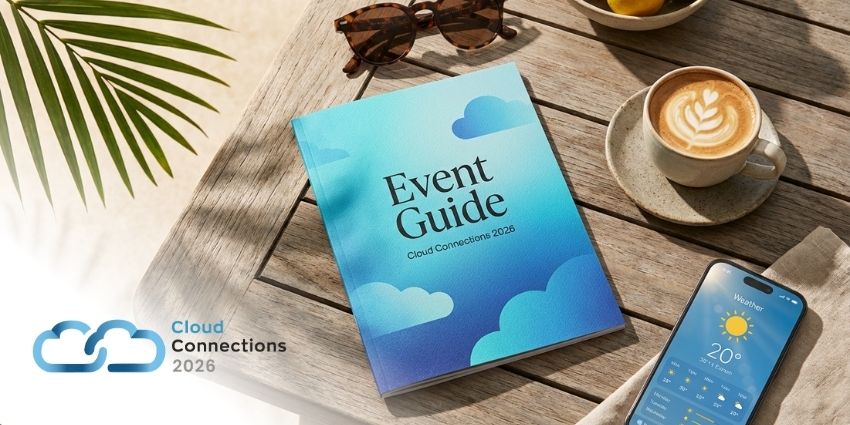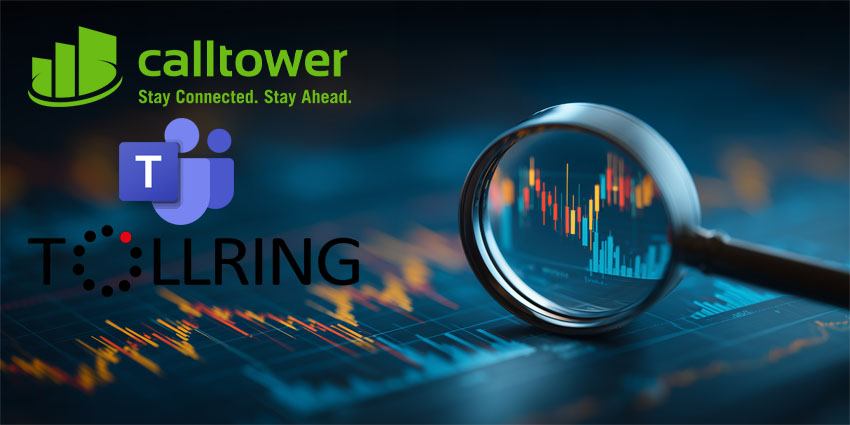Now, Microsoft Teams offers an interesting new Analytics & Reporting experience. Available in the Microsoft Teams admin centre, it allows users to run different reports and quickly garner insights into how the app is being used by your employees.
For instance, you can check on how users are connecting with each other via Microsoft Teams and the devices used during the conversations.
This information will help companies create detailed reports outlining usage patterns, improving decision-making for IT stakeholders, and strengthening communication & training initiatives, wherever there is a lacuna. Here is a complete list of the Microsoft Teams reports that are now ready for use in the admin centre, and what’s on offer in each report.
Microsoft Teams Usage Reports
The usage report shares an overview of user activity; the number of active users and the channels in operation are detailed, helping you gather a sense of how your people are using the app to communicate and collaborate. Usage information is available for the following categories – active users, active channels, active users per each team and channel, messages, privacy settings, and guests in a team.
Team User Activity Reports
As the name suggests, this lets you understand the kind of activity users are primarily engaged in on the app. You can check on how users are communicating through 1:1 calls, are channel messages being used, and the number of private chat messages in action.
Again, here’s a full list:
- 1:1 call participation
- Messages a user posted in a team chat
- Messages a user posted in a private chat
- Last reported activity dates of any user
Teams Device Usage Reports
This feature lets you check on the kind of devices your users are working on with Microsoft Teams and how many users are actually preferring mobile devices for on-the-go connectivity and collaboration. The variety of platforms currently supported include Windows, Mac, iOS, and Android operating systems.
A final word
This new feature can be accessed by all global admins in Microsoft Office 365, Teams Service admins, or even Skype for Business admins.
To run the Microsoft Teams Analytics & reporting tool hit the MS Team admin centre on the left navigation, select Analytics & reports, and then under Report, choose the report you want to action. A pro tip: only active users are included in any report, meaning non-usage will not colour the data and obfuscate insights.
So, why do we like Analytics & reports?
At a time when companies are striving to strengthen data security and protect user/employee privacy, any platform must consistently upgrade their information transparency, control, and management capabilities.
Microsoft’s Analytics & reporting feature lets companies extend their visibility over usage, reinforcing protocols and maintaining a compliance-friendly, rule-based app utilisation ecosystem.