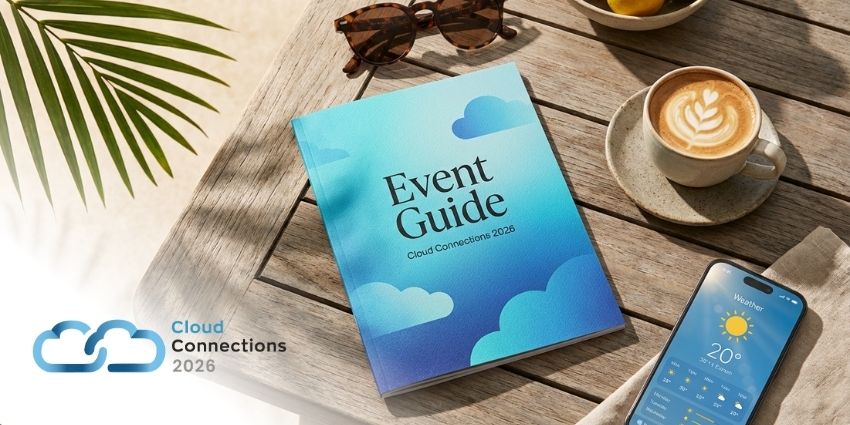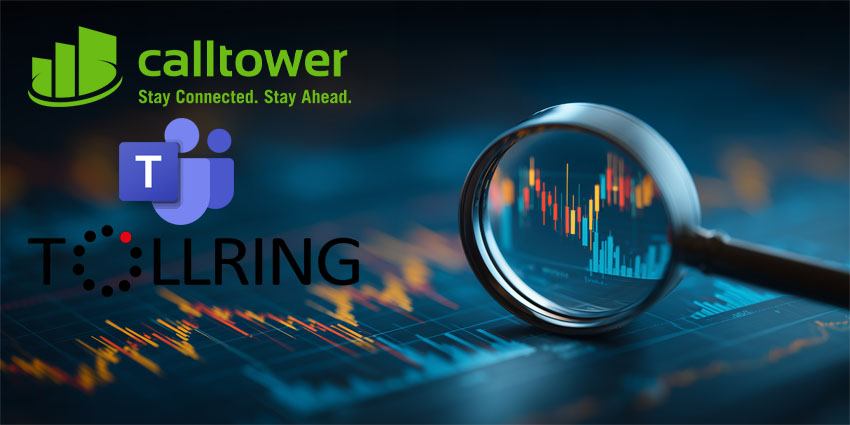One of the biggest challenges for communication and collaboration comes from bringing outside users into an organization’s team environment and calls. Joining someone on a call when neither of you uses the same system is one issue, but for solutions that rely on private team environments for sharing and collaborating, it can become even more difficult to bring outside users in. If an account isn’t linked to the organization, its user will have trouble accessing anything.
Many communications solutions try to avert this issue by offering links to join calls via web browsers, but that’s not always enough. Good collaboration means being able to connect internal employees and external contributors while keeping team environments closed and secure. For Microsoft Teams, the solution to this problem comes with Microsoft Teams Guest Access.
What is Guest Access in Microsoft Teams?
Guest Access is one of two solutions Microsoft Teams offers for businesses to allow guests and external individuals to access their Teams environment.
This means that, in instances where companies need to connect with outside users, such as third-party collaborators, specialists, or customers, they can use Guest Access to invite those users into their meetings and collaboration sessions. This allows them limited access to the Teams experience, including several important features, without compromising security.
Guest Access is similar to External Access, another option offered by teams. External Access is a federated solution that lets users find, call, and chat with users from other organizations, but Guest Access takes it a step further by allowing users to be added directly to teams.
Organizations can use Guest Access to let anyone without an account linked to the organization join their Teams environment, including partners, consultants, vendors, suppliers, or consumers. When guests are invited to Microsoft Teams, they receive a guest account within the Azure Active Directory and get the same auditing and compliance protections as other Microsoft 365 users.
However, Guest Access does not provide unlimited access. Guests only get a small piece of the Teams experience, including @mentions, file sharing, chats, and team calls. They aren’t able to search for people in other organizations and may have limited access to specific files.
Inviting Guests to Microsoft Teams
Of course, outside users can’t get Guest Access without being invited. You can invite a guest to Microsoft Teams in a few simple steps. First, select the “Teams” tab on the left-hand sidebar of Microsoft Teams, then select “More Options” and click on “Add Member.”
From there, you can enter the email address of the guest you want to invite, add their name in the “Edit Guest Information” section, and add them to the Team.
The guest will receive an invitation email, including information about how Teams and Guest Access work. While they don’t need an account with the organization on Microsoft 365, they will still need a 365 work or school account to log in. If the user invited to a Team doesn’t have an account, the invitation includes a link allowing them to create one.
Once added to the Team, guest members are identified through a convenient “Guest” tag appearing after their username, and will be listed as a guest in the “Members” tab of the Teams instance.
Setting Up Microsoft Teams Guest Access
Setting up Microsoft Teams Guest Access is a straightforward process, but it does require admin controls and takes a bit of configuring settings within Microsoft 365.
First, an admin must log in to the Microsoft Teams Admin Center, select “Users,” then go to “Guest Access.” From there, they can toggle “Allow Guests Access” on.
However, setting access is only the first step. Admins can also adjust the calling, meeting, and messaging permissions for each guest, including:
- Private calls for peer-to-peer calling
- IP video for videos in calls and meetings
- Screen sharing mode for single applications or an entire screen, depending on privacy requirements
- Meet Now to instantly create meetings
- Edit sent messages for editing previously sent content
- Delete sent messages to remove previously sent messages altogether
- Delete chat to delete entire conversations
- Giphy for sending gifs in Microsoft Teams, along with Giphy content rating to set the meetings to allow all content, restrict adult content, or restrict multiple different gifs
- Memes in conversations
- Stickers
- Immersive reader
Additionally, users can create “access reviews” in Azure Active Directory. This allows them to review which users in groups have access to which Teams and applications, ensuring that no one has access to anything they shouldn’t, but everyone has access to the apps they should.
Turning Off Microsoft Teams Guest Access
Of course, it’s always possible that a company won’t want or need Guest Access in the first place, and would like to turn it off completely to make sure their privacy is preserved. This is possible too.
Switching off Guest Access is as easy as turning it on; admins log in to the Admin Center, go to “Guest Access” under “Users,” and toggle “Allow Guest Access” off.
Turning off Guest access will automatically cause all existing guests to lose access to the Teams they’ve been invited to. However, it does not delete them altogether; users within the group can still see and @mention them, should they regain access later. Turning Guest Access back on will restore all previous access invitations, allowing the users back to their Teams.
As such, Microsoft advises removing guest accounts manually, rather than turning them all off. This allows companies to have better control over who has Guest Access and spares users the confusion of seeing unavailable people within the Teams chat ecosystem.
For businesses that need to collaborate and communicate with users, freelancers, consultants, and customers outside their organization, Guest Access is a useful feature that makes it easy to bring outside users into a company’s Teams environment. Its ease of use and convenience make it a useful tool for organizations that rely on Microsoft Teams for internal and external communication.