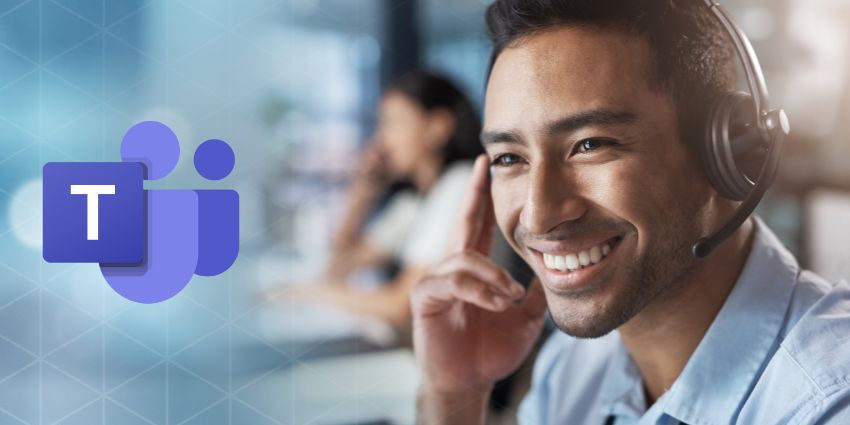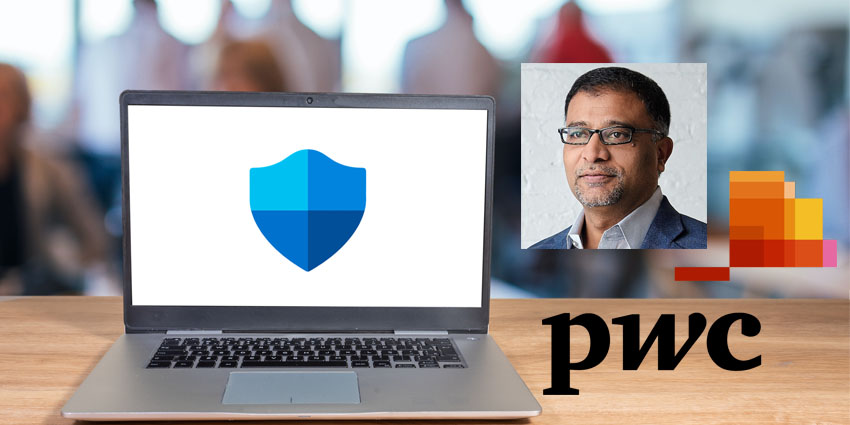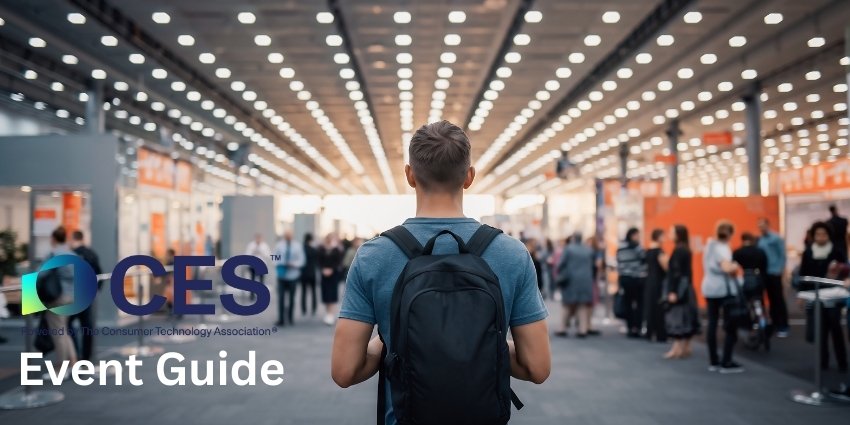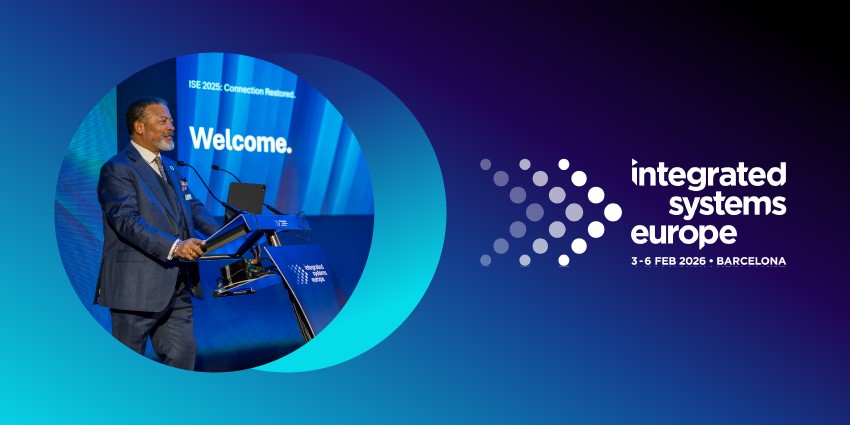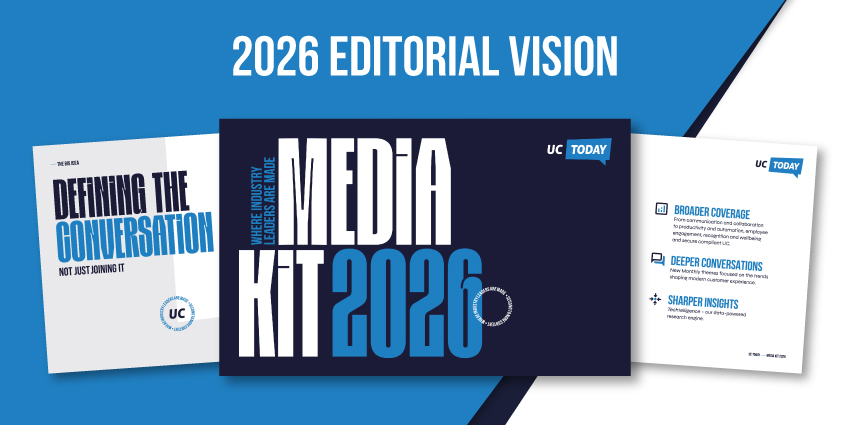Even as the world of work continues to change, with new options for hybrid and remote employment paving the way for better work/life balance, it’s difficult to maintain an efficient schedule. Today’s employees are constantly struggling to stay on top of ever-expanding to-do lists, while consistently collaborating with colleagues through meetings and chat.
Microsoft Teams, with its ability to bring multiple essential workplace tools into one convenient environment, has an incredible opportunity to boost workplace productivity and efficiency.
However, team members need to know how to make the most out of the platform if they want to see the right results. While using a few keyboard shortcuts here and there might not seem to save a lot of time initially, they can contribute to some major schedule improvements in the long term.
Here are just some of the best keyboard shortcuts users should know on Teams.
1. Open the Settings Menu
To make changes to the Microsoft Teams settings, users can either use the “Command + ,” shortcut on a MacOS device, or the “Ctrl + ,” shortcut on Windows. In the web app, Mac users will need to press “Command + Shift + ,” at the same time.
2. Show Teams Commands
Commands in Microsoft Teams are an excellent way to boost productivity levels. They help users perform common tasks like joining a team, checking mentions, or updating a status in seconds. To access a list of commands, use either “Command + /” on MacOS, or “Ctrl + /” on Windows.
3. Zoom In or Out
Users having trouble viewing text or fitting all of the content they need into one page on the Microsoft Teams app can either Zoom in or out of the screen. To Zoom in on a windows device, the shortcut is “Ctrl + =”, on a Mac device, this becomes “Command + =”.
To zoom out, press either “Command + -“ on a Mac device, or “Ctrl + -“ on a Windows device. To resent the zoom level back to zero press “Ctrl/Command + 0”
4. Jump to Search
The search bar at the top of the screen for Microsoft Teams users is excellent for seeking out important information or finding crucial team members. Users can press “Command + E” on Mac or “Ctrl +E” on Windows to jump straight to search.
5. Find Messages in a Channel or Chat
To find specific messages in a channel or chat, users can leverage the same “search” shortcut they would typically use on a browser or Word document: “Ctrl + F” for Windows or “Command + F” for Mac. Type in keywords to seek out the right text.
6. Expand Text Box
Expanding the text box in Microsoft Teams allows users to view more content without having to scroll through their text. When composing a message on Teams use “Command + Shift + X” on MacOS, and “Ctrl + Shift + X” on Windows devices to expand the textbox. The same hotkeys can also return the text box to its original size.
7. Mute Audio or Video Calls
When users need to rapidly mute their voice within a Teams Meeting, the “Command + Shift + M” shortcut will mute calls on Mac, while “Ctrl + Shift + M” has the same results on Windows. The same command can also unmute a microphone.
8. Turn Cameras off and On
In a meeting, users can also rapidly turn their device’s camera off and on with “Command + Shift + O” on Mac or “Ctrl + Shift + O” on Windows. The same hotkey will turn a camera off or on, depending on whether the device is already active.
9. Raise or Lower Hands
When users want to raise their hand for a chance to speak up during a meeting, they simply need to press the “Command + Shift + K” keys on a Mac, or “Ctrl + Shift + K” on Windows devices. The same command is suitable for raising or lowering a hand.
10. Share a Screen
To provide additional context into a meeting, users can share their screen with either “Command + Shift + E” on a Mac or “Ctrl + Shift + E” on Windows. This will start the screen sharing session, where users can choose how much of their screen they want to show.
11. Blur Background
Users can choose to blur their background or apply a virtual background before a meeting, but it’s also possible to blur a background during a meeting too. On Windows press “Ctrl + Shift + P”, and on a Mac use “Command + Shift + P” to add or remove background blurring.
12. Start a New Chat
Starting a new conversation in Teams is easy with the “Ctrl + N” command on Windows or “Command + N” on Mac devices. To start a new chat in the web version of Teams, Windows users need to use “Left Alt + N”, while Mac users need “Option + N”.
13. Open History Menu
To examine previous actions, Microsoft Teams users can open their History menu using “Command/Ctrl + Shift + H”, depending on whether they’re using a Mac or a Windows device. This shows 12 recently visited areas in list format.
14. Add Emojis
To enter an emoji into Microsoft Teams, all users need to do is type in the keyword within parentheses, such as (wink) or (Sad). To find a new emoji, Type :word into the chat box on Teams to bring up a list of potential emoji options.
15. Edit Messages
To edit the last sent message on a Microsoft Teams chat without pressing the “More” button, press the “up arrow” or “^” within the chat box on Microsoft Teams.
16. Decline a Call
Users unable to take a call at any moment can simply press “Ctrl + Shift + D” on a Windows device or “Command + Shift + D” on a Mac product to decline the call. It’s also possible to exit any conversation or window with the “Esc” key.
17. Show Keyboard Shortcuts
Finally, users looking for a shortcut not mentioned here can press “Ctrl + .” on a Windows device or “Command + .” on a Mac to show all available keyboard shortcuts.