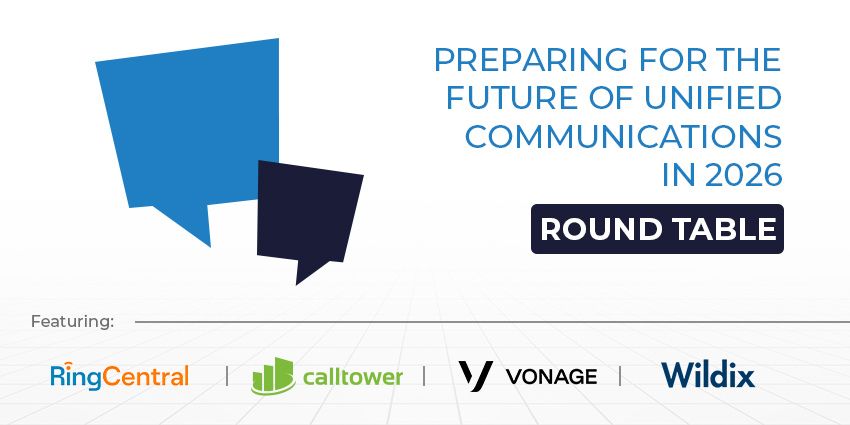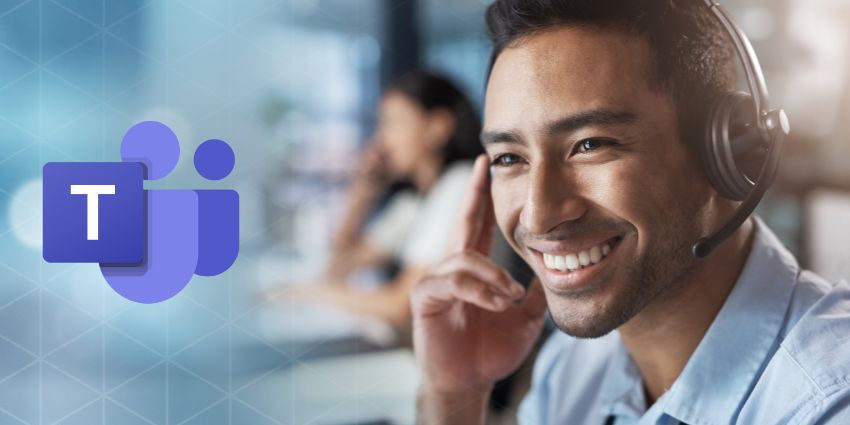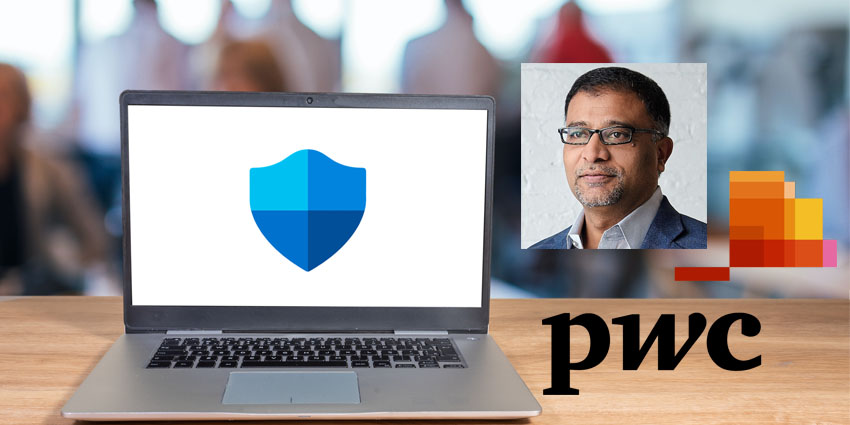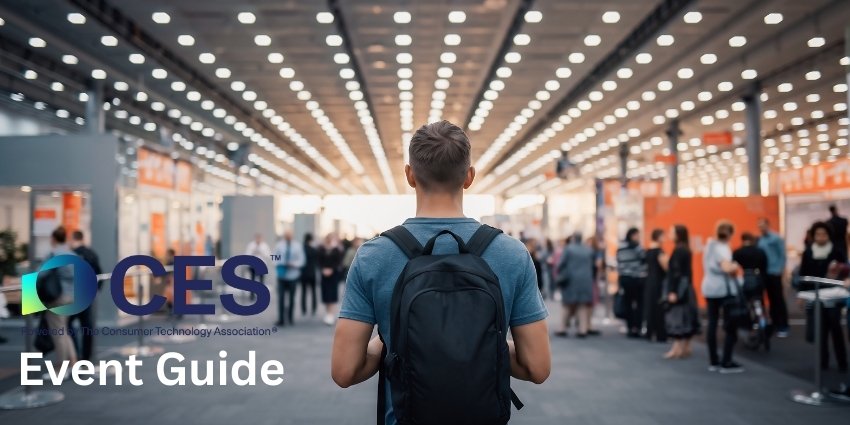August was an exciting month for Cisco and the Webex Teams group.
As collaboration continues to be a crucial component of today’s most effective teams, leading collaboration app vendors know that they need to invest in the right updates and enhancements to keep ahead of the curve.
For Cisco, this means implementing new design features and functionalities to make Cisco Webex Teams as compelling as possible. Here are just some of the latest updates.
Edit Message and Button Features
For those of you who frequently deal with things like typos and misspellings when you’re communicating with team members in a hurry, “Edit Message” is now available. This allows Mac, iOS, Windows, and Android users to one-tap edit their messages when they notice a mistake.
Cisco Webex Teams also introduced buttons and cards to give employees an easier way to communicate and interact with their integrations and bots. Cards appear as forms sent by bots to your Webex space. These forms might include drop-down menus, text fields, buttons and more. These will help developers to create a seamless user interface with a fantastic point-and-click process.
Developers will be able to build new bots or update their existing ones using the new buttons and cards feature, so there’s no limit to what you can accomplish with your intelligent team meetings.
Better App Alignment and Branding
The Cisco Webex Teams platform has just had a design update for Mac and Windows. The company is currently aligning its design across the entire collaboration app portfolio to make everything feel a lot more streamlined. You’ll see a number of changes such as:
- The home icon is now a chat bubble, similar to in Jabber
- Your avatar (photo) and menu are moving into the first column
- The “Light mode” theme will have a darker coloured first column
- Advanced screensharing and calling will now be available in the header space
- The waffle menu button has been updated to share the Jabber three-dot design
Cisco Webex Teams users will also be able to bring more of their branding to their users. In August, Cisco gave users the option to co-brand their Teams space with their own logo and colours. The company logo sits above the avatar for corporate users.
Virtual Stickies and Seamless Forwarding
Windows and Mac users will now be able to add virtual sticky notes to their digital whiteboards for brainstorming purposes, creating Kanban boards, keeping track of to-do lists and more. You can choose the text, colour, and position of the note on your board too.
Another creative update to Cisco Webex Teams is that users can now seamlessly forward their messages from one space to another. The new feature will give users the chance to forward messages clicking just one button, which appears alongside the “Edit Message” option. Forwarding will carry the text to the selected space where it appears like a quote. You can also add context to the message by attaching files and images in the staging area.
Aside from being able to forward to existing Cisco Webex Teams spaces, you’ll also have the option to create new spaces that you can deliver your message into. This will be essential for those 1:1 conversations that require involvement from additional people.
Webex Teams Calling Enhancements
As Cisco continues to work on upgrading the calling capabilities in Cisco Webex Teams, the company has been adding brand-new features.
For instance:
- Call forwarding: If you need to take your work calls from another number, you can set up call forwarding within Webex Teams. Just enter the forwarding number, and your calls will ring at that number
- Conference calls: you can add other people into a conversation when you’re already in a call with someone else. This works for up to eight people at a time
- Single number reach: Turn on single number reach from within the app without having to go to the Self-Care portal. This means you can get calls even when you’re away from your desk
- Secure calls: Make encrypted and secure calls to protect yourself and your business
Cisco’s recent updates also means that you can now use your Cisco Headset 500 Series alongside Cisco Webex Teams to join your meetings and make the most of your calls. There’s also the option to mute and unmute yourself directly from the headset.
Other Great Updates
Other great updates this month include:
- Easier thread management: You’ll now be able to keep on top of your threats from the “Space Activity Menu” – the three-dot button at the top of your page
- Contact cards update: Cisco recently added more information to contact cards to provide users with valuable information about colleagues. Recently, the company also updated the visual elements of cards and added a “Mail to” link to send emails directly to users
- Suppress screensaver: On Mac and Window devices, you’ll be able to stop a screensaver from starting when you’re sharing your screen
Stay tuned for more insights into the amazing updates that Cisco is making to Webex Teams.