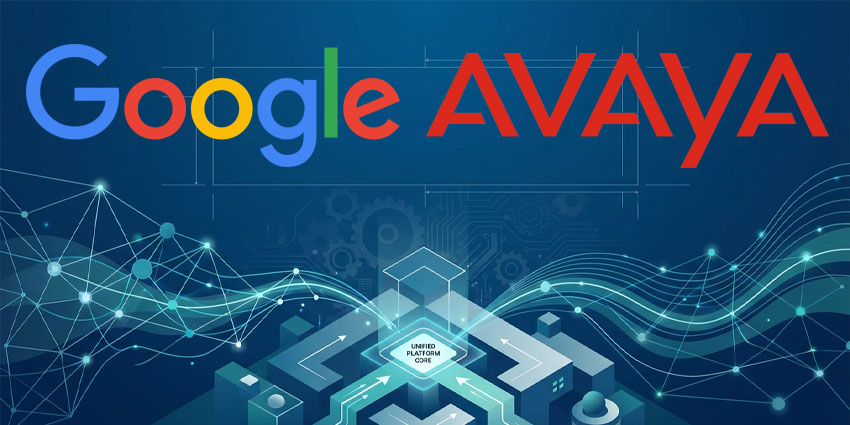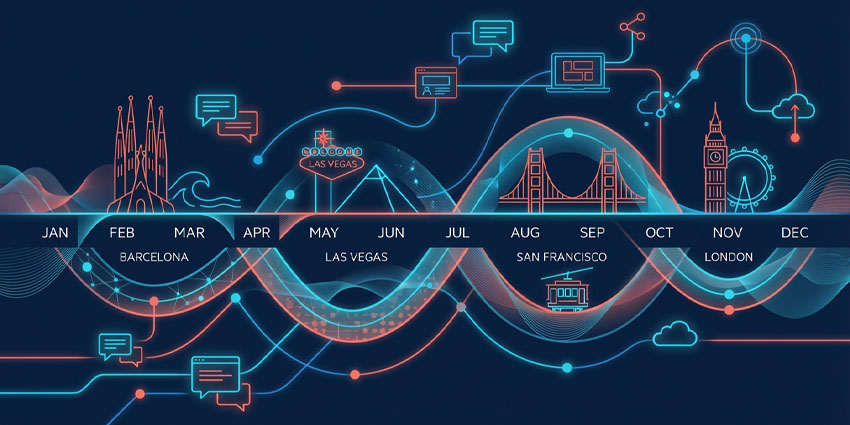This week Microsoft is gearing up to announce some major AI changes for productivity and new ways of working in a special live event on Thursday featuring Chairman and CEO Satya Nadella and Jared Spataro, Corporate Vice President of Modern Work and Business Applications.
Recently the tech giant introduced more AI-powered functionality for Teams Premium, announced a stack of new changes throughout Teams and issued guidance on how to improve audio and video quality for Teams Rooms.
Teams participants can already use AI-powered capabilities to soften the appearance of video feeds, plus apply backgrounds.
Video Filters to Enhance Meetings
Now meeting Teams participants can deploy Video Filters, a functionality that allows Teams meeting attendees to enhance their video stream with a variety of visual effects, from animated frames to styles that change the hue of the video.
Users can also apply these filters before clicking to join the meeting from the lobby.
The filters are built on the infrastructure of the Teams platform and delivered as apps that participants can add to their meeting experience. Microsoft first introduced filters using a first-party app called Custom Filters.
Why filters? Microsoft’s thinking is to lighten stress in meetings by letting attendees express themselves, change the mood or even introduce a new phase into the discussion. For post-pandemic remote and hybrid work, small changes like filters can be vital in decompressing online gatherings when company culture can seem distant, stale or cold. One only has to think of using thumbs up, applause or praise emojis to see the positive impact of introducing more personal touches on others watching.
Teams Video Filters: Usage, Privacy and Compliance
To begin with, these filters can be applied only from a desktop and are not available in EDU tenants.
To use Video Filters users simply:
- Browse and select video filters on pre-join screens and meeting scenarios
- In the process of joining, if the camera is enabled, users can access video filters from the quick bar
- After joining a meeting, users can apply effects from the meeting toolbar using the camera flyout window, or click the Video Effects button in the More menu to see all video filter options in the side panel
To implement video filters with the proper privacy and compliance requirements, Microsoft have issued the following guidance:
- Tenant administrators have control to enable or disable the availability of the video filter app within their tenant. These apps are enabled by default — to disable these apps, they need to go to Manage apps in Microsoft Teams admin center
- Tenant admins need to know they cannot pre-install these apps as they require explicit user consent
- Users must explicitly allow the app to access your video feed before using the filters
To disable these filters, uninstall the Filters app.
Zoom, Vonage and RingCentral Include Video Filters
Microsoft aren’t the first to introduce visual or audio filters to video streaming or meeting as our article on Zoom’s introduction of lighting controls and filters testifies.
With regard to AI integration other firms like Vonage and RingCentral and are also keeping pace with announcements of modern video filter features for meetings.