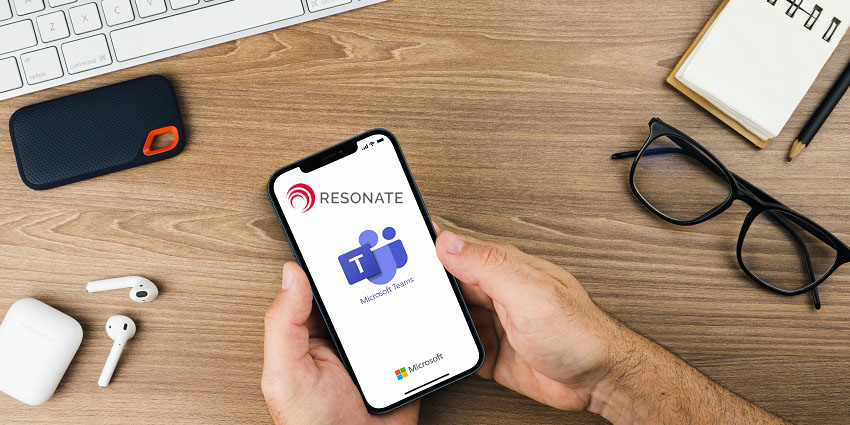Mozilla announced its first major foray into accessible AR/VR with the announcement of Firefox Reality in 2018. The offering was envisioned as a cross-platform web browser designed specifically for AR and VR headsets, which would allow users to experience the internet in a whole new way. Approximately a month after this announcement, the company launched a social VR application called Mozilla Hubs.
Mozilla Hubs is a 2018-launched cross-platform social VR experience, which offers VR spaces for users to hang out, consume content, play games, create, and work. It is among the earliest social VR apps to become generally available to the public, several months before the metaverse gained popularity and Meta Platforms Inc. came out with similar offerings like Horizon Workrooms and Horizon World. It has a number of features that make it a unique immersive technology product, even today, nearly two years after its launch:
- Platform agnosticism – Mozilla Hubs works on all major VR platforms, as well as non-VR devices. Users can join a Hub using a VR headset like Oculus or HTC Vive, or simply log in from their PCs or mobile phones. This is in line with Mozilla’s original vision for democratized and accessible VR, which would put the technology in the hands of the widest possible audience.
- Browser-based – Mozilla was among the key developers involved in the Web VR project (now reimagined as WebXR Device API), a JavaScript API that enables VR experiences on PC and mobile browsers. Mozilla Hubs is built on the same technology and can be accessed through Chrome or Firefox on Android devices and Safari on iOS.
- Self-hosting option – This feature makes Mozilla Hubs ready for enterprise use. Teams and organizations using the service to collaborate and work on sensitive data can create their own, secure hosting environment. Mozilla works with AWS to enable Hubs Cloud, which runs on the organization’s existing AWS infrastructure.
- VR design – In addition to the main spaces in Hubs, users can also benefit from the 3D design platform, Spoke. It allows designers to edit and create 3D social scenes, integrating with popular design tools like Sketchfab. The editor is easy to use and does not require any mandatory experience or third-party software.
- Avatars – Users and virtual meeting participants in Mozilla Hubs appear as 3D avatars of themselves, whether joining in from a VR headset or desktop/mobile. Like everything else in Hubs, avatars are customizable.
- Open source – A lot of the source code for Mozilla Hubs is available as open source. For instance, the source code for most Spoke features is available for use via GitHub, encouraging further innovation in this space. Mozilla also invites developers to contribute to the project and supports them through robust documentation.
Virtual Meetings are among the top use cases for Mozilla Hubs, offering Zoom-like simplicity for Teams who want to join a meeting in VR. Users can simply open Hubs, select a default room and give it a name, choose an avatar, and enter the immersive space. Like Zoom and other meeting platforms, they can generate a meeting URL to the Hubs space. This link can be copy-pasted on any channel so that other meeting participants can click to join. The functionality remains the same on every device. VR headset users can access the link from a VR browser to open Mozilla Hubs in virtual reality.
Virtual meetings on this platform do not require any additional downloads or installations.
To get started with the service, follow these steps:
1. Visit hubs.mozilla.org and click on the Create Room button.
2. You will automatically enter the room’s lobby and can explore its various features. These include:
- The People button – This button on the top right corner of the lobby lists all the details of users in the room. Since you have just entered the room and have not invited anyone else, only your name, device, and presence details will be mentioned. The list updates dynamically throughout the duration of the virtual meeting.
- The chat button – The chat button lets you speak with users inside the room from the lobby, as well as after you have entered the room (i.e., the primary meeting space, to be entered after the lobby).
- Spectate – The Spectate button allows users to view wherever is happening inside the room and participate in chat, without appearing themselves.
3. Once you are ready, click on Join Room, select a Display Name, and finalize the avatar. Adjust the audio if necessary.
4. Instead of Join Room, you can also click on Enter On Device. This will initiate the VR experience from a connected headset like an Oculus Rift (deprecated) or a Windows mixed reality device.
5. Invite other virtual meeting participants to the room by clicking on the Invite button on the bottom left of your screen.
There are three options to invite other users – shareable links, room codes, and embed codes. The room link option is the most convenient, as users can simply click on the copy-pasted link to join the meeting. The room code option is the most secure, as it expires every 72 hours. The embed code option is useful for events and conferences as it allows you to insert a virtual meeting room into a website.
Note: Meeting attendees with a code can visit hub.link and type in the 6-digit number to join the session.
In addition to virtual meetings, the platform is also useful for gatherings and events with up to 30 participants. The Hubs Cloud service supports a higher capacity (depending on the underlying AWS infrastructure) and can host even larger events. There are a number of 3D scenes that can improve the event experience, from presentation halls to lakeside offices and halls. Event organizers can integrate Hubs with Discord for further authentication.