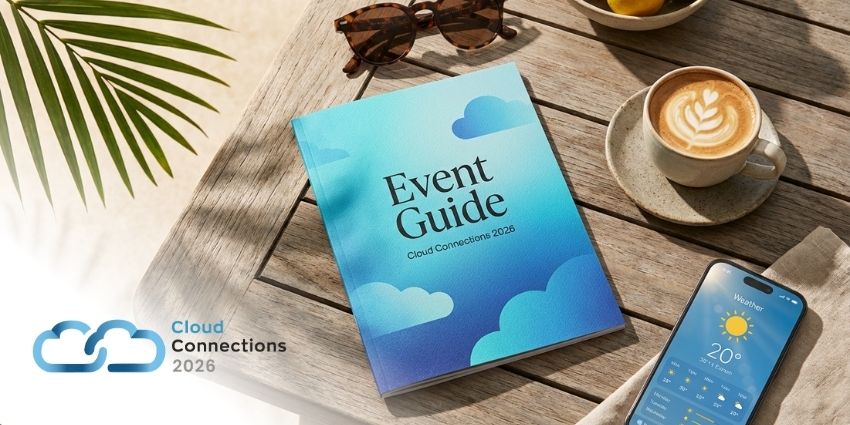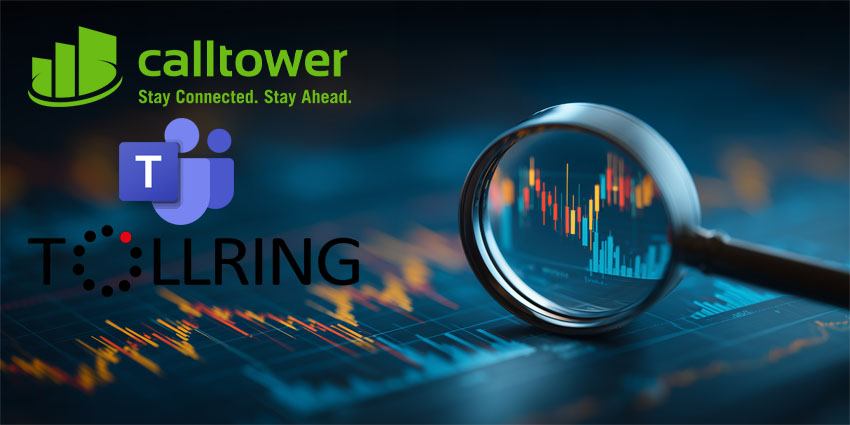Microsoft Teams Whiteboard is just one of the many tools built into the Microsoft Teams experience, which helps today’s teams to collaborate and communicate more effectively. Using the whiteboard app within the Teams client, individuals in the modern workforce can bring more context to their discussions with colleagues and customers through sketches and visuals.
As more companies continue to transition to Microsoft Teams as the central hub for workplace discussions, it’s essential to have as many different modes of communication available in this environment as possible. If your traditional meetings often included sketching ideas and drawing on a physical whiteboard, it only makes sense to recreate that experience in a digital environment.
Today, we’re going to introduce you to the features and functionality of the Microsoft Teams whiteboard and offer a step-by-step guide on how to use this feature.
The Microsoft Teams Whiteboard: What is it?
The Microsoft Whiteboard web app powers the whiteboard available for collaborative sketching in Microsoft Teams. This app allows Teams meeting participants with access to the whiteboard to sketch, draw, and write together on a free-form, digital canvas.
Users can share whiteboards so everyone in the Teams meeting can access the canvas and contribute their ideas. You can also download and save content from the Whiteboard.
The Microsoft Teams Whiteboard is available to anyone with Microsoft Teams. If you don’t have access to it within your meetings, you might need to speak to your Teams admin to ensure your application is up-to-date and has correct permissions.
How to Use the Microsoft Teams Whiteboard
Provided you have the latest version of Microsoft Teams; you should be able to access the whiteboard within your Teams app. Navigate to the left-hand side menu, and click on the “Calendar” icon, to start a meeting. You can click on the “+New Meeting” button to configure your meeting, adding anyone you want to be part of the collaborative session.
You’ll need to wait until the meeting starts to access the whiteboard. Once the meeting begins, Microsoft Teams will prompt you to join the conversation, click the “Join” button, set your computer/phone audio and video settings, then click “Join Now”.
Within the meeting, click on the “Share Tray” icon. A window should appear showing the “Microsoft Whiteboard” button. Click this button to begin your whiteboarding session. Everyone in the meeting should be able to see the whiteboard. However, you can decide whether you want everyone in the meeting to be able to collaborate on the board or whether you want to be the only person to draw.
How to Draw on the Microsoft Teams Whiteboard
The Microsoft Teams whiteboard is relatively easy to use. After the white canvas loads on your Teams screen, you should see a writing tool pad. Click anywhere on the white screen to load the toolbar. The toolbar will include pens of varying thickness, a sticky note, an eraser, a text box, and a shape/ line tool.
Select the drawing utensil you want to use and click on the canvas to start drawing. If you have a touchscreen, you should be able to draw with a stylus or your finger. You can drag your cursor or finger anywhere on the whiteboard to sketch out whatever you like. You’ll also have the option to select the text box and place it anywhere on the screen to add written content to your canvas.
You can pan and zoom your whiteboard in or out or move the canvas to the left or right to access more drawing space. There’s also access to elements like sticky notes and “undo” or “redo” buttons, so you can erase or re-add content in seconds.
If you need to adjust any whiteboard settings during the collaboration session, click on the upper proper “Settings” icon, which looks like a cogwheel. Under the settings menu, you should be able to set editing rights or decide who can use the whiteboard. You can also toggle through a help section to find quick answers to questions, send feedback to the app developers, and export an image.
How to Access Whiteboard Content Later
You can only collaborate on your whiteboard when you’re in a Microsoft Teams meeting, but that doesn’t mean you can’t save ideas and come back to them later. In the “Settings” menu, clicking “Export to PNG” will prompt a download of the canvas you’ve created so far.
You’ll be able to save your whiteboard file under a specific name, which is ideal if you want to save multiple versions of the whiteboard you create during a conference. Allowing editing access to your employees or colleagues will also enable them to download versions of the whiteboard later.
If you want to load the most recent whiteboard you created with your team, click on the “Whiteboard” tab on Microsoft Teams to visit your Microsoft Whiteboard app’s board gallery. You can click on a whiteboard in this gallery to download and save the content, continue working on a whiteboard with your team, or view the whiteboard.
Using the Microsoft Teams Whiteboard
The Microsoft Teams whiteboard is an excellent way for companies and team leaders to recreate creative, collaborative sessions with their team members. You can use a whiteboard to present ideas to your contacts by simply allowing them to view what you draw and sketch. Alternatively, you can open access to the whiteboard to everyone in your meeting.
Allowing everyone to sketch and draw together can be a fantastic way to engage teams in a visually-agile environment for brainstorming and ideation. Keep in mind that you might notice a few issues with lag on the whiteboard depending on where your contacts log into the meeting and how robust their internet connections are.