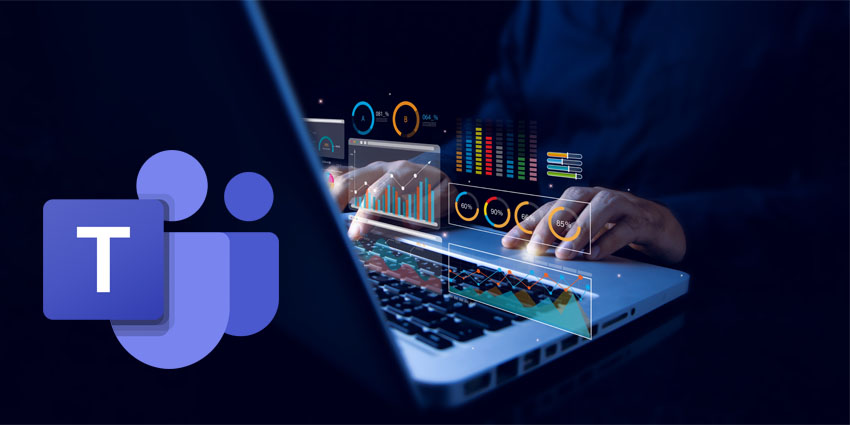WhatsApp Video Note is a convenient feature, ideal for consumers and business users who want to quickly share valuable information without needing a full video conference.
Although video calls are already common on WhatsApp, the Video Note capability is a good alternative. It offers a more convenient, asynchronous way to collaborate via video.
WhatsApp officially announced this feature in July 2023, with a clip from CEO Mark Zuckerberg showing the function in action. According to Meta, 60-second video notes give people a new way to communicate, whether connecting with friends or colleagues.
The notes automatically play on mute when someone opens a chat, so they’re sure to grab a contact’s attention. Here’s everything you need to know about the WhatsApp Video Note feature and how to use it for asynchronous collaboration.
What is WhatsApp Video Note?
WhatsApp Video Note is a feature available for both WhatsApp and WhatsApp for Business users, which allows people to send short 60-second clips via the messaging app. It’s similar to solutions like Zoom Clips, and promises users a convenient way to share visual content in an instant.
Unlike the WhatsApp video conferencing capabilities, Video Note allows anyone to record and send a video instantly, without having to book a session or make an official call. It’s a lot like WhatsApp’s “Audio notes” solution, except audio notes don’t “auto-play” in the app, and they can be as long as you like. Notably, while WhatsApp Video Note began rolling out last year and should be available to everyone today, the company says some users may need to update their app.
Another point is that Video Notes don’t save to your device. They’re stored within the WhatsApp application, which is handy to avoid cluttering your device’s internal storage with multiple clips.
How to Create a WhatsApp Video Note
The good news is that, like most WhatsApp features, Video Notes are pretty easy to create and share. The process is similar regardless of whether you use an Android or iOS device.
The first thing you’ll need to do is update your app. Most of the time, phone apps will update automatically, but it’s worth visiting your app store and looking for any available updates to ensure you can access the latest features.
Once your app is updated, load WhatsApp, login, and open a chat. Next, press and hold the button that looks like a camera next to the text field. You’ll see the microphone option positioned next to it.
This will start your video note and load your camera. You can switch back and forth between the front and back cameras on your device before or during your recording.
When you’re done capturing content, remove your finger from the camera button, and the note will automatically be sent to the other user.
Quick tip: if you have difficulty keeping your finger on the camera button while recording, I recommend using the “lock” feature. This tells the camera to keep recording without you having to hold anything down.
To access the lock feature, press and hold the camera button, then slide your finger upwards to the icon that looks like a padlock. When you’re done recording, you can tap the little arrow button to send your message. You can also hit the stop button to stop recording.
How to Play and Preview Video Notes
When someone receives a WhatsApp video note, it will automatically appear as a muted preview, which plays automatically three times in a loop. To play the note again (with sound), all you need to do is tap on the note.
Once you tap on the note, the video screen will enlarge and play again from the beginning. You can pause the video by tapping your screen or scrolling away and resume by tapping again. If you want to preview your note before you send it to a chat, you have two options.
In lock mode, you can press and hold the camera button next to the text field, slide your finger upwards, and then tap the pause button to access preview mode. Alternatively, once you reach the one-minute mark in your recording, you can switch automatically to preview mode.
Like a standard WhatsApp message, you can see when your contact receives and views your message. You can also delete the video from the chat, which is handy for security purposes, as the note won’t be stored on your phone either.
To delete a video note, click the menu icon on the top right of the message and select “Delete.” You can choose between deleting the message for you or everyone. You can also click a checkbox to delete the file from your WhatsApp app.
Sharing Clips on WhatsApp
Compared to some of the features available on WhatsApp, like the AI assistant or the tools for customer support for business users, Video Note might not seem revolutionary. However, it can be a simple way to boost collaboration and communication between team members.
In group chats, WhatsApp even shows you who played your note, so you know who you should follow up with after sending a message.
Plus, for those worried about security, WhatsApp video notes are kept private. Only the person who creates a note can forward it to other contacts. No one else can save or share your notes.
If you’re looking for a quick and convenient solution for asynchronous video communication, it’s worth giving WhatsApp Video Note a try.