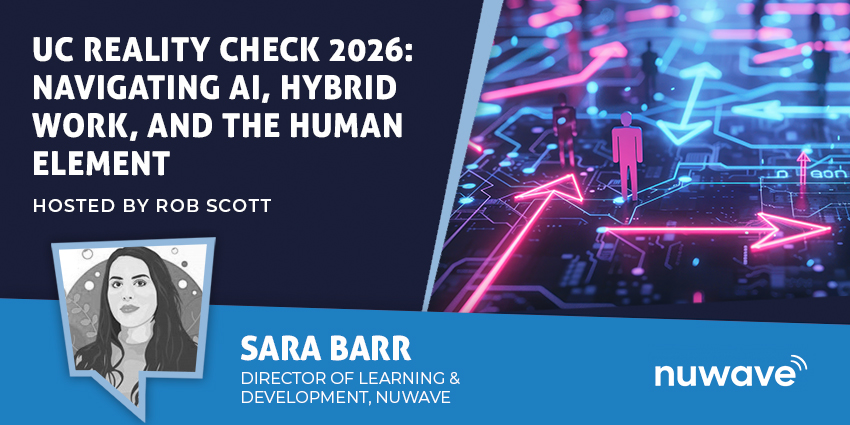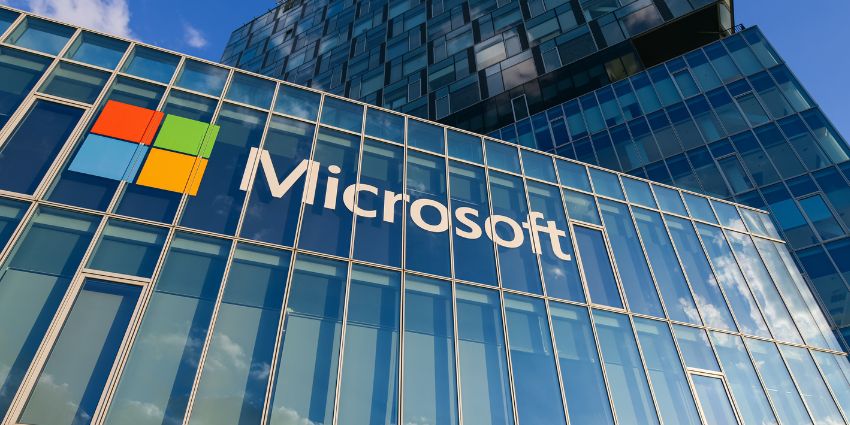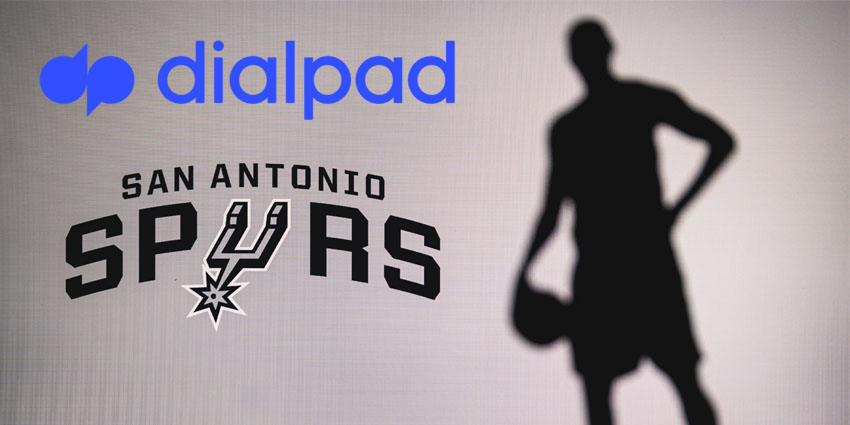Microsoft Teams is rapidly emerging as the go-to solution not just for internal team communication and collaboration, but also external conversations. With the rise of more solutions like Operator Connect and Direct Routing to bring CCaaS and UCaaS functionality into Teams, the service is becoming a central hub for business operations.
However, to ensure a successful implementation of Microsoft Teams for business communications, companies investing in the future of work need to ensure they’re following the right compliance standards. This means understanding how information is stored and managed in Teams.
Microsoft Teams allows companies to record meetings and conversations both through the native recording feature and the “Compliance call recording” functions offered by partners.
So, where are these conversations stored?
Finding Microsoft Teams Call Recordings
When you record a Teams meeting in Microsoft Teams using the “record” function enabled by your administrator, the service will automatically capture video, audio, and screen sharing activities. You can also set recordings with “automatic transcriptions” so, users can review important information and search for keywords quickly.
The recording happens within the cloud, which means it’s automatically saved to your Microsoft OneDrive for Business accounts, and Microsoft SharePoint Online applications. By default, every recording is uploaded to the two primary Microsoft cloud environments, and permissioned to the people who were invited in the meeting.
You should be able to find a link to the recording within the chat to the meeting once its been upload, and it will also be displayed within the Recordings and Transcripts tab added to the meeting in your Teams calendar. Microsoft even automatically adds your meeting to various file lists across Microsoft 365, such as “Recommended”, Recent, “Shared with Me”, and so on.
If you’re organization is still using Microsoft Stream in place of OneDrive and SharePoint, you can go into your Stream service and select the “My Content” tab to play the recording.
Managing Meeting Recording Storage and Permissions
Users in Microsoft Teams have the ability to adjust the recording storage and permissions features associated with their meetings. Typically, Teams meeting recordings are automatically uploaded to SharePoint from channels, and OneDrive from an in-chat meeting.
Notably, only meeting organisers and those within the same Teams organisation will gain automatic access to the recording. They’re also the only users who can start and stop a meeting, while guests and external users can simply attend a meeting.
You can set policies for whether channel meeting recordings can be downloaded. If an admin “blocks” downloads, channel owners will have full access to the recordings in their SharePoint or OneDrive folder, while channel members will receive “read” access online.
All meetings come with “expiration” dates. This allows businesses to establish how long a meeting is preserved before its removed from the Teams interface. To check the expiration date on a recording, you can visit the recording in SharePoint or OneDrive, and click on “details” section. Opening the drop-down menu given next to the expiration date allows users to set a specific expiration date, or turn expiration off entirely.
If you record a meeting with a transcription, then the file will automatically be linked to the Teams Meeting, along with closed captions. In most cases, the link to the closed captions functionality will remain for the full life of the file, but it can be broken if a file is copied within the same OneDrive or SharePoint account.
Finding and Sharing Meeting Recordings
For all channel meetings in Teams, recordings are also stored within the “Files” tab within the channel, in the separate “Recordings” folder. This tab stores all of the files in a SharePoint site and library for the entire channel. This provides everyone who has access to the channel with permission to view and edit the recording.
For meetings conducted outside of a channel environment, the recording will only be available within the “Recordings” folder in OneDrive for the person who initiated the recording. However, if you recorded or organized a meeting, you can invite other people to view the content.
To share a recording, simply find the file in either SharePoint and OneDrive and copy a link to share it quickly with colleagues. Users who weren’t responsible for organising the meeting can also share a recording of the file with other users, but the meeting recorder will need to approve the share action before others receive access.
If for any reason a meeting recording cannot upload to OneDrive or SharePoint Online, it instead becomes temporarily available to download from Teams for 21 days. Administrators cannot control the expiration date for these recordings.
If you’re still using Microsoft Stream as a tool for storing a recording and you’re a meeting owner, you can download the meeting recording from the chat history. Select the “more options” or “…” button, then “Open in Microsoft Stream” to access the original video. You can attach the video to a Teams conversation or share it via email.
Managing Call Recordings in Teams
Administrators in Microsoft Teams do have options for how they manage their recordings and permissions to access those recordings. You can set up policies for which users should have access to information within your Teams instance using the SharePoint or OneDrive governance features.
There are also options for setting permissions regarding eDiscovery and searching in Microsoft Teams, to determine who should be able to discover meeting content in the organization.
For meetings which need to be preserved for compliance purposes, companies can set up automatic retention labels for certain meeting recordings, and apply DLP (Data Loss Prevention) requirements.
If you’re using Compliance Call Recording functionality offered by a Microsoft Teams partner, you may need to check with the vendor to determine where those conversations will be stored. Most partners will allow you to set up storage policies using PowerShell, similar to the policies implemented for your meeting recordings.