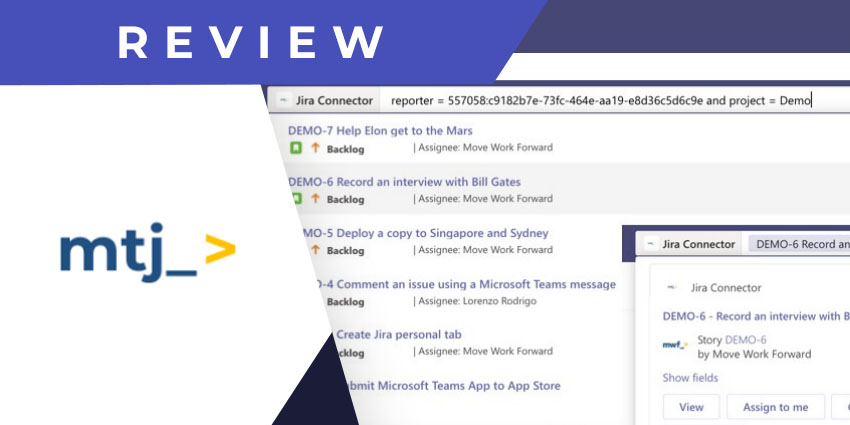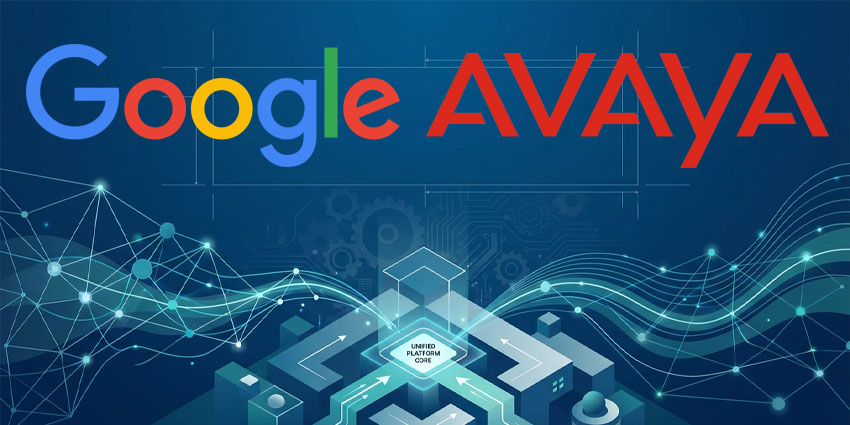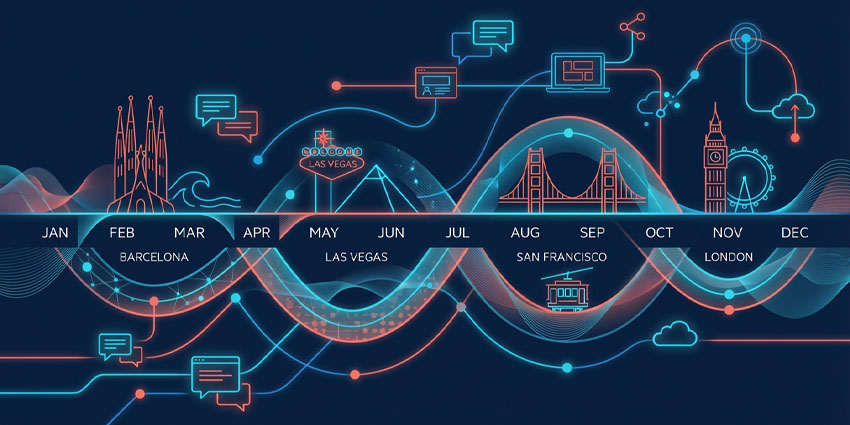Move Work Forward is a certified Atlassian partner, founded in 2016, with several products that help you connect Atlassian tools with the rest of your technology stack. This includes apps for Microsoft Teams as well as GitHub, Azure DevOps, Cisco, and Slack. Move Work Forward’s products help companies gain from deeper integrations and better interoperability between the various components of their collaboration and project landscape. The company’s offerings are powered by the collective expertise of its leadership team, which comprises Atlassian alumni.
Move Work Forward’s products are used by over 5000 companies globally, including large enterprises such as Lenovo, Dell, and Coca-Cola.
- Jira Cloud for Microsoft Teams Review: Improve Ticket Resolution Through Collaborative Workflows
- Tikit for Microsoft Teams Review: Unlimited Service Tickets and Agents at an Affordable Price
The company launched the Move Work Forward with the Jira app for Microsoft Teams in 2020. You can use it along with the Teams Jira Connector, also available on the Atlassian marketplace. The app is essentially a Jira Connector that enables bi-directional data flow between Teams and Jira. Using a Teams bot, you will be able to receive Jira notifications and also interact with Jira tasks and issues.
Let us review Move Work Forward with Jira in detail.
Inside Move Work Forward with Jira
To install the Move Work Forward integration, you need to have an active Atlassian account for Jira. It is also advisable to download the primary Microsoft Teams Jira Connector from the Atlassian marketplace. Once you have these prerequisites, you are ready to start using Move Work Forward with Jira.
After you have downloaded the app, you will be able to connect a specific activity or issue from Jira to Teams. Open the relevant issue on Jira and from the More options menu next to the Share button on top, choose Microsoft Teams. You will be prompted to log in to your Teams account, where you can access Jira issues from Teams.
Here is a quick review of the app’s key functionalities:
- Search Jira from Teams – The Move Work Forward with Jira integration lets you search through Jira data records and information without having to leave the Teams interface. This is enabled by the Move Work Forward with Jira messaging extension. Right below the message compose area, find the relevant icon – this opens the Jira Connector tab, where you can look up issue items by simply typing in your search query. You will receive a list of matching items, complete with their status information, and current assignee. Importantly, the app also supports search using Jira’s database query language called JQL.
- Act on issue cards – When you share a Jira issue on Teams, it will appear as an adaptive card, containing all the information you need to act on and resolve the issue. The card displays the issue assignee, summary, priority, and status, as well as the project to which it belongs and the date of creation, you will find four actionable buttons below this information, thanks to the app’s ability to enable bidirectional data flows. You can view the issue on Jira, comment on it, assign it to yourself, or transition it.
- Pinned Jira tab for channels – The app allows you to pin Jira as a channel tab, with the sole purpose of listing, monitoring, and resolving a set of issues. You can filter issue views to show only the most relevant information. This allows channel members to stay on top of issue updates or make changes without leaving Teams.
- Configurable notifications – The Move Work Forward with Jira app allows you to configure and schedule the notifications you receive on Teams. You can choose to be informed about only high-priority Jira events, or opt for comprehensive notifications so that you never miss an update. Also, you can schedule notifications from Jira so that they do not interrupt your regular workflows and are actioned on time.
- Link unfurling – This is a foundational feature enabled by the Move Work Forward with Jira app. When you copy-paste an issue link from Jira on Teams, it automatically expands into an adaptive card that users can view as a snippet, in an expanded form, or as an action item.
Why the Move Work Forward App Makes a Difference
Move Work Forward is a proven expert in Atlassian-Teams integrations. The app brings deeper interoperability for Jira and Teams users so that they can act on issue items, in the same place where they collaborate.
What We Think
This app can prove indispensable for Jira power users looking to combine ticketing processes with collaboration.
Download it here.