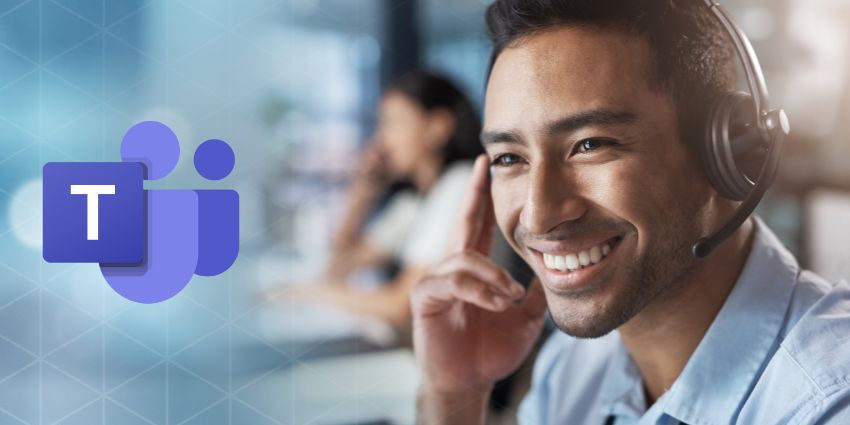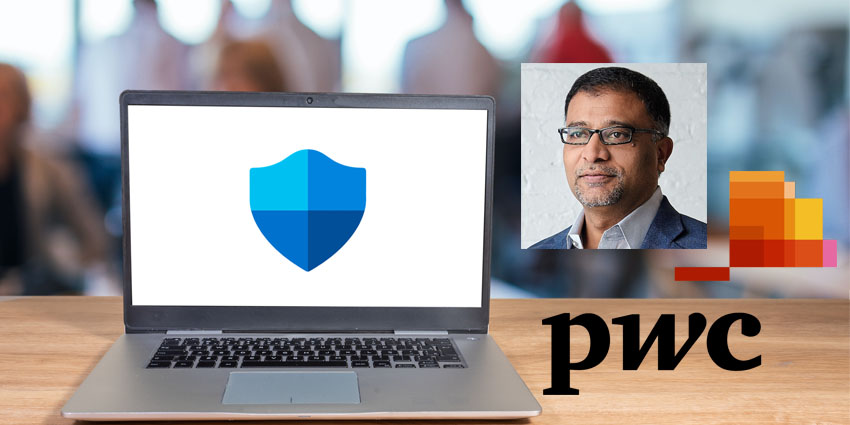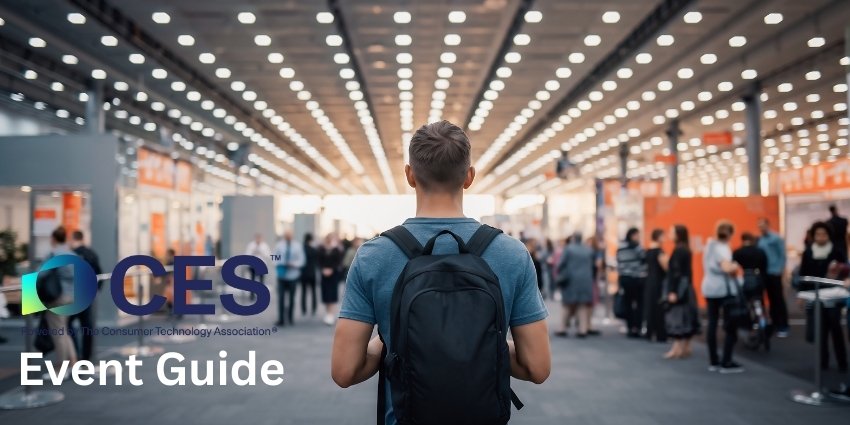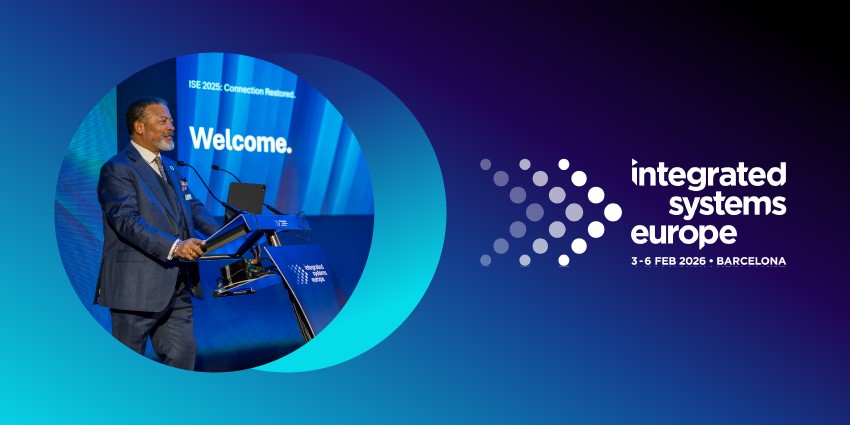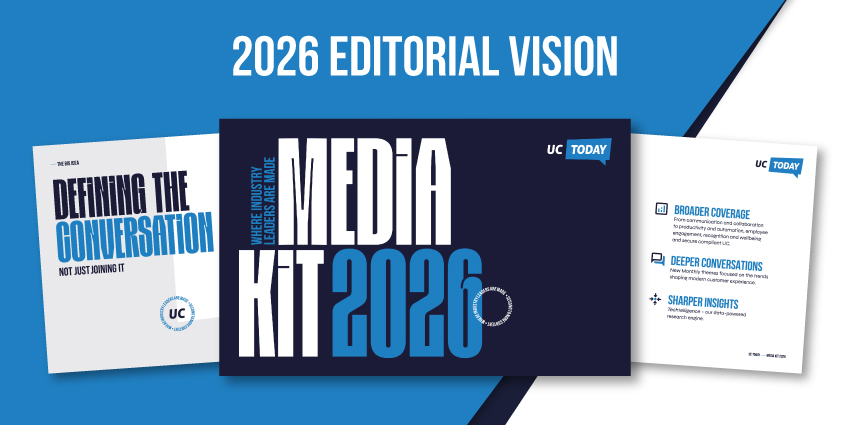In today’s rapidly growing document management and e-signature sector, PandaDoc is firmly established as an industry leader. It was founded in 2011 and conducted a Series B funding round last year (raising a stellar $30 million) to power its recent growth spurt. The company’s internal research finds that e-signatures are critical to 90% of remote workers, a need that it is keen to leverage via new features and offerings.
The PandaDoc integration for Microsoft Teams was launched in 2017, along with support for Microsoft 365 customers. You can now download PandaDoc not only as an independent app but also as a document management and e-signature extension for your Teams tenant.
As collaboration platforms become a hub for remote work and productivity, there is enormous potential for PandaDoc for Teams. Let us review its features in more detail.
Inside the PandaDoc App for Microsoft Teams
You will need an existing PandaDoc account, and a Teams account to get started with the integration. The company makes the process refreshingly simple for new users, even if they are unfamiliar with one or both platforms. Head to the PandaDoc product page and follow the instructions, or open Teams to install directly from the app store.
Once the integration is up and running, here are the key features you can expect:
- Sign documents without switching apps – This is the flagship feature enabled by PandaDoc in Microsoft Teams. You can upload PDF, Word, PowerPoint, JPEG, and PNG files from your computer or select a document already present in Teams. You can also drag and drop files into the app interface.
- Progress tracking for documents awaiting the signature – After a document is uploaded, you can either sign it yourself before sending it or add recipients. Once the document is sent to one or more recipients, you will be able to track its progress – which document has been viewed? Which ones are in the draft stage? Which ones are sent but yet to be viewed? These are some of the insights you can gain without leaving the Teams interface.
- Automated alerts and notifications – PandaDoc admins and managers can set up notifications for all documents, while team members can configure notifications for every document that they themselves share. You can request to be notified about specific events, such as when a document is viewed, completed, revised or declined, when a payment is made in response to the document, and when the document expires.
- Share notifications to a chat or channel – Whole automated notifications appear in the main app’s feed; you can also share notifications on a channel. Simply add the PandaDoc bot to one or more channels, and choose @PandaDoc > Change notifications to select the documents on which you want channel members to be updated. You can also redirect notifications to a Teams chat or channel conversation for easy reminders.
- Free e-signatures – For scenarios where you do not have an existing, paid PandaDoc account, this is a great place to get started. The integration offers unlimited free e-signatures in Teams, along with unlimited document uploads.
- Email documents from Teams – You can use PandaDoc to share documents with non-Teams users or with users who aren’t currently logged in. When you add participants for signing on a document, the app will ask you to choose a method for sending the document, either via email or via link. Keep in mind that documents remain trackable even when shared via email.
- Documents searchability – The search function in PandaDoc for Teams lets you fetch a quick summary of the relevant document. By clicking on the PandaDoc icon below the message composes area, you can browse your recent documents, search for a document by name, and insert it as a summary card. This allows conversation participants to view details like document status, payment amount, necessary signers, original owner, and the date of creation.
Why the PandaDoc App Makes a Difference
The biggest USP of PandaDoc in Microsoft Teams is the free e-signatures feature. It enables legally binding, unlimited free e-signatures, ideal for those who want a quick signing add-on without going into the complexities of 360-degree document management. As more companies decide to stay with remote work in the long term, the integration can be an affordable and permanent solution for document workflows among small-to-mid-sized businesses.
What we Think
If you’re looking for a simple and affordable e-signature solution with built-in payment capabilities, PandaDoc for Teams could be a surprisingly helpful tool. Download it here to get started with the free version and upgrade starting at $19 per month per user.