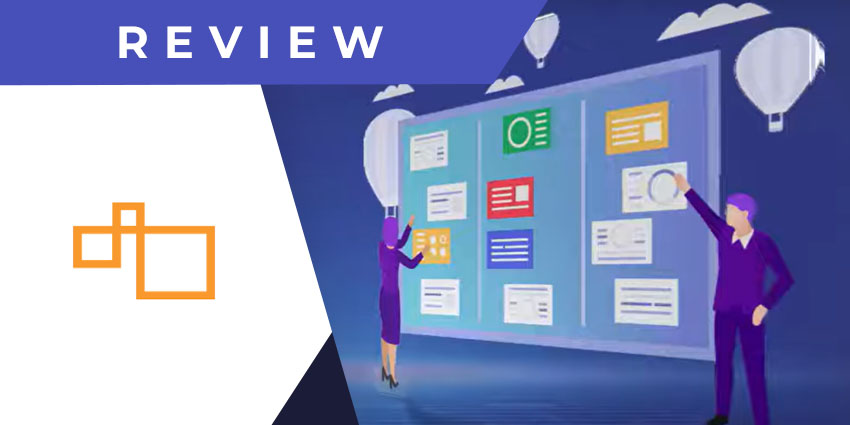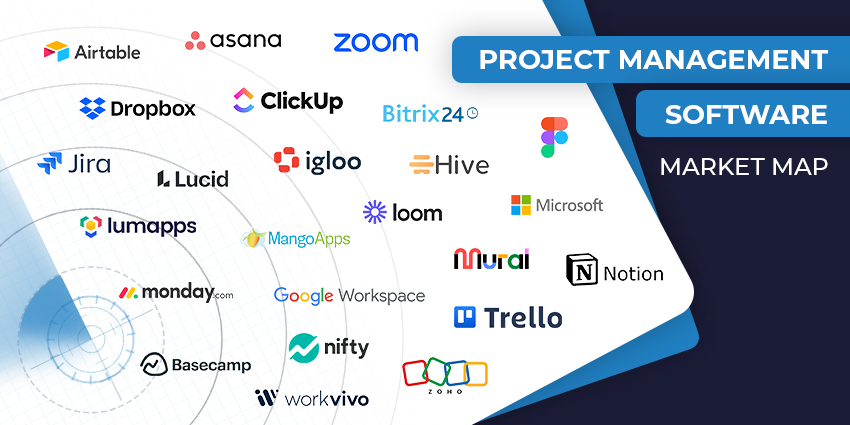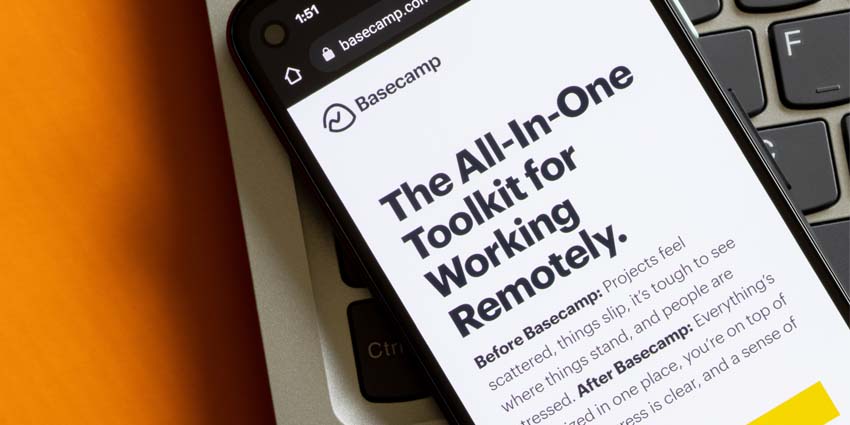Digite, the company behind SwiftKanban, was founded in 2002. It offers various AI-based project delivery tools and solutions, specifically focusing on Kanban board-based project management. Digite’s solutions are accessed by over a million users globally, and the company has offices in India and the US.
Digite has been working on SwiftKanban since 2010 and launched the GA version of the app soon after. Today, SwiftKanban is over ten years old and boasts a loyal customer base around the world.
- MeisterTask for Microsoft Teams Review: A Non-Nonsense Kanban Board for Teamwork
- Virto Kanban Board for Microsoft Teams Review: A Fuss-Free Project Management Tool for Teams and SharePoint
SwiftKanban is a visual work management tool that utilises the principles of the Kanban method to help you organise tasks, track project completion, and monitor performance. It also offers highly configurable workflows and actionable metrics to improve performance over time incrementally. The company’s AI engine is powering all of this, which helps in automation and decision-making.
Digite launched the SwiftKanban app for Microsoft Teams in July 2020. It primarily works as a channel tab in Teams, allowing channel members to access a SwiftKanban project board without leaving the Teams interface. It’s a bidirectional integration, which means you can interact with tasks, cards, and other board elements and view the project information.
Let us review these features in detail.
Inside SwiftKanban for Microsoft Teams
The SwiftKanban integration for Microsoft Teams works primarily as a channel tab, although you can use it via a bot or a messaging extension. Remember that you will need an active SwiftKanban account as a prerequisite.
To download the app, open Microsoft AppSource and look for SwiftKanban by Digite. While downloading, you’ll be prompted to add SwiftKanban to a team or to a particular chat conversation, and you’ll be able to add it as a channel tab.
Here are the key features you can expect with SwiftKanban:
- View project boards in channel tabs – You can associate a specific SwiftKanban board with your Microsoft Teams account and add it as a tab on your channel. For example, you might want to pin a board titled upcoming releases to a channel devoted to development-related collaboration. All channel members can view and interact with the board, including moving cards around, changing card status, etc.
- Perform common functions using the bot – The SwiftKanban bot can understand a good collection of commands that can help you perform board-related tasks. You can view all boards assigned to you, add a new card, or sign out of SwiftKanban using Teams. Mention @SwiftKanban from the message compose area, followed by the appropriate command.
- Act on SwiftKanban board cards – The SwiftKanban integration for Teams is bidirectional, which means that you can act on cards directly from the Teams platform, and it will be reflected in your SwiftKanban account. When a SwiftKanban task is shared or viewed as a card, look for actionable buttons embedded on the card. This will allow you to move cards to a different swim lane, comment on the card, or update their details to reflect the changes in your SwiftKanban account.
- Search for items in SwiftKanban – The SwiftKanban app supports two types of search activities – global search and local search. The first option allows you to look for a SwiftKanban card across all your SwiftKanban boards. Type in @SwiftKanban, followed by global search and the card ID or title. You can also run a local search, showing only those items in your current Kanban board.
- Create SwiftKanban cards from Teams messages – The app allows you to create new tasks by directly converting a message into a card. This ensures that you never miss an idea shared during the conversation flow. For example, if a team member remembers a backlog item while speaking to you on Teams, you can hover over the message, navigate to More options, and click on Create card. This opens a SwiftKanban popup where you can enter the card type, title, and description.
- Get notifications on SwiftKanban activities – You can set up SwiftKanban Connectors that relay notifications on important events to Teams. You can choose to be notified whenever a new card is added and when an existing card is updated.
Why the SwiftKanban App Makes a Difference
The SwiftKanban app for Teams significantly streamlines project management, providing users with centralised visibility, control, and greater convenience.
What We Think
If you are a SwiftKanban user, the app can help you enhance project management through Teams’ powerful collaboration capabilities.
Download it here.