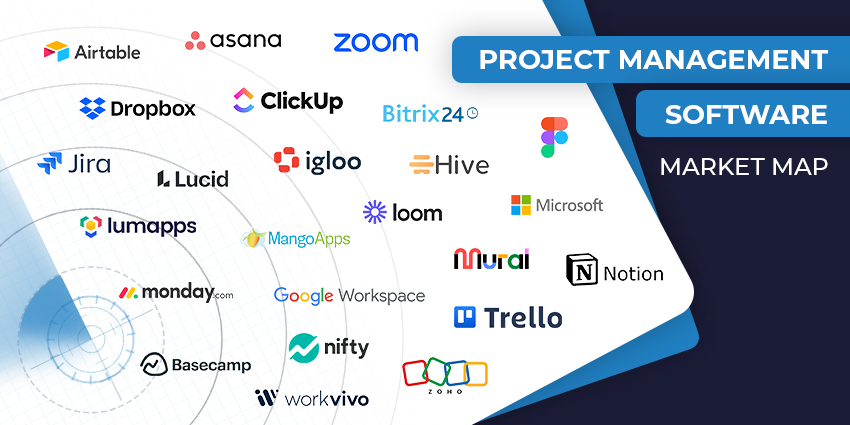Teamwork is a project management solution provider for service-based (i.e., client servicing) organisations. The company was founded in 2007, with its flagship product, Teamwork Projects. Teamwork Projects was essentially a document management solution for agencies and client servicing teams. Over the years, Teamwork underwent a dramatic brand and product refresh and now offers a 360-degree platform for project planning, visualisation, collaboration, and workload optimisation. Its previous capabilities are available as add-ons to the Teamwork platform – you can extend its capabilities with Teamwork Desk (a helpdesk tool), Teamwork Chat, Teamwork CRM, and Teamwork Spaces (document management and collaboration tool).
Teamwork announced an integration for Microsoft Teams in October 2020. It allows you to add a Teamwork project or content in Teamwork Spaces to Teams. Interestingly, the company has a long-standing relationship with Microsoft, providing Connectors for the Office 365 suite as early as 2017.
- Stormboard for Microsoft Teams Review: A Versatile Visual Project Management Tool
- SwiftKanban for Microsoft Teams Review: Discover Collaborative Project Management
Teamwork caters to teams and companies of all sizes, with free forever plans and paid editions starting at $10 per user per month. The Teams app from Teamwork is available with only the paid edition – you could choose between the $10, $18, and the custom-priced enterprise version of the app. Let us now review the key features and functionalities of Teamwork for Microsoft Teams in detail.
Inside Teamwork for Microsoft Teams
To start using the Teamwork integration, you need to download the Teamwork platform and subscribe to Teamwork Deliver, which is meant for mid-sized teams. Once you have set up the platform and created a few projects, uploaded content, and configured the project details, you can integrate it with your productivity tools like Microsoft Teams.
Teamwork is available for download from Microsoft AppSource. You can also look for Teamwork from the application store on your Teams platform if it is already approved by an IT admin. Teamwork gives you two options during installation – add for me and add to a team. The former will install the app only to your Teams account so that you can access your Teamwork projects from Teams. The latter will make it accessible across group chats and channels.
Here are the key features to expect with Teamwork:
- Teamwork projects as a channel tab – After the Teamwork integration is installed, you will be able to add a specific project from Teamwork to a channel of your choice. For example, if you have a project for an upcoming PR campaign, you might want to pin it as a tab on your marketing channel on Microsoft Teams. The app lets you choose how you want to display the project details – overview, tasks, board, or Gantt chart.
- Teamwork Spaces as a channel tab – In addition to projects, you can add entire virtual workspaces on Teams. Spaces in Teamwork is essentially a place for document-based collaboration where multiple stakeholders can edit, share, and work on content. Almost like Google Docs, Teamwork Spaces draws from the company’s original, documents-focused offering, Teamwork Projects. If you have set up a Space, you can add that as a channel tab to make your documents easily accessible via Teams.
- Task creation from Teams posts and messages – The integration allows you to convert messages on Teams into Teamwork tasks. For instance, if someone mentions “we need to check on the first draft of the release” when discussing a PR campaign, you can hover over the message, choose Create a task from the More actions menu and specify the project and task list names to add it as an action item. This new task will be updated to wherever you are using Teamwork.
- Project management from Teams – One of the key features of the integration is that it allows feature-rich project management without having to leave the Teams interface. You can move tasks around, add attachments, edit ownership details, set deadlines, and lots more, thanks to the bidirectional nature of the integration. Select the board option when adding a Teamwork project as a channel tab to view it in a Kanban format.
- The Teamwork messaging extension – Once you have installed the Teamwork integration, the Teamwork icon will be visible right below the message compose area in your chat and channel conversations. Click on the icon to open the Teamwork pop-up and find the task, contact, or Space you want to share.
Why the Teamwork App Makes a Difference
Teamwork offers a rich task-based project management experience for nearly every platform, including Teams.
What We Think
Teamwork is ideal for mid-sized to large teams looking to get more organised.
Download it here.