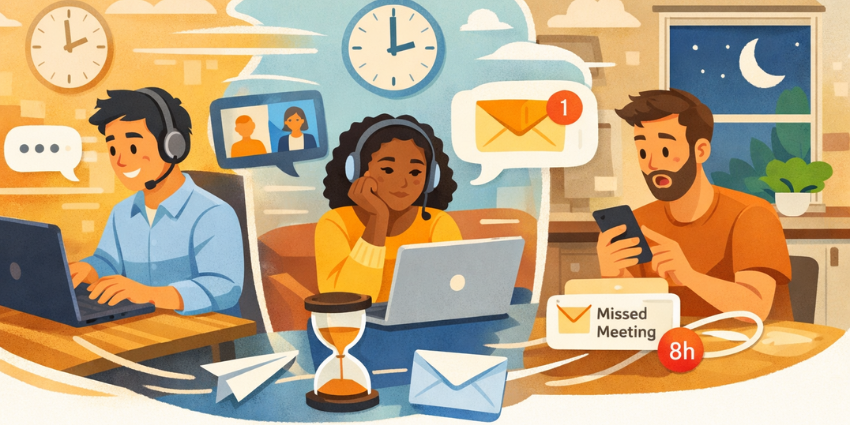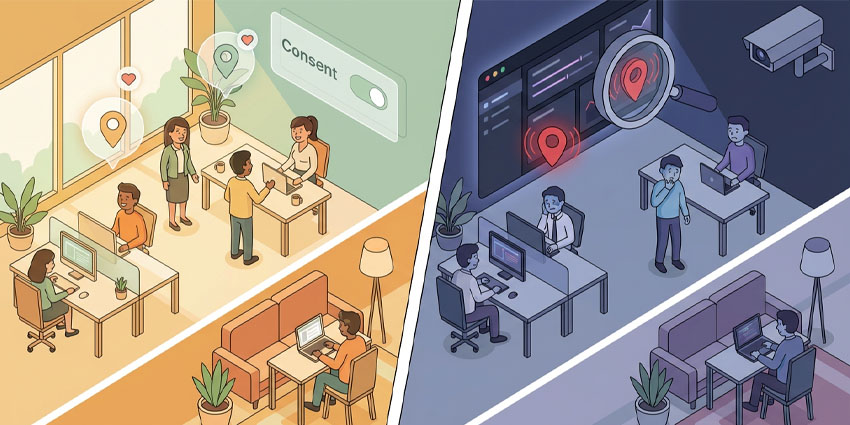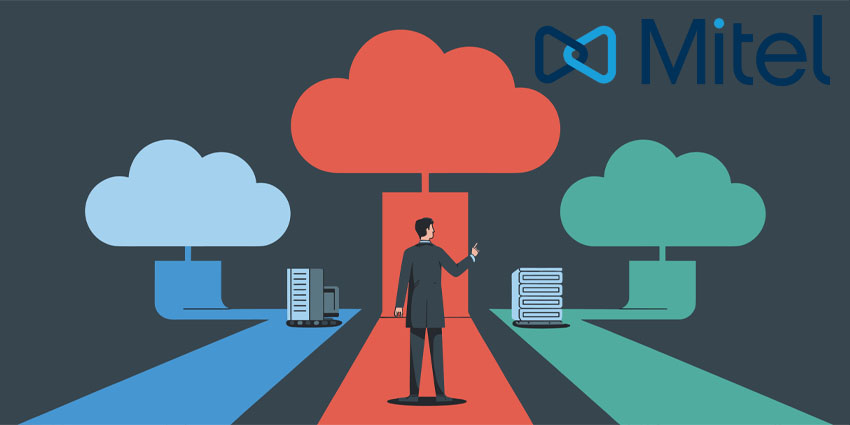Wunder365 is a knowledge-sharing app for Office 365 users. It integrates with Excel OneNote, Word, Outlook, and Microsoft Teams to enable knowledge sharing across different products. Wunder365 is backed by JiJi Technologies, a software development company based in India.
JiJi Technologies is known for its solutions and services in the Microsoft ecosystem, working alongside Active Directory, Exchange, SharePoint and other MS products. The company operates under its flagship brand called Apps4. Pro, which builds award-winning apps for productivity enhancement with Microsoft 365. Importantly, Apps4.Pro is a certified Microsoft SharePoint Business Application Partner and caters to large enterprises such as Cognizant, Hays, The Omnicom Group, and more. The brand’s key products include migration tools, management & reporting, and Office 365 Utilities, in addition to the Wunder365 app for collaboration and productivity in Microsoft.
Wunder365 was launched in 2020 and is rated a strong 4 out of 5 on the Microsoft app store. Its key capability is that it enables strategic data movements between different Microsoft products (e.g., between Planner and Teams), helping to make the most of every product.
Let’s now review Wunder365 in detail.
Inside Wunder365 for Microsoft Teams
You can install Wunder365 from the Microsoft Teams app store. Keep in mind that you will need to deploy Wunder365 as a separate, standalone platform and set it up with your project details before you can start using the Teams integration. Essentially, Wunder365 brings together project information from Microsoft Teams, Planner, and Outlook, so you can create project Kanban boards with tasks spanning these platforms.
Wunder365’s Teams integration offers the following key capabilities:
- Wunder365 projects as pinned channel tabs – With the prerequisite that you have a fully set up Wunder365 environment, you can access your projects from Teams. Add Wunder365 as a tab on a channel of your choice – this makes your selected project available to all channel members, complete with task lists, project boards, and swim lanes. Here, all your tasks appear as cards, along with attachments, thumbnail images, status information, and other details.
- Wunder365 task creation from Teams messages – You can directly convert any message sent via Team chat or channels into a task on Wunder365. Hover over the message, click on more actions, and choose Wunder365 from the list of messaging extensions that appear.
- Notification in Teams – One of the key capabilities enabled by the Teams integration is real-time alerts and notifications. Whenever someone assigns a card to you on Wunder365, or there is a comment on a card where you are mentioned, you will be immediately alerted by the Wunder365 app on Teams. You can also reply to comments by posting on Teams.
- File upload via SharePoint – Whenever you share a file on Teams (via your SharePoint site), you’ll get the option of creating a dedicated card for that specific file.
- Creating Planner tasks from Microsoft Teams – As mentioned earlier, Wunder365 enables deeper integration between different Microsoft products. Whenever you create a new task from a Microsoft Teams conversation, not only will it be added to your Wunder365 project, but it will also reflect in your Microsoft Planner account. Conversely, whenever you are mentioned in a Planner task, you will be notified on Teams.
- Meeting extension – The Wunder365 app is also available as a Teams meeting extension so all meeting participants can access the tool while on a group call. When scheduling a meeting, add Wunder365 as a meeting tab. This allows you to open the Wunder365 pane by clicking on the “W” icon on the top menu bar during the meeting. From the Wunder365 pane, meeting participants can perform common jobs – they can create a task, start a new Wunder365 card, initiate a Teams conversation, upload files to SharePoint, and so on.
Why the Wunder365 App Makes a Difference
As MS 365’s user base steadily grows, some fragmentation is bound to creep in. Wunder365 provides a centralised workspace that enables two-way synchronisation – e.g., between Teams and Planner or Teams and Outlook. This creates a single pane of information across different platforms. Using the Wunder365 Teams app, you can manage your Wunder365 projects directly from Teams and gain from deeper interoperability.
What We Think
Wunder365 is built on an innovative idea: leveraging multiple MS 365 apps together to drive full-scale project management. For companies with an entrenched MS 365 dependency, this could add significant value.
Download it here.