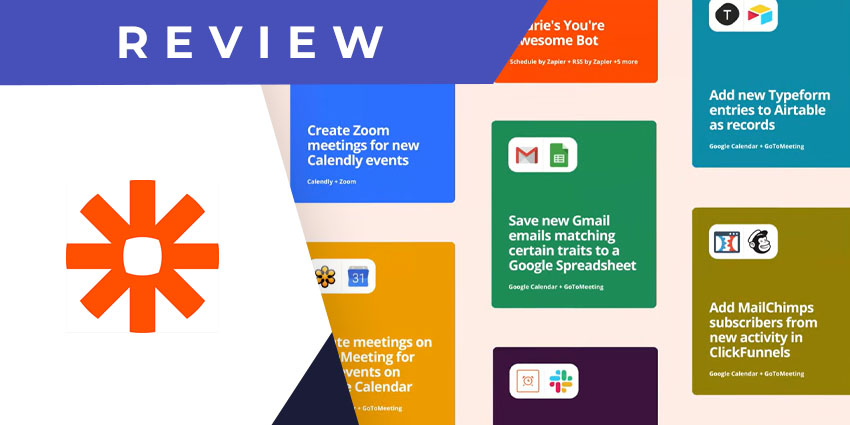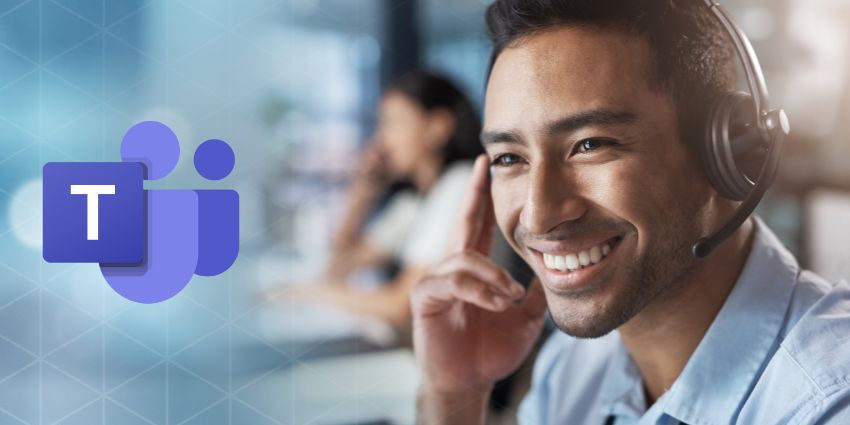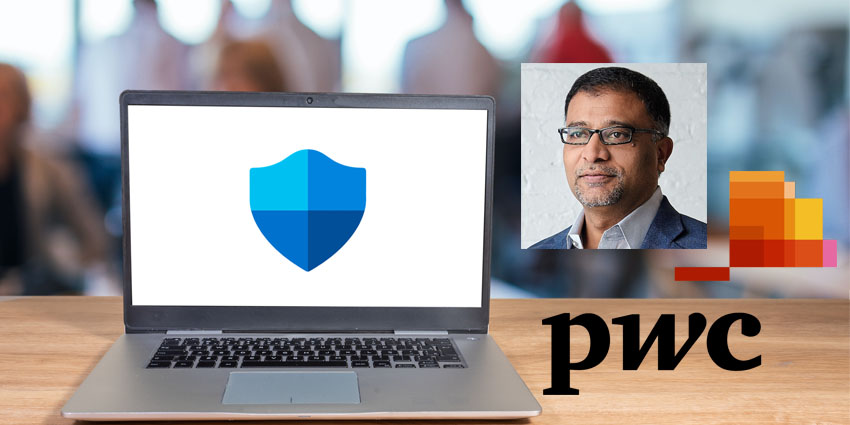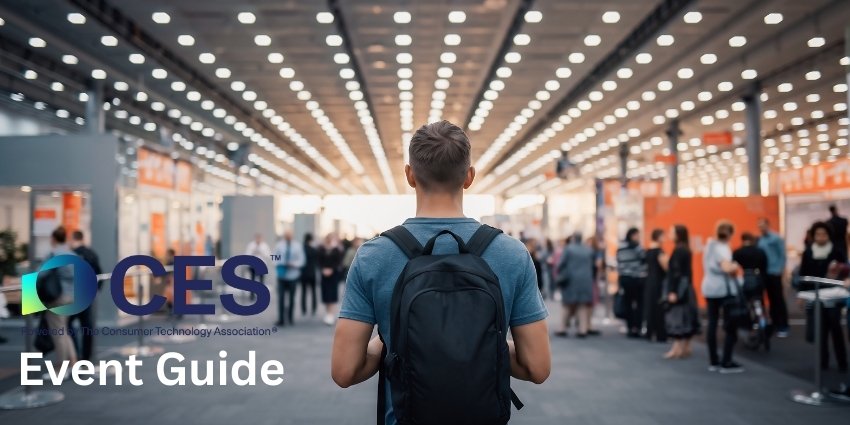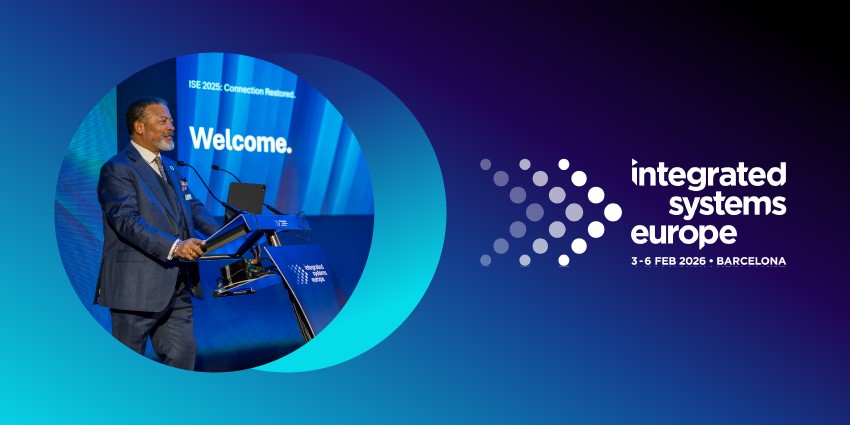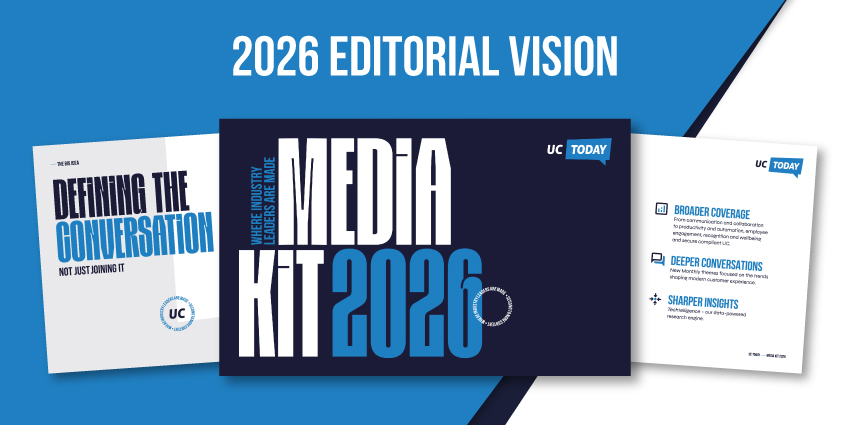Zapier is among the foremost automation companies worldwide, helping to create integration and interconnectivity between your favourite productivity tools. It was founded in 2011 and held a funding round as recently as 2021, led by Sequoia Capital. Interestingly, the company is also known for being among the first 100% remote employers worldwide, introducing a $10,000 “de-location package” in 2017 to help employees move out of the San Francisco Bay area. This helped to enhance its talent acquisition capabilities by 50%.
- Salesforce for Microsoft Teams Review: A Gamechanger for Sales Productivity
- Freehand for Microsoft Teams Review: Intuitive Whiteboarding to Bring Out Your Inner Creative
Zapier has always supported Microsoft Teams as one of the tools you could integrate – and last year, it launched the Zapier app for Teams users. This makes Zapier functionalities available within the Microsoft Teams interface and lets users create Zaps without leaving the platform. With so many workers using their collaboration tools for work and general productivity, connected workflows or “Zaps” could significantly reduce the manual efforts you spend on day-to-day tasks.
Let us review the key features of Zapier within Teams in more detail.
Inside the Zapier App for Microsoft Teams
You can either use your existing Zapier account to set up the integration or open a new one using your Microsoft 365 credentials. The Zapier app is built on Microsoft’s new Resource Specific Consent API, which means you can install it directly from the Teams app store without having IT enable it.
Once you install the Zapier app, you will gain access to a library of 2000+ apps and frequently used workflows (or automation recipes) for Microsoft Teams.
- Using Zapier to create bots – The Zapier integration lets you make two types of custom bots on Teams – auto-responder bots and notification bots. Auto-responders will automatically send a response when a specific question is asked or when a question is requested within a particular context (e.g., when you are on vacation). The notification bot monitors activities on other (non-Teams) apps and sends a notification to Teams when there is a specific event. For example, if a Salesforce lead is approaching a deadline, you will be alerted on Teams without switching applications.
- Popular Microsoft Teams workflows – Zapier includes a set of pre-built, commonly-used workflows that act as recipes for task automation. You will find workflows for posting a new Salesforce lead to a channel, highlighting Twitter mentions, fetching Typeform entries as Teams messages, notifying Teams channels when a Google Calendar event starts, and many more. You can customise the workflow to create your unique Zap.
- Zap shareability – This is a new feature recently introduced by Zapier. You can now share a link to the Zap you have created in Teams and help colleagues recreate/customise your workflow automation. This is handy when a few of your Teams users are Zapier experts, but others are new to the tool.
- Multiple message formats – You can choose from various formats when outlining the message you want to send in response to an automation trigger. You can create the message in Plain format, in Markdown, or in XML. The last two allow you to add formatting and hyperlinks.
- Three supported actions – Apart from sending a message in response to an automation trigger, you could specify two other actions in your workflow. First is chat – you can associate the trigger with an existing chat conversation so that the relevant stakeholder is notified when an event occurs. Or, you could automatically create a new channel. For example, when a new Salesforce lead is opened, you can automatically create a channel to track its progress.
- Even triggers in Teams – When you connect Teams with other platforms like Salesforce, Google Calendar, etc., using Zapier, events in those platforms act as automation triggers. You can also specify automated workflows for events inside of Teams. This includes mentioning a specific word or person in a channel, a new chat message, a new message within a particular channel, new channel creation, the initiation of a recent chat conversation, and the addition of a new Teams member.
Why the Zapier App Makes a Difference
Zapier can exponentially increase your productivity in Teams. It eliminates the effort you’d otherwise spend switching apps, detecting events, and responding to them. It also reduces the chances of overlooking an important event, like when a new employee is onboarded (they will be automatically welcomed via a new channel) or when there is a new lead.
What We Think
Zapier is a must-have add-on to the Teams experience in 2021.
Download it here.