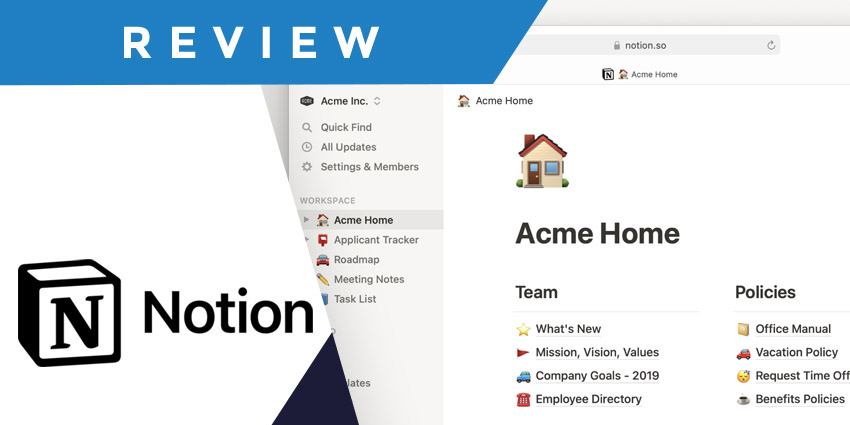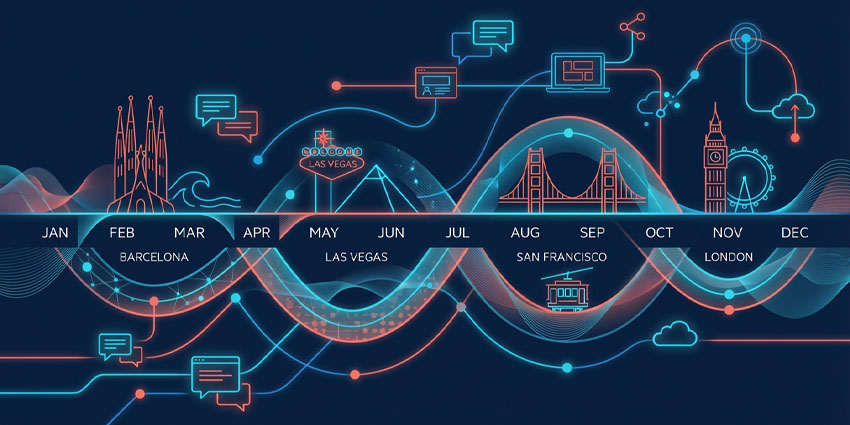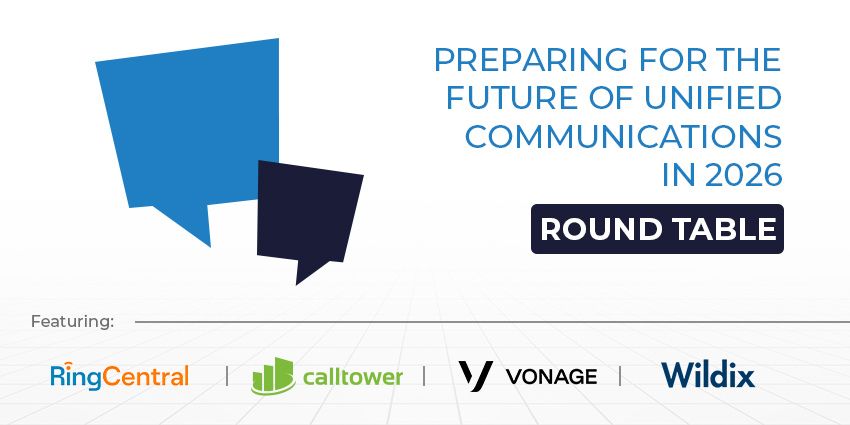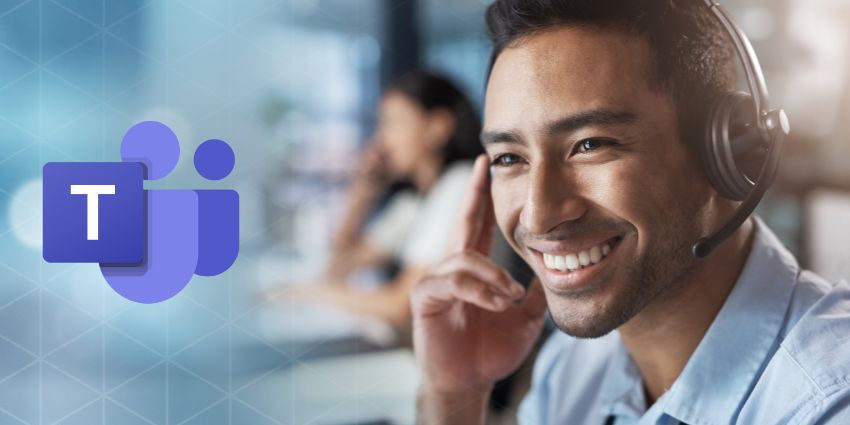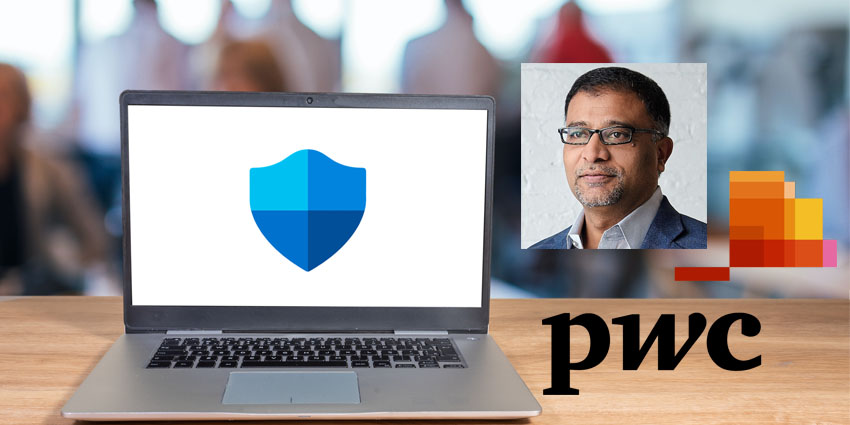If you’re looking for a Notion review that takes you behind the scenes to see the pros and cons of one of the most popular project management apps, you’re in the right place. Before conducting this review, Notion was a platform I was familiar with but hadn’t used very often.
Compared with other project management tools, such as Asana, or Trello, Notion is more commonly associated with the software development industry. However, it’s a very capable solution for aligning just about any kind of team. You can use Notion to create pitch decks and knowledgebases, track to-do lists, and tasks, and even automate processes.
However, the slightly steep learning curve and the fact that you have to pay for AI project management features separately might make this tool less appealing to some teams.
Quick Verdict, Pros and Cons
Notion is a powerful project management tool, great for keeping project-related information in one place, and building knowledge bases. It has some convenient task management tools, integrates with various third-party apps, and even allows users to create custom websites and automated workflows. Plus, the AI features (if you’re willing to pay for them) are excellent.
However, the complexity of using Notion and specific limitations on some features make it hard to recommend this project management tool to everyone.
Pros:
- Extremely customizable design
- Lots of tools for creating custom databases and documents
- Excellent integrations with a wide range of tools
- Decent security and access controls
- Fantastic AI features
Cons:
- Steep learning curve
- AI features cost extra
- Certain missing features
- Sluggish performance at times
Notion Review: Overview and Pricing
Let’s start this Notion Review by looking at pricing. One thing that stands out about Notion is that it does offer access to a free plan. That’s not something you’ll get from every project management app. Of course, there are some limitations on this plan.
First, you only get up to 5MB of storage, collaboration for up to 10 guests, basic page analytics, and integrations with a handful of tools (like Slack). There are no options for automating workflows, and you’re unable to create charts, dashboards, or custom websites.
The paid plans are available via a monthly or annual subscription, with a 20% discount on annual plans. These include:
- Plus: $12 per month/seat: All the features of the Free plan, unlimited blocks and file uploads, 30-day page histories, 100 guests, automations, custom websites, synced databases charts, and dashboards.
- Business: $18 per month/seat: Everything in Plus, as well as SSO, bulk PDF exports, advanced page analytics, private team spaces, 90-day page histories, and support for up to 250 guests.
- Enterprise: Custom pricing: All the features of Business, plus SCIM user provisioning, advanced security and controls, workplace analytics, unlimited page histories, and an audit log. You also get a customer success manager.
If you want to add AI functionality to Notion (which I recommend), you’ll need to pay another $10 per month per seat. This is a bit of a downside, considering other products like Asana won’t charge you extra to experiment with AI.
Notion Review: The Key Features
Although Notion certainly supports project management, I quickly realized how different this platform is from the other tools I’ve tried. The core features of most other tools are connected to assigning tasks and tracking progress. With Notion, the heart of the platform seems to revolve mostly around “creating” things, like Wikis and documents.
Let’s take a deeper look at what you can do with Notion.
Notion Templates, Docs, Wikis, and Sites
Notion wants to help teams “create” things together at scale rather than just ensuring they can keep on top of deadlines. The platform is packed with more than 20,000 templates you can use to create absolutely anything. You can design charts and content calendars, lesson plans, product roadmaps, and task lists in the same interface.
There are really no restrictions on any of the assets you create, either. You can drag “blocks” or “objects” into different places on a page, add code snippets, images, videos, charts, and dates or reminders to virtually any document. There’s even the option to create your own custom website, with thousands of templates for different use cases.
Probably the most impressive asset teams can create with Notion is a Wiki. This gives you an all-in-one environment for knowledge management and documentation. Wikis can be populated with file uploads, links, and content drawn from different apps, like Figma or Slack.
Plus, they come with advanced features like an enhanced search function and “synced blocks”, so if you update content in one part of your Wiki, similar content will update elsewhere automatically.
All of these features make Notion incredibly customizable, and fantastic for a huge range of use cases. The only problem is that actually creating assets is extremely complex and time-consuming. You’d think creating assets would be easy with so many templates to choose from, but the templates are more of a hinderance than help in most cases.
They populate every asset with “examples” that are difficult to customize and edit at speed – particularly because the app is so slow to load updates. In my opinion, the clunkiness of the overall experience really drags down Notion’s potential.
Project Management
Next, we come to Project Management. Unlike other tools like Hive, Notion makes its “Project” feature a relatively small component of the overall platform. It’s easy to see that this product started life as a note-taking tool, rather than a project management app.
Creating Projects is a lot like creating any asset on Notion – complicated, but there’s potential. You still get templates and can create tasks and sub-tasks with status notifications, assignees, and due dates. You can also track dependencies, to see when one task is blocking another from being completed. Every task also gets a page containing specific requirement details.
Plus, I love that every project comes with a “progress bar”, and that individual users can organize their own tasks into groups on a home dashboard. It’s also worth noting that you have various ways to view tasks on Notion. You can capture details in tables, visualize progress with charts, and use timeliness. However, there’s no Kanban board option – which I think would make the whole experience a lot more streamlined.
Setting up projects takes a fair bit of time too, because of all the customizable elements you can integrate. You can choose which information you want to track on each project, and set up comprehensive automated workflows, but nothing feels particularly intuitive.
I honestly think the best way to make the most of the project management features on Notion is to leverage its AI capabilities. Like Asana, Notion can give you an AI assistant that can create project documents for you, design automations, and automate sprints. However, actually accessing the AI capabilities might be too costly for some smaller teams.
Collaboration and Team Management
One thing that Notion does pretty well is enable extensive cross-functional collaboration. You’ll still probably want to use an integration with Microsoft Teams and Zoom for things like video conferencing. However, you do get a comprehensive “collaborative” workspace that you can customize however you like.
You can share any page or workspace with users in an instant, and publish notes to the open web, to make it accessible to anyone, even if you have limited “guest invite” options. Plus, Notion has its own integrated calendar, so everyone can align their schedules in an instant.
People can collaborate on documents, Wikis, and other assets in Notion in real-time, and even “follow” specific pages and users. Plus, you can enable custom notifications to inform you whenever someone makes a change to a document or @mentions you on a task.
Notably, though, while you get permission groups and general team spaces on all plans, you can only create private spaces, and experiment with advanced permissions on more expensive plans. The analytics capabilities you’ll gain access to as a business leader are pretty basic too. There are no tools for things like time tracking, or collecting feedback from staff members.
You only get basic insights into how teams are using the app on most plans, and advanced workplace analytics are reserved for enterprise users only. Speaking of which, you can only set custom data retentions, security settings, and domain management settings on Enterprise plans too.
Notion Review: The AI Features
I really appreciate how valuable AI can be in project management platforms, and collaboration apps. In a solution like Notion, which can be pretty complicated to use at first, AI is almost essential. The AI capabilities in this platform are fantastic – better than those I’ve seen in many other alternatives.
Aside from just giving you an AI assistant you can chat with about documents, Wikis, and projects, Notion gives you a full intelligent toolkit. You can use the Q&A feature to surface information from any document or asset instantly, and it will include links to relevant pages in its responses.
You can also ask the system to analyze your PDFs and images for you, or generate content for documents, using your own specific “tone of voice”. The AI solution can even pull action items out of meeting notes, and search for information across integrated apps. For instance, if you need to prepare for an upcoming meeting, Notion AI can search through Slack, Google Drive, and your email accounts for any relevant information.
It’s also worth noting that the generative AI capabilities offered by Notion go beyond simply allowing you to create text. You can ask AI to generate diagrams and flowcharts on your behalf, translate code into different languages, or just edit existing assets. Plus, Notion guarantees that all of the information you share with the AI bot is protected with end-to-end encryption and advanced permissions.
The only real downside here is that you have to pay extra to get the AI features built into your plan, which starts to make Notion a pretty expensive tool.
Notion Review: Ease of Use and Customer Support
I mentioned at the start of this Notion Review that user-friendliness wasn’t a big selling point for this platform. There are a lot of issues to overcome that give Notion an exceptionally steep learning curve. Templates are difficult to edit and customize. Designing workflows is a headache, even if you only want to automate simple tasks. Plus, it doesn’t help that the tools are notoriously slow and sluggish.
One good thing is that integrating Notion with other applications is a pretty straightforward process. It only takes a couple of clicks to connect Notion to things like Jira, Slack, Asana, and other databases.
However, I think most companies will have to invest a lot of time and effort into configuring Notion to suit their needs, and training team members on how to use it effectively. Adding AI into the mix does make Notion more user-friendly, but again, there’s an extra cost for that.
In terms off customer support, everyone except for “free” users on Notion gets priority support, and Enterprise users get a customer success manager. However, as far as I can tell, priority support just means that you get faster responses to emails. There’s no live chat option, and no phone number you can call if you’re having urgent issues.
On the plus side, Notion does have a fantastic help center that’s packed with guides and tutorials to teach you how to use everything. Plus, if you’re really struggling, there’s a “Notion Community” where you might be able to find other users who can answer your questions.
Notion Review: The Verdict
Ultimately, Notion has a lot of positive attributes, but there are various downsides too. It’s great for creating a huge range of assets like Wikis, documents, and even websites you can share with your team. Plus, there are great project management features that help you to keep track of every stage of your team’s progress. However, these features are notoriously difficult to use – at least at first.
Notion also has some fantastic AI features, but since these aren’t included in your plan as standard, you might not see the benefits of them straight away. On the plus side, Notion does excel at making it easy to organize your knowledge and information in a central environment. It’s also great at bringing teams together and keeping them on the same page throughout projects.
If you can get past the learning curve, and you don’t mind compromising on a few features (like time tracking or Kanban boards), Notion could still be a good choice for you. I’d recommend experimenting with the free plan first, to