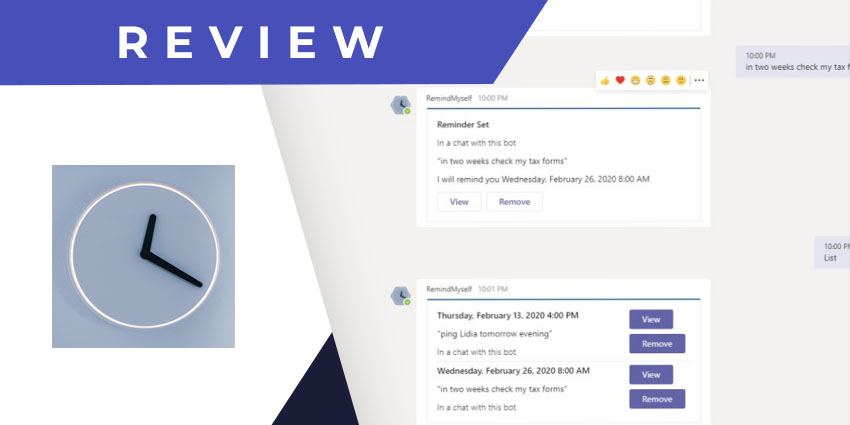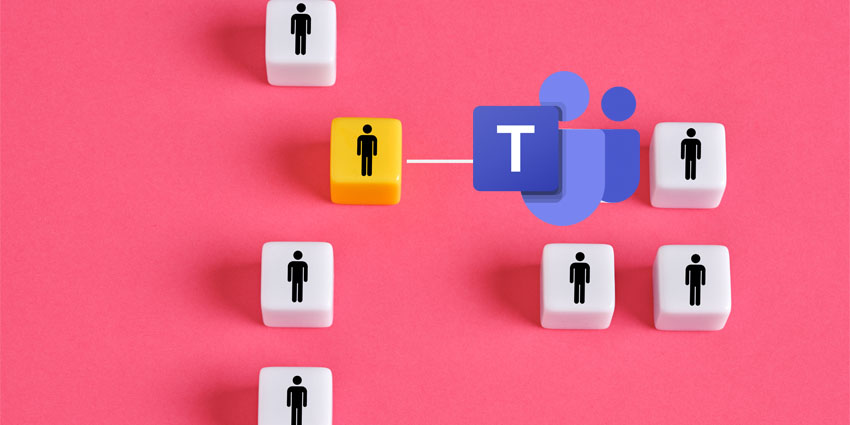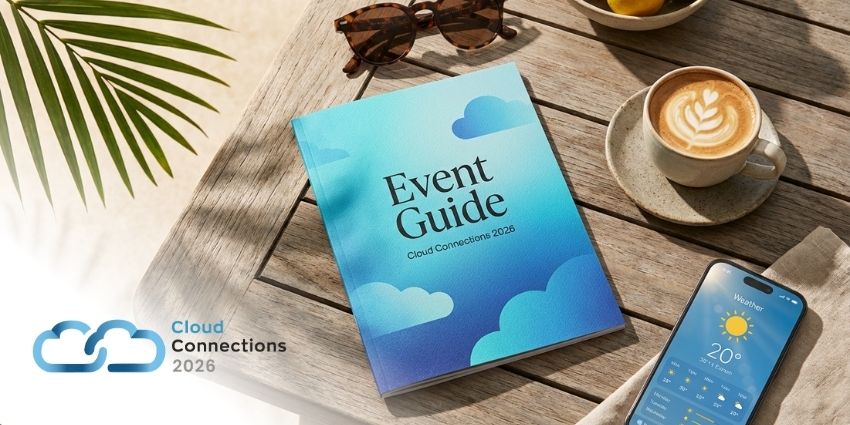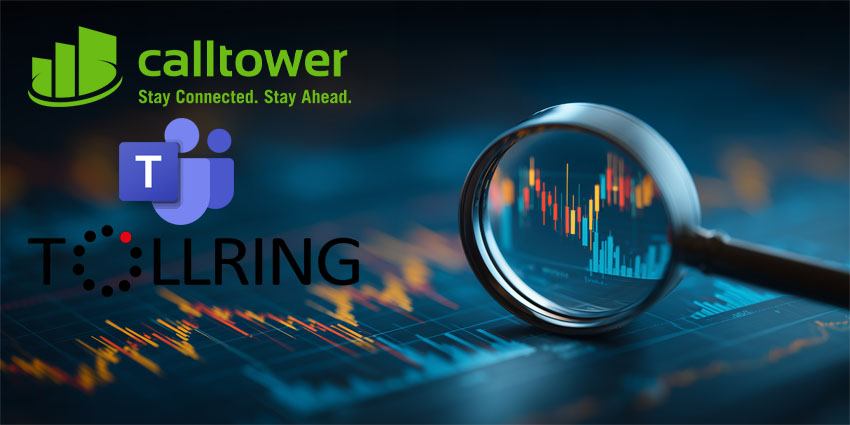RemindMyself is a newly launched productivity app from the independent software development company Lindybeat Technologies. Lindybeat has several apps listed on the Microsoft app store, including productivity and personal use apps. Besides RemindMyself, Lindybeat has a popular comic reading app for Microsoft devices (including Surface) called Comics Jolt!
RemindMyself was launched in early 2020 and requires users to log in from a Microsoft work or school account. As the name suggests, you can use the app to set yourself simple reminders from inside Teams. The app comes recommended by Teams users, helping you make the most of the Microsoft Teams platform in various scenarios. From remembering scheduled tasks to knowing when to log off, from making memos to yourself to noting down deadlines, there are myriad ways you’ll find yourself using the RemindMyself app.
- Remind Bot for Microsoft Teams Review: A Productivity Essential for Teams Users
- Stratsys Meetings for Microsoft Teams Review: Optimise Pre-, In-, and Post-Meeting Workflows
Let us explore its features in more detail.
Inside RemindMyself for Microsoft Teams
You can install RemindMyself by visiting the app store from your Microsoft Teams platform or via Microsoft AppSource. Since RemindMyself is a native Teams tool, you don’t have to download any other product platform, open an account, or purchase a licence. RemindMyself is available as a free app for Microsoft Teams.
Here’s a review of everything you can do with the RemindMyself app:
- Set reminders using the universal command box – Once you have installed the RemindMyself app, you can start setting reminders from anywhere in Teams – even without opening the RemindMyself app. From the universal command box on the top of your Microsoft Teams window, type in @RemindMyself followed by the reminder text, such as “tomorrow call jack.” Remember to state the time or day if you want to be reminded. The bot will recommend the suggested reminder, and you can press enter to confirm. If you do not specify the time, it will select 8 AM by default.
- Chat with the RemindMyself bot – Instead of using the command box, you can directly type in your reminders in the chatbot functionality of the RemindMyself app. Once again, the day, time, or date has to be mentioned so that the bot can schedule the reminder accordingly.
- Trigger RemindMyself during a conversation – You can trigger RemindMyself when talking to someone via chat or using Teams channels. This allows you to quickly create reminders during the context of the conversation before any distraction can get in the way. You can type @RemindMyself in the message compose area, followed by the reminder text.
- Convert a message into a Quick Reminder – Instead of typing out a reminder in response to a chat or channel message, you can convert a message directly into a reminder using the quick reminder feature. For example, if someone has sent you a message on Teams saying “can you share a status update?”, you can respond by typing @RemindMyself check this tomorrow. Or, you can hover over the message, go to More actions, and choose Quick Reminder. This converts the message into a reminder to be scheduled at the desired time.
- View the context of reminders – When you set a reminder in the context of a conversation, you can retrieve that context from the reminder itself. When the reminder notification appears as an adaptive card, look for the View button below the text body – clicking on this button will take you back to the original message where the reminder was created.
- Snooze reminders – Every adaptive card carrying a reminder notification will have buttons allowing you to snooze the notification until you are ready to act on it. The RemindMyself supports three snooze options that will appear as three separate buttons: for 15 minutes, 1 hour, or 1 day. The notification will be resent to you after the snooze interval is over.
- List all the reminders you have created – In addition to creating reminders by chatting with the RemindMyself bot, you can also ask the bot to give you an overview of all active reminders. Type in the List command while chatting with the bot. This displays all reminders scheduled for the future, along with buttons for viewing context or removing it altogether.
Why the RemindMyself App Makes a Difference
The app offers an easy and hassle-free way to set up self-reminders from anywhere in Teams.
What We Think
If you’ve ever felt the need to switch apps to make a note, ask Siri or Alexa to set a reminder, or pause and physically write down a memo while working on Teams, this app is for you.
Download it here.