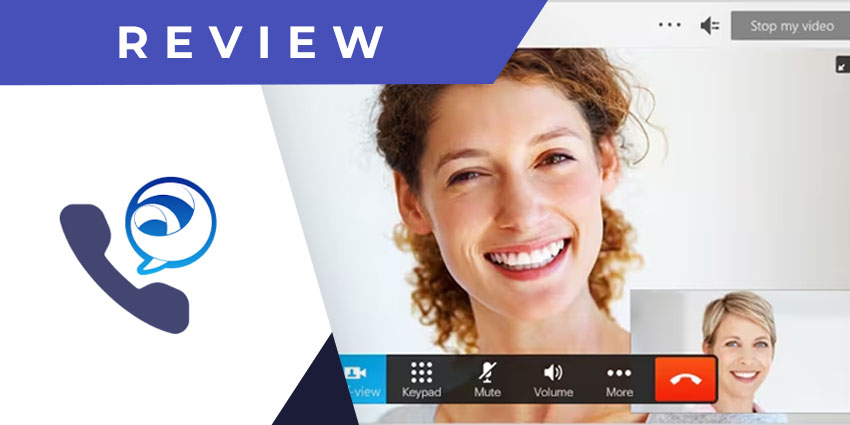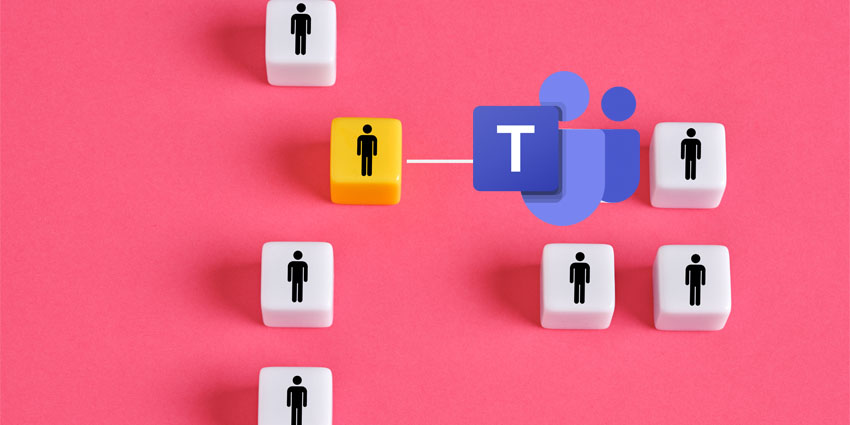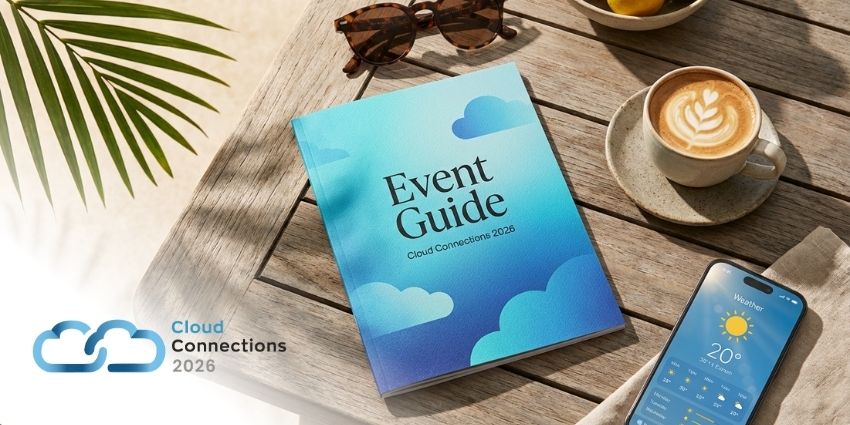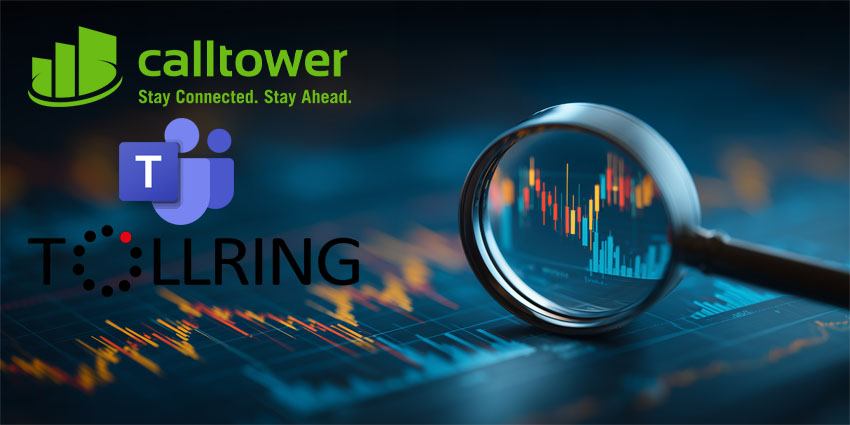Cisco Jabber is a 360-degree communications platform that provides organisations with instant messaging, voice and video calls, voice messaging, and web conferencing. Its features include file sharing, call forwarding, desktop sharing, persistent chat, active in-call controls, smartwatch compatibility, and more.
Using the Jabber app, Teams users can gain from Cisco’s industry-leading voice and video capabilities, backed by Cisco® Unified Communications Manager (UCM) at its core.
Jabber brings you the advantages of Cisco Unified Communications (CUC) infrastructure from inside the Teams interface. You can now effortlessly move from chat to calling external numbers or SIP addresses while enjoying battle-tested video and voice quality. Organisations with existing Microsoft Teams dependencies but looking to implement Cisco technology can now do so without overhauling the complete system. Jabber is designed to keep the needs of mid-to-large-sized businesses in mind across diverse industries like consulting, finance, healthcare, etc.
- JioMeet for Microsoft Teams Review: A Surprisingly Simple Meeting Experience
- Zoom for Microsoft Teams Review: A Useful Alternative to Native Teams Calling
In 2019, Cisco revamped Jabber by bringing in features from Cisco Webex Teams as part of an ongoing initiative to unite its cloud-and premise-based collaboration apps. Between 2018 and 2019, Jabber’s user numbers increased from 36 million to 45 million, indicating a growing appetite for further integrations – let’s now review its features in more detail.
Inside the Jabber App for Microsoft Teams
Before we dive deep into the feature set, let us quickly go through how you can configure the Jabber app for Microsoft Teams.
First, you must have the Cisco Jabber application installed in your Windows environment to launch voice and video calls. Next, you could consider installing the Cisco Webex Meetings app to enable access to both Cisco Calling and Meetings from Microsoft Teams. Users can directly integrate the Jabber app from the Teams apps menu.
Here’s a quick look at the core features of Jabber in Microsoft Teams:
- An easy-to-use dialler – Jabber’s flagship feature is the simple, intuitive dialler interface mimics a regular telephony experience in a VoIP format. Notably, Microsoft has launched its first-party dialler system since the introduction of the Jabber app, but it is still in preview as of January 2021. This makes Jabber an excellent option if you are using Teams for telephony use cases and need a third-party dialler interface.
- Directory integration – As Jabber natively integrates with the Microsoft Teams environment, it can fetch information from your Teams directory. This level of interoperability is helpful when you have a large database of contacts with occasional duplication and multiple calling systems.
- Direct calling from chat – Once you install the Jabber app for Microsoft Teams, you’ll find a corresponding icon below the message composing area of every chat conversation. You can use this icon/button to launch a Jabber call from ongoing conversations quickly. You can also look up a contact from the search bar, send an initial text and start a telephonic conversation thereafter.
- URI and PSTN-based calling – You can use the Jabber app to initiate calls both via a contact’s uniform resource identifier and their PSTN number if they have one.
- Speed dial – The speed dial feature sits right next to the dialler when you open the Jabber app in Microsoft Teams. It will list all your recently dialled numbers, although there is also an option for customising your speed dial contacts.
- Security – Cisco Jabber uses Transport Layer Security (TLS) to secure Extensible Messaging and Presence Protocol (XMPP) traffic over the network between the client and server. Cisco Jabber encrypts point-to-point instant messages. With end-to-end encryption, chat history is securely retained for reference, including shared files and participant activity.
- Integration with Microsoft Office – You can access Jabber and its features directly from Microsoft Office applications, apart from Teams. You can initiate chat, voice or video calls, or multi-party conferences with just a single click.
Why the Jabber App Makes a Difference
Jabber’s straightforward UI makes it easy to use, seamlessly fitting into the Teams UI design. As Teams rapidly becomes a preferred telephony solution, companies would not only want to conserve their existing investments in Cisco infrastructure but also gain from its proven communication tools. This integration is ideal for such use cases.
What We Think
If you’re in the market for a third-party dialler for Teams, give Jabber a try. Remember that both Jabber and Teams need to be installed on your (and the other call/meeting participant’s) desktop for the integration to work – download it here.