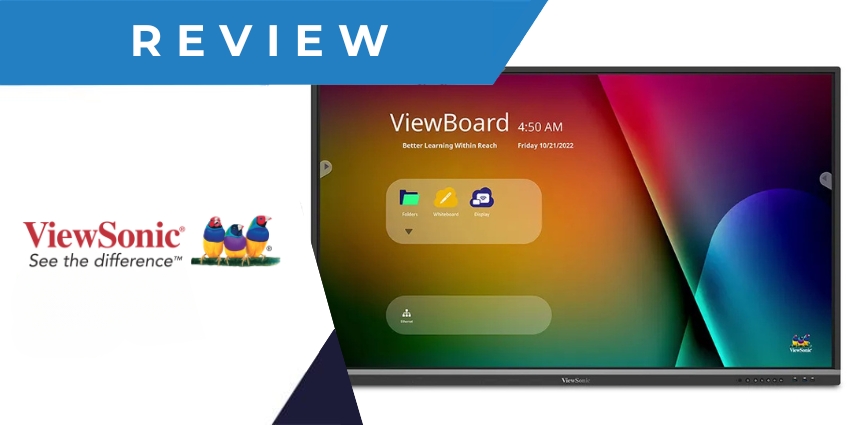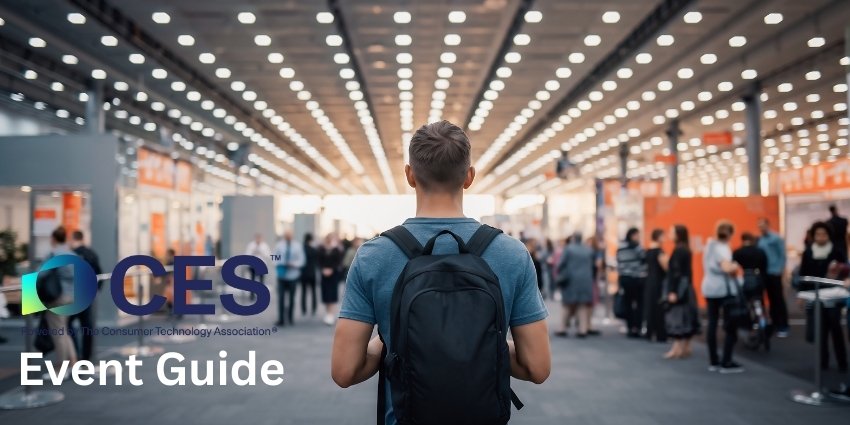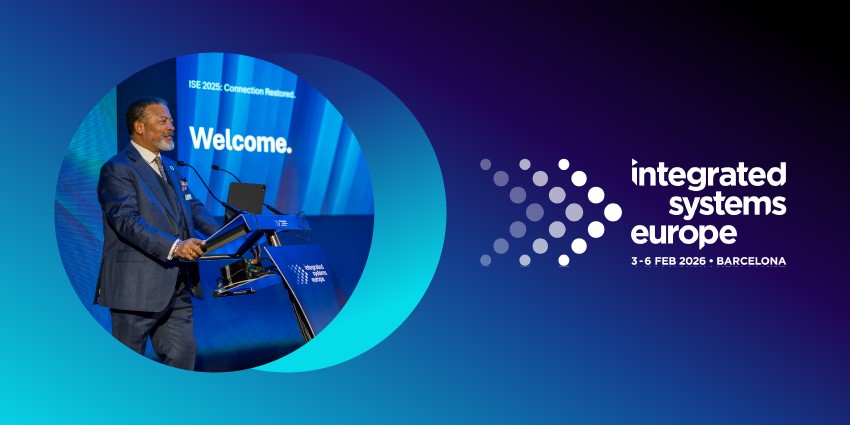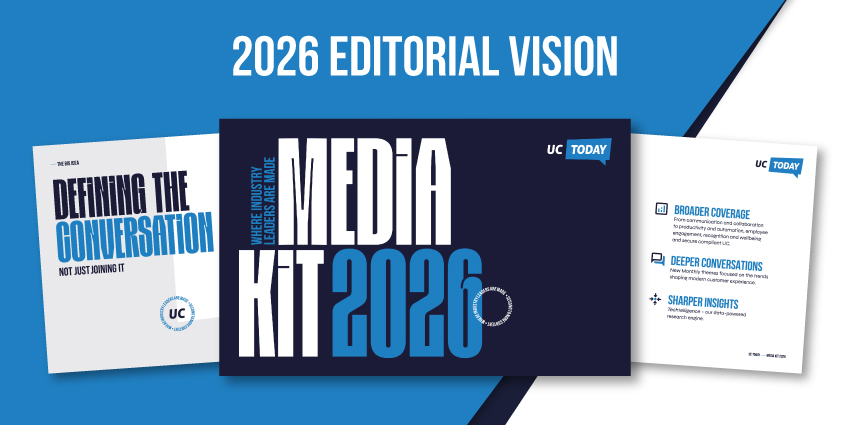If you’re searching for an ultra-versatile interactive display that can instantly enhance both classroom experiences and team meetings, the ViewSonic ViewBoard collection could have the screen for you. With multiple options to choose from, these interactive displays are packed with advanced features.
Alongside a stunning 5K resolution and highly responsive 40-point touch capabilities, the ViewBoard screens come with built-in software for intuitive screen sharing, remote management, and seamless connectivity options for any use case.
So, how do these screens compare with the other industry-leading options available to modern teams? We put one of the displays to test to find out.
Quick Verdict: Pros and Cons
The ViewSonic ViewBoard collection of displays are fantastic for both business and classroom environments. Although the features vary depending on the version you choose, all options come with an intuitive interface with built-in gesture commands, and a natural touchscreen writing experience.
They also include built-in software, like myViewBoard Display and the vCast sender for wireless content sharing, and easy remote management tools. The biggest downside is that there is no built-in camera system on any of the screens. However, you can easily connect your camera or video bar with one of the USB ports.
Pros:
- Highly immersive 5K resolution
- Wide range of options for different use cases
- Intuitive built-in software
- Immediate connectivity with a range of apps
- Powerful remote management tools
- Highly responsive interactive touchscreen
- Gesture command controls available
- Dozens of ports and connection points
Cons:
- No integrated camera on any display
- Pricing can be expensive
ViewSonic ViewBoard Review: Overview and Specs
The ViewSonic ViewBoard isn’t a single display; it’s a comprehensive collection of versatile devices for educational groups and companies, created by a leader in the AV landscape. Different versions of the displays have their own unique features. For instance, the UW Collection (which we trialed for ourselves) includes a microphone array for audio collaboration.
However, all of the screens have overlapping features. For instance, they all have an ultra-high-quality 4K or 5K resolution and access to the comprehensive myViewBoard suite of annotation, presentation, and remote management tools.
Although the specs do vary, here’s a quick insight into what you can expect from one of these screens, based on the UW collection we tried:
- 5K DLED Backlight display
- 07B colors and 400 nuts of brightness
- Anti-glare surface treatment
- 8GB of RAM and 128GB of storage
- IR Recognition touchscreen
- HDMI, Display, Audio, and USB ports
- Integrated dual speakers and subwoofer
- Android 13 operating system
- Integrated software
- Instant compatibility with business software
ViewSonic ViewBoard: Audio and Screen Quality
As mentioned above, while the core features of the ViewSonic ViewBoard collection will vary depending on your chosen screen, all versions do deliver a fantastic AV experience. That’s exactly what we’d expect from a market leader like ViewSonic.
Although some options feature a 4K resolution, the UW collection product we tried takes things up a notch, with a 5K resolution, exceptional 400 nits of brightness, and a 1.07 billion color gamut. Most of these screens also come with integrated backlighting and anti-glare glass for an exceptional viewing experience that minimizes eye fatigue.
Even if you do opt for a 4K version, ViewSonic has built “eye-care technology” into its displays, to minimize things like blue light and distortion. All of these screens are also built for durability, with tempered glass to ensure longevity.
From an audio perspective, all of the screens in the collection include dual front-facing speakers with exceptional clarity, and some also feature an integrated subwoofer. We particularly liked the fact that the UW series, designed for collaboration, includes an eight-microphone array with background noise detection and reduction software already built in.
We would have liked to see a built-in camera on one of these devices too, for video conferencing purposes. However, you can easily build on your system with one of ViewSonic’s cameras, like the VB-CAM-21, or connect a third-party device.
Touchscreen Functionality and Collaboration
No matter which version of the ViewSonic ViewBoard you choose, you’re guaranteed a phenomenal interactive experience. All of these displays come with a highly intuitive and responsive touchscreen, which can easily detect the movement of fingers and pens with exceptional accuracy.
The Education-focused displays support up to 40-point touch capabilities, while the UW range knocks this up to a maximum of 50 touchpoints. Notably, the meeting room screens, intended for immersive collaboration, do have slightly fewer touchpoints (up to 20), but they’re still very intuitive.
With the ViewSonic ViewBoard collection, multiple people can easily write on a screen simultaneously, annotate documents, and complete brainstorming sessions. The UW collection also includes some particularly impressive additional features for collaboration.
For instance, there’s a multi-window mode that can display up to four separate windows at once, and you get an integrated Windows OS experience, ideal for creating a “computer style” experience on a larger screen. Users can simply plug in a laptop or computer and get to work in seconds.
Perhaps most importantly, all of these screens come with access to ViewSonic software that helps to enhance collaborative experiences. There’s the myViewBoard Display for presentations, and the full range of myViewBoard software tools for cloud storage, and video-assisted learning.
You can also easily download and use virtually any type of meeting or collaboration software on these screens, from Microsoft Teams, to Zoom, and Google Workspace.
ViewSonic ViewBoard: Connectivity Options
Again, the full range of connectivity options you’ll get with these screens does depend somewhat on the display version you choose. All options come with support for vCast, ViewSonic’s software which allows users to broadcast the content of a computer, smartphone, or tablet wirelessly to any display. This software even supports two-way casting, screen mirroring, and a moderator mode.
Users in an educational or meeting room setting can share screens from up to 9 separate devices with the display at once, making for an exceptionally intuitive collaborative experience.
If you’re looking for wired connectivity, ViewSonic gives you plenty of options, too. The screens’ user-centric design ensures that all of the I/O ports are easy to access through a front-facing panel, so you can quickly connect a laptop, a camera, or any other device.
There’s also a slot for connecting to Wi-Fi, and you can integrate a gesture command system into the device. This means you can easily swipe through screens and content without touching anything.
Remote Management Capabilities
Device or endpoint management software is a must-have for today’s digital workplace or classroom, but few AV vendors provide full access to a proprietary solution. That’s one of the reasons why the ViewSonic ViewBoard collection really stands out.
It comes with access to built-in ViewSonic Manager software, which empowers IT teams and administrators to centrally manage all their ViewSonic displays from a single location. This software can also help reduce your carbon footprint and energy consumption by automatically scheduling “switch off” times for every device.
You’ll also get access to tools for broadcasting multimedia messages to all screens at once, as well as reports and metrics you can use to monitor your screen’s health over time. There’s even a convenient troubleshooting feature that can analyze the performance of a remotely connected screen and suggest ways of fixing potential technical issues.
On top of that, administrators can also use the remote management software to configure and set profiles on screens for different users, remove or add applications, and even schedule firmware and software updates over the air.
Notably though, if you want full access to all of the features ViewSonic’s management software has to offer, you will need to pay for an additional subscription, on top of the price of your screen.
Additionally Features and Add-Ons
Finally, one of the great things about the ViewSonic ViewBoard collection, is how customizable and extensible it is. Not only do you get a wide range of screens to choose from, each with different features, technical specifications, and sizes, but you can experiment with a host of accessories from ViewSonic too. There are additional stylus options for your touchscreen experience, as well as various stands and wall mounts to choose from.
ViewSonic also offers a range of detachable PC modules, ViewBoard Casting solutions, and wireless accessories. Depending on your specific needs, you can access a host of video bars, cameras, and even projectors. Connecting all of these accessories is extremely straightforward, thanks to the wide range of I/O ports on the ViewBoard displays.
Educators also get access to a huge collection of additional software solutions in the “myViewBoard” suite. There are state-of-the-art whiteboarding tools, companion apps for mobile device control, and robust reporting tools designed for teachers.
Additionally, as mentioned above, you’ll have no trouble connecting your ViewBoard display to all of the tools you already use, such as Microsoft Teams. Some of the displays in the collection, like the UW displays, are even specifically optimized for Microsoft Teams Rooms Front Row mode.
The only downside is that adding additional hardware or software to your toolkit will mean you end up paying more for an already relatively expensive collaboration device.
ViewSonic ViewBoard Review: The Verdict
Ultimately, the ViewSonic ViewBoard collection is an excellent option for both educators and teams alike. There’s something for everyone in this portfolio, whether you’re looking for a feature-rich display for your classroom, or a solution that helps to connect and align your teams.
We would have liked to see some options with built-in cameras, and maybe even the inclusion of some AI-powered software for things like voice control. However, overall, the ViewSonic ViewBoard collection is still a brilliant choice for versatile interactivity.
If you’re looking for a screen that offers an amazing touchscreen experience, rich visuals, and plenty of intuitive software already built-in, you’re sure to find what you need in the ViewBoard portfolio.