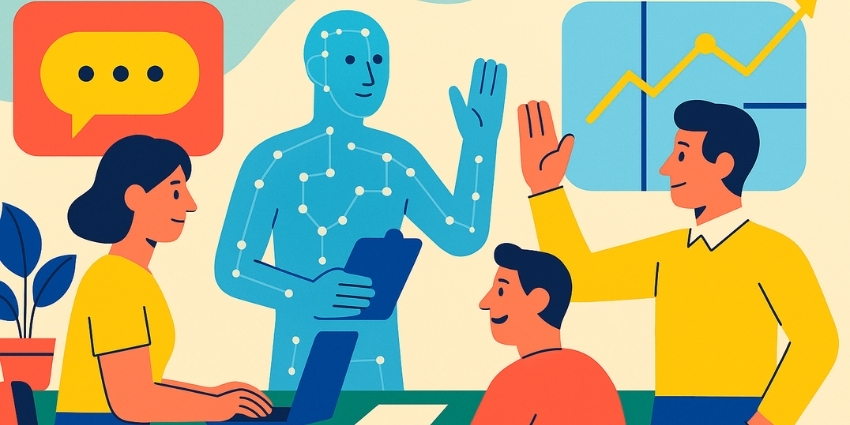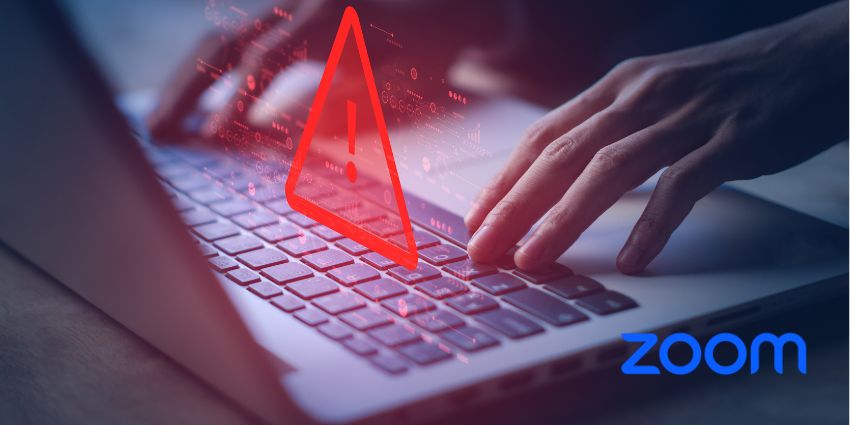“Work as we know it has been appended; it’s structurally changed. We think: how do we measure productivity? Productivity managers have questions about productivity. Workers feel burnt out. So we need to have more data, less dogma.”
Restoring Social Capital for Companies
In the past six months, Microsoft has further pushed the Microsoft Teams platform, enhancing its capabilities for a workforce that has experienced the advantages of working away from the office and doesn’t appear to want to hurry back.
Simultaneously the US tech firm has integrated Microsoft 365 further and has been developing its employee experience platform Viva to boost company culture. Most recently, it launched a Games for Work app in Teams to encourage restoring what Nicole Herskowitz, Vice President of Microsoft Teams, refers to as “social capital”. Nadella expressed the US tech firm’s intentions with Teams. Further, he said:
“What we’re doing is we’re trying to make sure every business has that digital fabric right. When you take something like Microsoft Teams, it allows you to know even in a hybrid context to meet people, chat with people, call people, collaborate in person or outside when business process applications come together.”
1. Understand Microsoft 365 Apps Equals Seamless Integration
Perhaps it’s obvious to use the phrase seamless integration for the umpteenth time regarding Teams, but it’s ultimately a big deal. Microsoft 365 — formerly Office 365 — brings everything together for work collaboration across the ether. OneDrive for Business, SharePoint Online, Outlook, and Calendar exist harmoniously and update the user’s information and work life. Integrating Microsoft 365 (Office) apps like Word, PowerPoint and Excel are done with Chat, not separately. This helps end-users/employees consolidate workflows, streamline efficiency and make everything more productive.
2. Introduce Workflows in Teams
A recent Microsoft blog highlights how users can work the way they like in Teams while making decisions faster and empowering them to do more. Workflow templates can be found under Apps in the left sidebar, with a substantial list to choose from, as pictured below. Power Automate activates workflows, and once set up; users can find them in the dropdown box when they click the three dots/ellipsis after a message. Here under More Actions, they can find their saved list of Workflow templates.
Here are some templates recommended by the blogger in question, Teamlead for Modern Work and Adoption at Tredion, Femke Cornelissen:
- Follow up on a message — notification: When someone sends a chat, users can set up a follow-up. This way, points raised can be dealt with later after thinking things through or checking the viability
- Follow up on a message — To do: Planner boards, daily work tasks and bespoke things users can all be placed in To-Do
- Follow up on a chat — meeting: Teams Meeting can be arranged immediately if users want to discuss something but both parties are busy or need time to assess
- Want to reply later, use Scheduled Send or the Reply-to-Later template: Now available in Public Preview, this feature is excellent for sending items to people who users know are currently too busy to deal with them
- Store my chat for later: Users can collect chats in OneNote they want to discuss later
3. Ease-in Scheduling Meetings
The power of users being able to organise meetings in-house, as it were, and not open up other apps is not to be underestimated. Seat assigning while in Together Mode is also now in public preview. This cool and kooky feature lets users see everyone in the meeting
The fact users can schedule meetings natively, in the same place they can do all their workflows (see Chat, Files, Calls and Apps in the left sidebar in the picture below, for example) means users and companies can save a significant amount of time in understanding different apps, training staff and experiencing technical issues.
4. Automate Everyday Tasks
We touched on Power Automate before, and in Teams, it has a series of templates. This means users can halve their productivity time by setting up daily tasks with Power Automate, such as sending messages in Outlook.
5. Access Multiple Devices and Stay in the Flow
Another obvious yet underrated benefit of Teams is that it’s available as a desktop, web, and mobile app. Users may already know this, but in practice, it means that hybrid work makes the transition from one device to another easy and uninterrupted. Overall productivity remains optimised for end-users and frontline workers on multiple devices and the go.
7. Download the Games for Work App
This might sound backward, but studies have shown that playing video games at work can enhance collaboration and productivity. For non-believers, check out our Office Today article on the subject. Teams is launching the Games for Work app featuring classic games like Minesweeper and Solitaire, with each having a secret cunning purpose of encouraging employees to work together better, build stronger connections, enhance company culture, solve problems and improve cognitive skills.