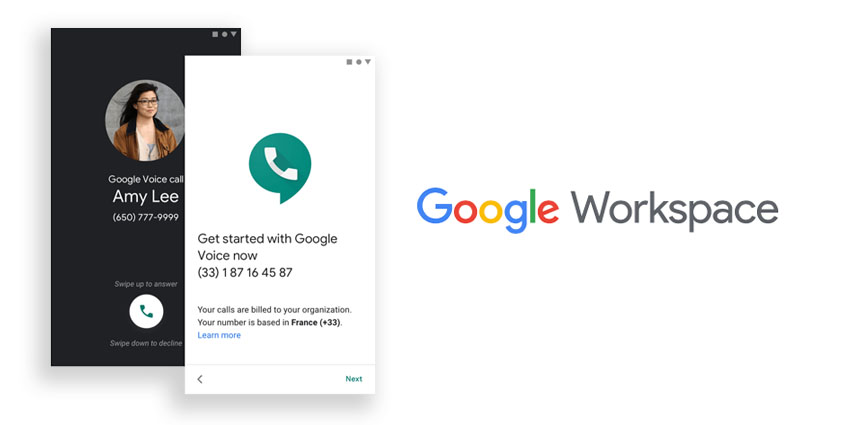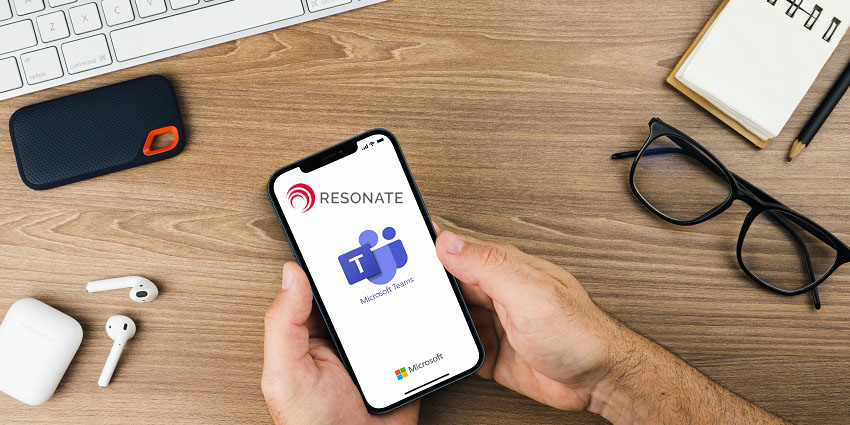Google Voice is a telephony service that was first rolled out in 2009, after Google acquired the 2006 startup, GrandCentral.
In 2018, Google officially launched a beta version of Google Voice for Business, and consequently announced that personal account users would soon lose access to the older Google Voice service
Google Voice for Business is a telephony service that is available as an add-on to Google Workspace, allowing users to stay connected and make domestic or international calls from a wide range of devices. In addition to 1-on-1 calling, it has capabilities like auto-attendants, call transfers, and ring groups that open up potential use cases for Google voice in contact center environments. Importantly, it is available only in select countries, and some features (like SMS) are available only in the US.
Why is Google Voice for Business Important?
Google Voice for Business provides users with a lightweight but fully-functional telephony service based out of the Google ecosystem. At a time when its competitors like Microsoft are rapidly expanding collaboration capabilities and introducing new integrations, Google Voice is essential to help customers make the most out of their investment in G Suite/Workspace.
It should also be noted that Voice is an important channel for internal and external communication, with a large number of users turning to Office suite applications for telephony. The 2020 State of Business
Communication Report by Nextiva, Poly, and AA-ISP found that 76 percent of business phone system users have an office suite application like Google Voice for this purpose. Therefore, Google Voice solves an important customer need.
How Does Google Voice for Business Work?
Google Voice is a cloud-based telephony service that relies on the Google Cloud Platform (GCP) for its core infrastructure. When you sign up for Google Voice, the service will assign you a set of phone numbers. But you can also choose to migrate your existing numbers to a Google Voice plan.
Keep in mind that, unlike Microsoft Teams calling, you cannot set up Google Voice through a PSTN connection. All calls will be routed via Google’s own cloud service. Here are the features you can expect with Google Voice for Business:
- Call forwarding – You can set up call forwarding to a different number, and it supports business call forwarding as well
- Transcripts – Google Voice for Business automatically generates all voicemails into text, using the company’s powerful AI technology
- Mobile apps – In addition to the desktop app and website experience, Google Voice for Business has naive apps for Android, iPhone, and iPad environments
- Do not disturb – The service integrates with your Google calendar to understand your working hours. You can choose to automatically mute calls based on your stipulated hours
- Desk phones – Apart from the desktop interface, web interface, and mobile apps, Google Voice is compatible with select telephony hardware from Poly
- Contact center features – You can set up ring groups, auto attendants, and call transfer workflows, to run a contact center using Google Voice technology
Importantly, Google Voice for Business is highly scalable. You can add anywhere between 10 to unlimited users and make calls to unlimited locations. Currently, the service is available in 13 regions, but the list is constantly growing.
You can use Google Voice on a number of operating system and browsers, including Chrome OS, Apple Mac, Microsoft Windows, Android, and Apple iOS, as well as Chrome Browser, Microsoft Edge, Mozilla Firefox, and Safari. Let us now look at how you can set up Google Voice for Business.
Setting up Google Voice for Business
Follow these steps to set up Google Voice in your organization, from a computer:
1. Ensure that you have one of the above OS configurations in place. You should also be based out of Belgium, Canada, Denmark, France, Germany, Ireland, Italy, Netherlands, Portugal, Spain, Sweden, Switzerland, U.K., or the US.
2. If you are an administrator, open the admin console, and click on “add services.” Under categories, you will be able to select Google Voice. Choose the subscription plan you want, and click on “get started.”
3. You will see onscreen instructions guiding you through the next steps, where you will add your primary and secondary locations, fill in country-specific information (e.g., business name as mentioned to the local tax authority), and assign licenses.
You can assign a license to an individual user, you can provide bulk licenses to users listed in a CSV file, or you could give every member of an organizational unit a license.
4. Once licenses are assigned, you can associate each user with a number and also add an emergency services number as well.
5. After this, the user interface will guide you through the user migration process. Here, you can migrate users with an older account to a new voice plan.
6. Finally, you will be prompted to set up the value-adding features like configuring desk phones and defining contact center capabilities.
7. Once an administrator has completed these steps, users will receive a welcome email and will be guided through the rest of the setup process, via the Google UI.
Getting Started
To get started with Google Voice for Business, you need to be a Google Workspace user. Once your Workspace account is in place, you can sign up for a Voice account by following steps 1 and 2. Pricing for this cloud-based telephony service starts at $10 per user per month. For 420 per user per month, you get additional contact center features, desk phone support and e-discovery. There is also a $30 version that lets you generate reports using BigQuery.