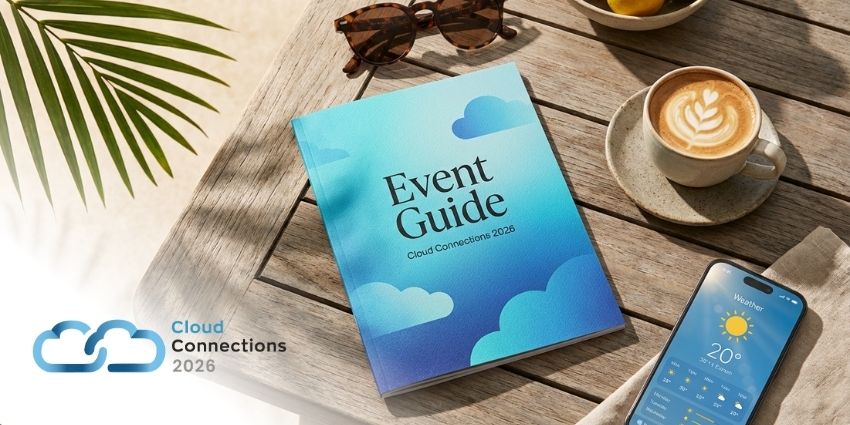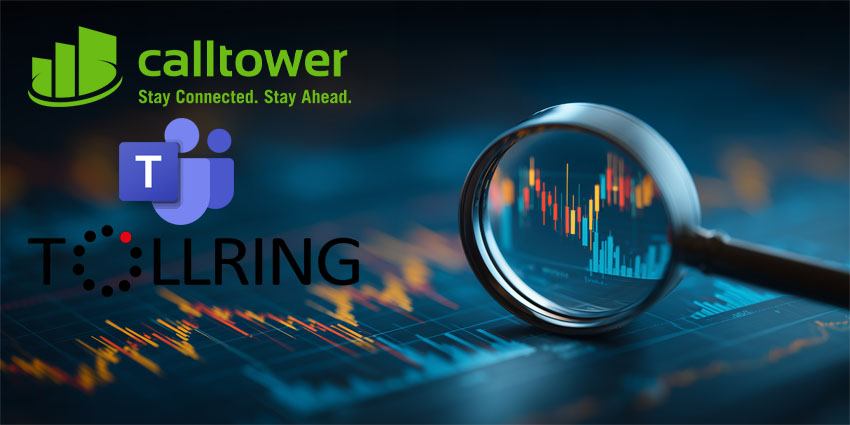Call recording is one of the most important features many companies will need to leverage to remain compliant in any industry. Recording calls and meetings ensures you can not only look back over previous discussions in future, but preserve critical calls for a range of purposes.
Microsoft Teams offers a wide gamut of features for modern businesses, including the option to record calls and meetings. Notably, there are different levels of recording available depending on whether you want to capture information in a Teams meeting, or an external call.
Recording a Teams meeting with the in-built functionality of the service captures audio, video, and screen sharing activity. It’s also possible to set up automatic transcriptions to help you search through content at speed. Recording a call, often through a “compliance recording” partnership solution, can have different results depending on the company you work with.
Recording Meetings in Microsoft Teams
Recording a meeting is the simplest way to capture call information within Teams. Any Teams meeting can be captured for future viewing. What’s more, companies can set up policies for how long recordings are retained in the cloud for future use.
Notably, the 1:1 call recording and meeting recording services native to Microsoft Teams do not allow you to capture PSTN calls at this time. You’ll also need to enable call recording settings in PowerShell, as the service is disabled by default. Before April 2021, this setting was controlled by the Teams Meeting Policy. Now, you’ll need to adjust the settings in your Teams PowerShell policy.
Once call recording is enabled in Teams, users will have the option to click the “…” icon (more actions) to see the option for “start recording”. Clicking this button will send a notification to the other people in the meeting or conversation, to let them know the conversation is being saved. There’s also a red recording icon during the meeting, to keep users informed.
You can click “stop recording” and “stop transcription” at the end of the meeting within the same “…” section.
Users can also switch “live captions” and “transcriptions” on within the “more actions” setting, to capture more information during a call. Notably, live recording continues until you press the “stop” button, even if the person who starts the recording leaves the meeting. However, it will stop automatically when everyone leaves the meeting.
Who Has Access to Call Recording?
At the end of the call, the conversation will be saved in OneDrive for the user who initiated the recording, while the other user will have read-only access to the same information.
The link to the recording will appear in the chat window on Teams, and will allow you to replay the information within the Teams client.
If the user who didn’t initiate the call is an external user, the “recorded” call won’t be accessible to this person. Instead, you’ll need to share the call by going into your OneDrive account. Links are available via the OneDrive account for access to the full recording information and transcription.
Only meeting organisers and people from the same organisation can start and stop a meeting recording in teams. Guests and external users will not have control over the recording. The administrators in a Teams instance can also set policies for how recordings are saved and used.
You can open the “details” pane on your recording in One Drive to get the expiration date. Opening the drop down menu next to the expiration date will allow you to extend the recording’s availability, or turn expiration off completely.
How to Enable Compliant Recording in Microsoft Teams
Compliant recording in Microsoft Teams is different to the standard recording feature available for Meetings. Compliance recording for Microsoft Teams is a separate service offered as part of Microsoft’s “policy-based” recording service. This involves leveraging the technology of another communication company to leverage additional recording functions.
Companies offering compliance recording in Microsoft Team build bots using the Azure-based “recorder” service, within Microsoft’s communications platform. These applications are registered within the Microsoft Graph, and provides direct interaction between the Teams calls and meetings platform APIs, as well as PSTN calling connections.
The exact implementation of a compliance recorder service will vary according to the partner you choose. However, Microsoft’s Compliance Recording program requires every partner to deliver high geographical availability, and minimal latency. It’s also expected that all Recording bots be designed with redundancy and resiliency in mind.
Every compliance recording solution must be deployed in Azure, and must run on a Windows VM in Azure. Beyond this, partners can implement the rest of the platform of their choice, provided they meet with the performance and functionality requirements for compliance recording.
With compliance recording, IT administrators can determine which recorder will be available to each user, and which conversations can be recorded. Compliance recording policies are managed via Microsoft PowerShell, and can be implemented at the tenant, at the per-user and security group level or every organization. Users will need to:
- Create an application instant in their tenant via PowerShell
- Create a compliance recording policy
- Assign the compliance recording policy to users
Implementing Call Recording in Microsoft Teams
While the process of recording calls in Microsoft Teams and the compliance recording solution provide a similar end-user experience, compliance recording solutions are the only ones capable of capturing PSTN calls. However, compliance recording is not supported via conference mode calling queues. Compliance recording also doesn’t work if users experience internet outages.
For simple meeting recordings, Microsoft generally recommends using the in-built recording services available within every Microsoft Teams instance. However, if you have specific compliance needs and want to record external calls, it’s best to work with an approved partner.
Microsoft has a Compliance Recording for Microsoft Teams certification program, which allows leading companies to apply for their applications to be approved within Teams.