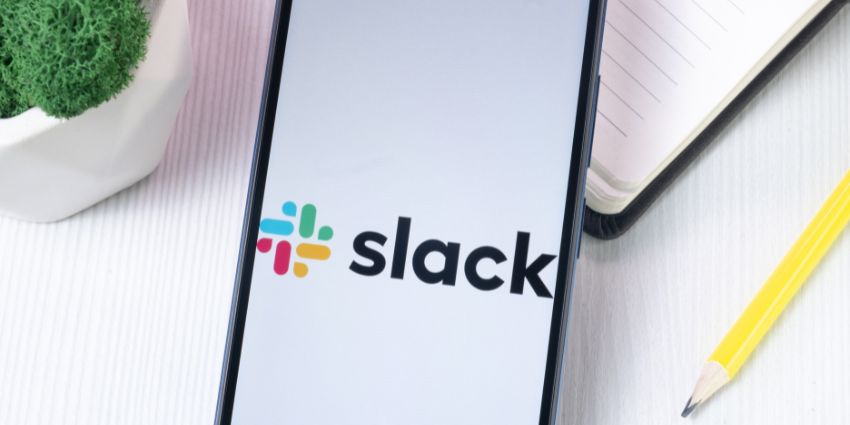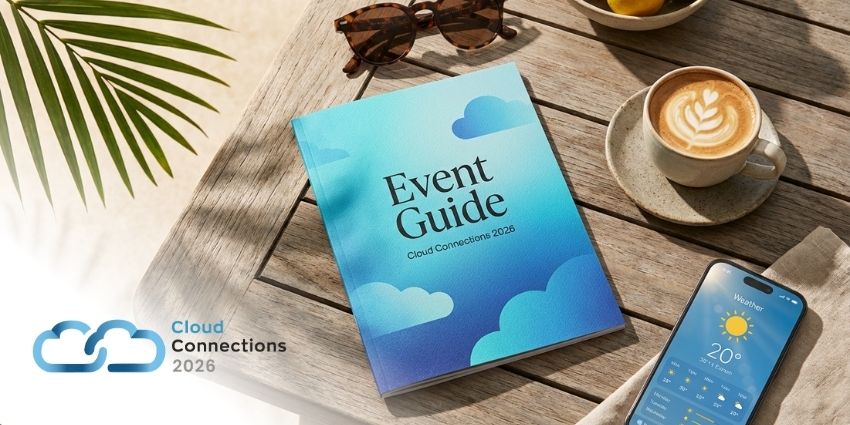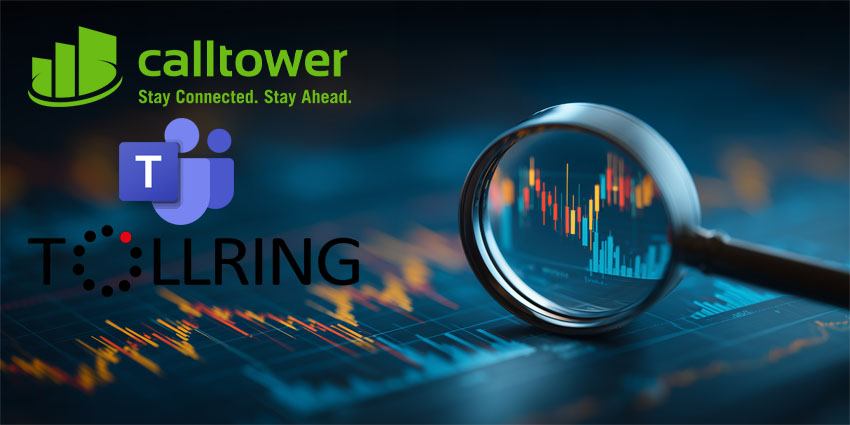Are you wondering how to search for a message in Slack without spending forever scrolling through endless chat and channel threads? We’ve got you covered.
After all, while Slack is an excellent tool for collaboration and communication – particularly in the world of hybrid work, the platform can get a little cluttered after a while.
The average person sends about 23 messages per day on Slack. Even if you’re part of a relatively small company with around 50 employees, you’ll produce about 5,750 messages per week (with a 5-day work week).
That’s a lot of content to scroll through if you’re looking for one specific message.
The good news? There are a few easy ways to search for a message, document, or file in Slack in seconds. Here, we’ll walk you through the process.
How to Search for a Message in Slack: Getting Started
There are a couple of different ways to search for a message in Slack. The first option is to use the manual search function in the app itself. With Slack search, you can use the search bar to search through messages, canvases, lists, files, channels, and people.
The files, messages, channels, and people tabs all arrange your search results differently. If you’re searching through messages, the words in your query will appear somewhere in the message. If you’re searching for files, the keywords you enter can appear in the file title or anywhere inside the document.
Alternatively, the people tab allows you to search for specific people and information in their profiles, while the channel tab returns channel names, topics, and descriptions.
To start searching for a message on Slack:
- Log into the Slack app on your desktop device or mobile.
- Tap (on mobile) or click (on desktop) the search field at the top of the screen.
- Type what you’re looking for into the search field. On desktop, you can also select from recent searches to resurface the same content.
- Add modifiers to your search to narrow your results.
- Select the search button or hit enter to begin the search.
- Click Filters to refine your search results again.
You can also use the Command + G (for Mac) or Control + G (Windows) shortcuts to load the search function. Alternatively, you can use Command + F (Mac) or Control + F (Windows) to search for messages in a specific channel or direct message thread.
How to Search for a Message in Slack: Top Tips
Although using the search function in Slack is pretty straightforward, it’s easy to get a lot of irrelevant results. If you search for something simple, like the word “marketing plan,” you could end up with hundreds of messages and channel topics.
Here are some quick tips for getting the right results when searching for a message in Slack.
1. Perfect your Search Query
First, remember that your search query will greatly affect the results you get. You might assume that the more information you include in a query, the more specific your results will be. However, that’s not always the case.
Searching for phrases in Slack can be tricky, as the algorithm requires every word you use in the query to be present in the messages and files surfaced. This means if you spell something wrong or enter the wrong term, you might end up with no results at all.
It’s worth experimenting a little to ensure you get the right results. If you don’t get any hits on a specific search term, remove some words to make your search more generalized. Remember to browse the tabs: messages, canvases, lists, files, channels, and people.
Another quick tip is that you can tell Slack to show you results that start with a partial word. Add an asterisk to a word like rep*, and Slack will show results with any word that includes those three letters, like representative, reply, or report.
2. Use Slack Search Modifiers
Slack includes a few features that help you refine your search results if you end up with too many results. For instance, you can add modifiers to your search to give Slack more information on what to look for and where to look. Here are a few options:
- Quotation marks (“): Adding quotation marks, such as “sales report,” will ensure Slack searches for results that contain the entire phrase within that quotation mark.
- Dash (-): Adding a dash before a specific word removes that term from the search. For instance, sales -report would omit any results that include “report”.
- In: Add In: and a channel name to a search, and Slack will search for files in a specific location. For example sales report in:#team-sales.
- From: Using From:@username will tell Slack to search for messages sent by a specific user. E.g., Sales report from:@Christine.
- Has: The Has: modifier, placed in front of an emoji code, will find messages that include a specific reaction. For example, a sales report has::eyes:: would show results that people reacted to with the eye emoji.
- Before, after, on, or during: Adding before:, after:, on:, or :during to your search, before a specific month, like during:October will tell Slack to search for messages sent at a specific time.
- Is:Saved or Has:Pin: Using these modifiers will tell Slack to look for messages in your Saved Items that have been Pinned to a conversation.
- Is:Thread: The Is:Thread modifier tells Slack to search for results within Threads in a Slack channel or chat.
- With: Adding with: in front of a display name, like with:@Jack will surface results in threads and DMs that feature a specific user. You can also use Creator: to search through canvases created by a certain person.
3. Refine your Slack Search with Filters
Alongside using modifiers to reduce your Slack search results, you can also narrow your results with filters. After you search, you’ll see filters allowing you to refine your results based on who sent the message, which channels it might be in, and the date it was created. You can also use filters to search for specific types of files, like PDFs, emails, spreadsheets, or images.
These filters appear below the primary search categories (people, channels, etc.), and you can use one or combine them for better results. For instance, if you want to search for a message from a specific person sent on October 1st, you can use both the time and people filters.
Slack also allows you to hide certain results with filters. For instance, if you use many Slack apps and bots regularly send messages to your channels, you can select the hide apps and bots function More Filters.
Notably, the desktop version of Slack gives you access to more filters. While the mobile app allows you to filter by messages, canvases, files, channels, people, and workflows, the desktop app gives you a larger drop-down menu of filter options.
4. Experiment with Slack Search Preferences and Add-Ons
Just as Slack’s “Preferences” page allows you to make changes to Slack reminders, notifications, and other features, it also allows you to adjust search preferences.
Click on your profile picture in the bottom left corner of Slack in your desktop app or browser, select Preferences, and then Advanced. Scroll down to Search options, and you can:
- Choose specific channels you want to exclude from search results.
- Set your keyboard shortcut preferences for quicker searches.
Notably, this functionality isn’t available for mobile users.
Another thing to remember is that you can use Slack Search to access information from other applications connected to Slack. When you connect things like Google Drive or Dropbox to Slack, the search function will also index the contents of the files in those systems.
How to Search for a Message in Slack with AI
The alternative to manually searching for the messages you need in Slack is to use Slack AI to help you. Available to all customers on a premium Slack plan, Slack AI is a series of generative AI tools that can summarize conversations and threads, recap your day, and improve the search experience.
The system uses the conversation data already in your Slack platform to deliver intuitive answers to queries. For instance, you could ask the bot to tell you the names of all the people you agreed to follow up with this week. Or you could ask what time you scheduled an appointment for.
To use this feature:
- Log into Slack on your mobile device, desktop, or web app.
- Tap or click on the search field at the top of the screen.
- Type your question (usually, it’s a good idea to ask questions starting with “how” or “what,” such as “What is the date of my next marketing meeting?”)
- Hit the enter button or the magnifying glass on your mobile.
- Slack AI will showcase its answers at the top of your search results
The Slack AI response will include citations that refer to the source messages on your app that informed the response. You can hover over a citation to preview that message or click on it to jump to the message in Slack immediately.
One slight caveat – currently, this feature is only available to help you search for messages in your Enterprise Grid organization. You can’t use it to search through Slack canvases and other files.
Find Your Messages Faster
Figuring out how to search for a message in Slack doesn’t have to be complicated. The integrated search function is easy to use and gives you plenty of options to filter and modify your results. Plus, if you’re looking for quick responses to questions, Slack AI is a fantastic tool.
Although this feature is only available to paying customers, Slack AI can save you time searching through messages for valuable insights.
FAQ
How do I search Slack messages by time?
Open the direct message or channel where you want to find a message and enter your search. Click on the Filters button underneath your standard search tabs, and scroll to Date then click on the drop down menu to choose the day or time you want to focus on.
How do I search for a workflow in Slack?
Hover over the “More” button in the sidebar on your desktop, then click Automations. Select the Workflows option to browse through all the workflows in your organization. Click on the search bar, and type in the name of the workflow you want to find.
How do I see all messages in Slack?
Type the /all command into the message field in Slack, and you’ll see a menu that allows you to choose from viewing all of your downloads, DMs, mentions and reactions, drafts, and saved items. Click on the option you want to view.