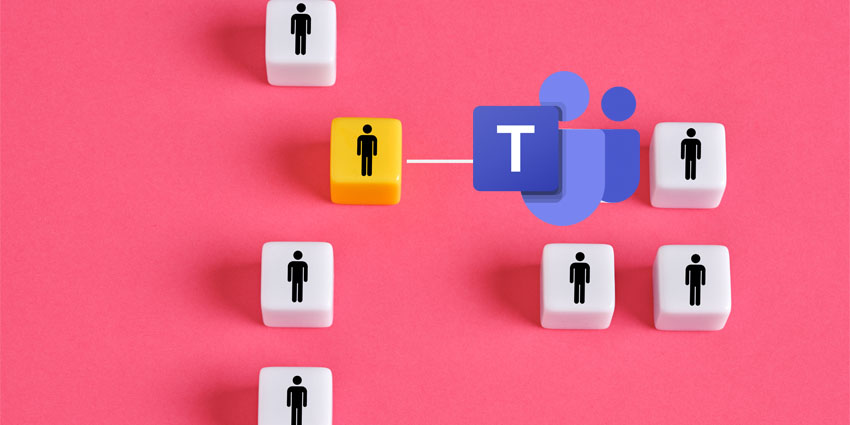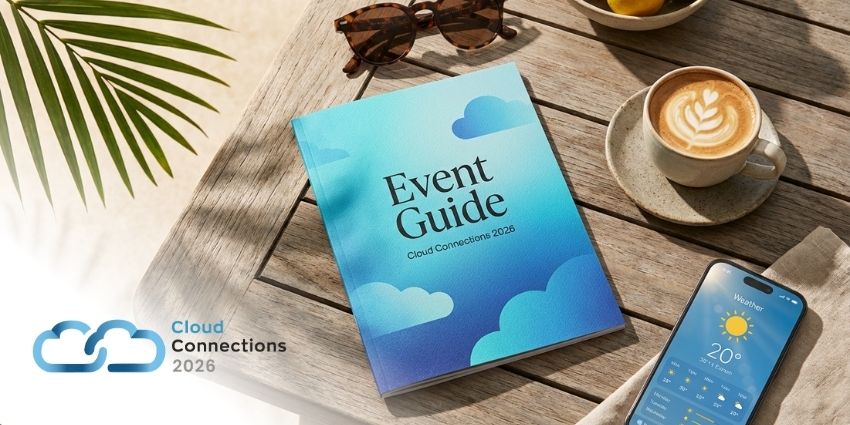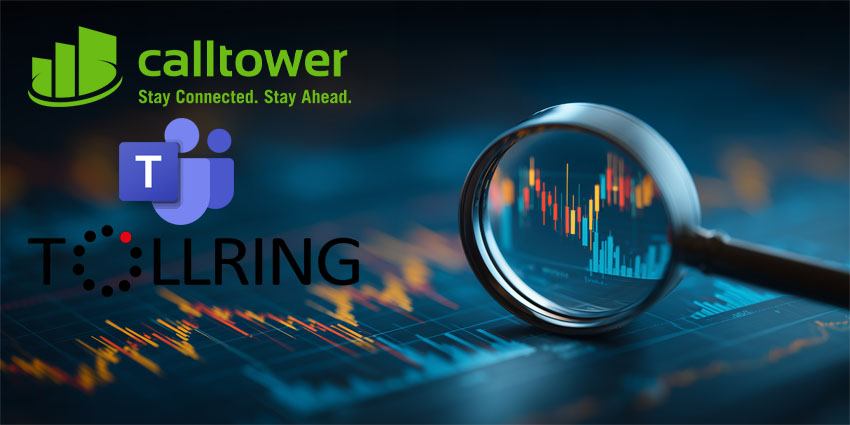Customization has been a big selling point for Microsoft’s Copilot assistant for a while now -ever since the company introduced the world to Copilot Studio at Ignite 2023. At this year’s Ignite event, Microsoft announced a brand-new way to customize your AI assistants: Copilot Actions.
Copilot Actions empowers customers to use their AI agents to automate everyday tasks with straightforward “fill-in-the-blank” prompts. For instance, you could use Actions to get Copilot to summarize all the most important tasks or action items you were assigned at the end of each day. Or you could use Actions to gather insights from teams once a week for a newsletter.
Basically, this gives teams a new, straightforward way to make their agents more effective based on their specific needs and workflows. Here, we’ll show you how you can use Copilot actions to transform custom agents, Microsoft 365 and Copilot agents, and more.
What are Copilot Actions?
Copilot Actions (built into Copilot Studio) gives users a convenient way to “extend” or customize the features of various autonomous AI agents in their Microsoft ecosystem. The agents you’ll be able to customize will depend on your license, but the options include custom agents, Microsoft 365 Copilot, the pre-built Copilot agents (like the Facilitator agent), and other bots.
When you log into Copilot Studio, you can select an agent that you have permission to customize from the Agents menu. After you choose an agent, you’ll be able to see a list of the actions available for that agent. Users can choose a suggested action to implement into their agent from the available list, or they can make their own actions.
The process of “creating” an action is slightly different for each type of agent you’re customizing. However, Copilot Studio will guide you through the configuration steps, telling you what information you need to add, and so on.
After you’ve created an action, you’ll be able to “publish” it, and an administrator for your team will get an alert, allowing them to review and approve the action. Administrators can choose to enable the action for specific groups of users, individuals, or everyone using an agent. Once an action is activated, a plugin will appear in the environment where it was created, and that plugin can be exported and used by other agents, too.
The full Copilot Studio suite gives users all the tools they need to manage “extending” their bots. For instance, you can test agents and make sure they work correctly, export and import completed actions, edit drafts of actions in the process, and more.
How to Add Copilot Actions to Custom Agents
As mentioned above, creating and adding Copilot Actions to an agent is a little different depending on what type of agent you’re trying to customize. If you want to extend the functionality of a custom agent, you’ll need to use the generative orchestration function (find out how to enable that here).
Generative orchestration will allow an agent to automatically select the most appropriate action, topic, or database to use when responding to a user. Alternatively, when generative orchestration is disabled, the agent can only use topics to respond to a user.
Actions for custom agents in Copilot Studio come in a range of types, such as:
- Prebuilt connector actions
- Power Automate cloud flows
- Custom connector actions
- Bot framework skills
- AI builder prompts
- REST API connections
In Copilot Studio, you’ll see that every “action” has extra information connected to it, explaining what it does. The agent generates questions to ask the user to determine the inputs necessary to perform a specific action. This means users don’t have to create question nodes to gather inputs manually.
Adding Actions to a Custom Agent
To enable new Copilot Actions for a custom agent, choose the agent you want to extend from the Agents tab in the left-hand navigation pane on Copilot Studio. Select Actions, then Add an Action and search for the Action you want to use.
The default list will show Power Automate Flows and custom connectors already available in your environment. It will also include commonly used prebuilt connectors and Bot skills registered with the agent you’ve built.
Depending on the action you choose, a connection will either be configured automatically, or you’ll need to follow the steps shared by the wizard. Once your action is ready, click Next and Finish to add it to your agent. You can then test the action by asking your agent to do something for you, like telling you the current weather forecast.
Users can review and edit inputs and outputs after testing the action, and configure additional settings. Plus, you can enable “authentication” for AI actions too, by clicking on Connector Action Properties then selecting the End user authentication you want to use.
Adding Copilot Actions to Copilot Agents
Adding Copilot Actions to Microsoft-branded Copilot agents is pretty straightforward, too. You’ll get a similar “wizard” within Copilot Studio that walks you through the steps you’ll need to take. For instance, the wizard will ask you to:
- Choose the component actions to include within the action.
- Select the type of source or handler you want to use.
- Provide authentication information (when needed) for your source.
- Define the input and output parameters for your action.
- Adjust additional settings (like enabling user consent dialogs).
After you complete each step, you’ll be able to publish your action, and an administrator can review and “activate” the new feature.
The Components of Copilot Actions for Microsoft Agents
The “components” you’ll need to choose when creating your Copilot Actions basically combine various capabilities to enable your bot to perform different tasks. Those components include your handlers and content sources, authentication requirements, inputs and outputs, and enhanced features (like conversation starters or adaptive cards).
Handlers and Content Sources for Copilot Actions
There are various different content sources and input handlers you can use to enable actions. For instance, you can choose a “conversational” action to extend your agent’s behavior with features that aren’t available in Microsoft 365 Copilot already. You might ask your agent to call on a specific API or access specific data sources when answering certain questions.
You’ll also be able to use “Connector” actions in Microsoft Dataverse to connect your agent with other apps (like Salesforce or GitHub). Plus, you can use Microsoft Power Automate cloud flows to help an agent retrieve information, or automate processes. There’s also the option to create custom prompts for your agent and adjust the output generated for those prompts.
Keep in mind, though, that not every type of action is available for every type of Microsoft Copilot. For instance, conversational and Flow actions aren’t available for Copilot for Sales or Service.
Authentication in Copilot Actions
For your Copilot agent to use specific content sources in “actions”, you’ll need to define authentication for the source. Different sources require different types of authentication. For instance, you won’t need any authentication for your agent to access things like MSN weather connection – because there’s no secure content to worry about.
Alternatively, flow actions use the connection settings you chose when you configured the flow. Connector actions have an authentication method built into the connector, and prompt actions use your Power Apps or Teams identity. Conversational actions only need extra authentication when they’re drawing from a specific content source.
Inputs and Outputs
The inputs and outputs you choose will be specific to each of the Copilot Actions you create and provide all of the data input options you can choose from for an action and the types of results you can get. The parameters are affected by the content source, so you can’t add to or remove then, but you can update their descriptions to give users more insights on how they work.
Enhanced Features in Copilot Actions
Enhanced features are available for certain types of agents available through Microsoft. The types of features you can enable will depend on which Copilot you’re customizing. Options include:
- Solutions: If an action is saved in a “solution” for an agent, it can be moved across environments. The system will automatically choose the most suitable “solution” based on your specific needs and intended outputs.
- User content: Users can ask some agents to “prompt” users and get consent or confirmation before executing an action. For instance, you could ask your agent to double-check a user wants it to get an answer to a question from a specific content source, or delete, add or remove information from a specific source.
- Conversation starters: Conversation starters allow your agent to display common questions or prompts as clickable buttons. For instance, for an agent designed to help customer service agents handle specific queries, a conversation starter could be, “What are the warranty details for this product?”
- Adaptive cards: With adaptive cards, you can change how results are displayed from an agent query. For instance, you could create a basic card with a title, subtitle, body, and a button that takes a user to a specific URL or location. There’s also the option to create custom adaptive cards with multiple fields and buttons.
Enabling Access to Actions
After users create a new action for a Microsoft Copilot assistant or another bot, they’ll only be accessible to teams if your tenant admin has deployed the Copilot Studio app within the Microsoft Teams admin center. You’ll also need to enable Microsoft 365 Copilot in the Power Platform admin center, and each user will need to enable a connection within their chat with the Copilot agent.
Once administrators approve an action, individual users should be able to see them as “plugins” in their Microsoft apps. These plugins can be enabled either through a plugins menu or through the Power Platform configuration portal.
The easiest way for individual users to get access to Copilot actions is to ask their Copilot assistant about the plugins available to them. The bot should respond with a link to the plugin portal, and information about what different actions can do.
Creators of actions can also “share” their plugins in the portal where they created them. For instance, if you created an AI Builder Prompt for a Copilot, you could click “Share” on that prompt to send it to other team members in your organization.
Upgrade Your AI Bots
Copilot Actions gives companies a fantastic new way to customize all kinds of custom bots and Copilot-branded agents with minimal effort. Though there is a little bit of a learning curve to get your head around, actually creating and using actions is extremely straightforward. Microsoft’s wizard will guide you through every step, so you don’t need any prior AI development knowledge.
Of course, if you don’t want to spend much time experimenting with custom agents, you could always use one of Microsoft’s pre-built autonomous agents instead.
Join the UC Community That’s Shaping the Future
Connect with thousands of UC pros, share your voice, and stay ahead of the curve. Be heard, be inspired, and help shape what’s next in Unified Communications. Join the conversation today.