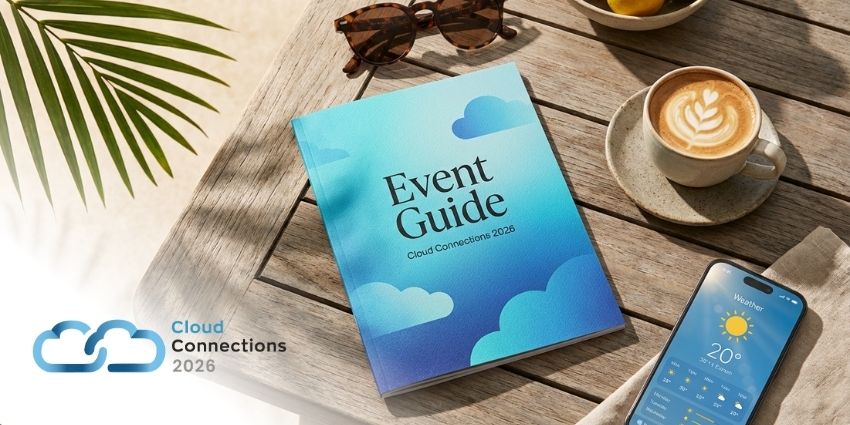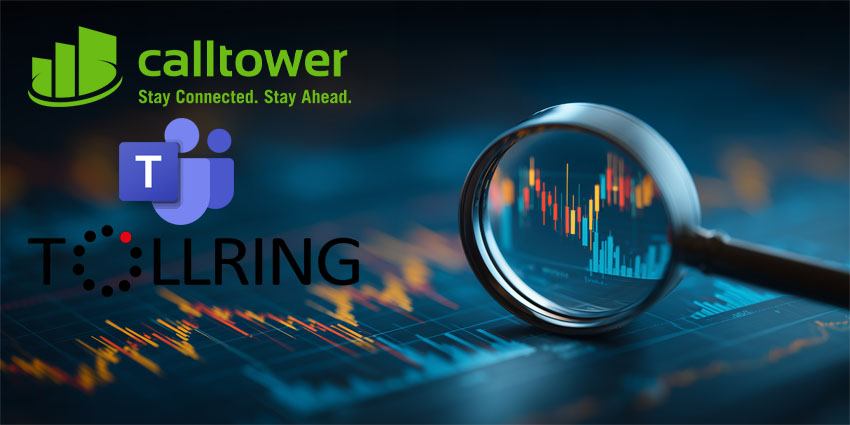Microsoft Teams has introduced the ‘School Connection’ mobile app to enhance engagement between schools and parents or guardians.
The app enables parents to view assignments, feedback, insights, and a list of contact information for the relevant teaching staff.
- Embedding Cisco BroadSoft into Microsoft Teams
- In-building Mobility Modernisation: How IP-DECT Can Leverage the Benefits of Microsoft Teams Without the Need for Costly Re-Cabling
- Microsoft Teams Predictions Show 2024 – Who Will Be Right?
School Connection is now generally available in all regions except Europe, the Middle East, and Africa, although it will be made available in these geographies in due course.
Microsoft said in its article announcing the app:
“School Connection is a secure solution that is easy to deploy and provides guardians with information they need to initiate meaningful conversations with their students about their learning.
“School Connection also saves educators’ time and deepens the partnership between educators and guardians.”
The launch of School Connection comes soon after Google’s updates to Google Classroom, ostensibly vying for shares in the education sector.
Microsoft outlines the key features of the app, which include parents being able to see upcoming, recently completed, and past assignments.
Insights into student’s progress can be viewed across the past month, along with assignment turn-ins, and reading progress.
Parents will also be able to contact various educators involved in their child’s learning via email.
School Connection Requirements
Before committing to using the application, schools will need to use Teams for Education and the Assignments feature “to get the most out of School Connection”, according to Microsoft.
If schools use these, then there will not be any extra work involved to integrate School Connection.
Guardians will need to share their personal email addresses to take part in the app, using most of the major email providers, such as Gmail, Outlook, Hotmail, and others. Work emails are not supported, however.
Microsoft Graph or School Data Sync will need to be used in order to fill in guardian contact information.
Microsoft has created a dedicated support address for schools to contact them with their queries.
Setup Guide
After setting up School Data Sync, School Connection can be implemented through a two-step process.
Step one is to enable School Connection in the Teams admin centre. This can be achieved by signing into the admin centre with a global administrator account, then navigating to parent and guardian settings. Next, locate the School Connection toggle, switch it on and, finally, click save.
Step two is to invite guardians to join School Connection by requesting them to download the Microsoft Teams mobile app on their iOS or Android device, and sign in with their personal email that the school has on file for them.
Guardians can then enable the app by selecting it in ‘Settings’, which will pin it in their Teams for easy access.
Finally, students will be able to add their profiles by entering their school email address.
Guardians can add all their children to the same profile, whether they attend the same school or not.