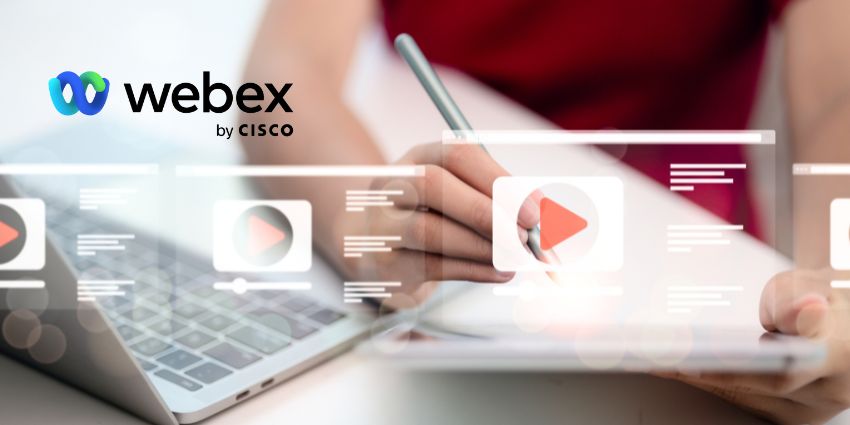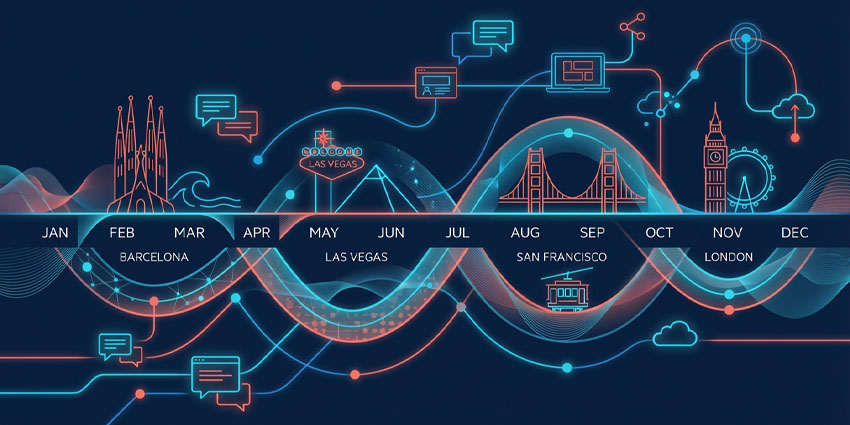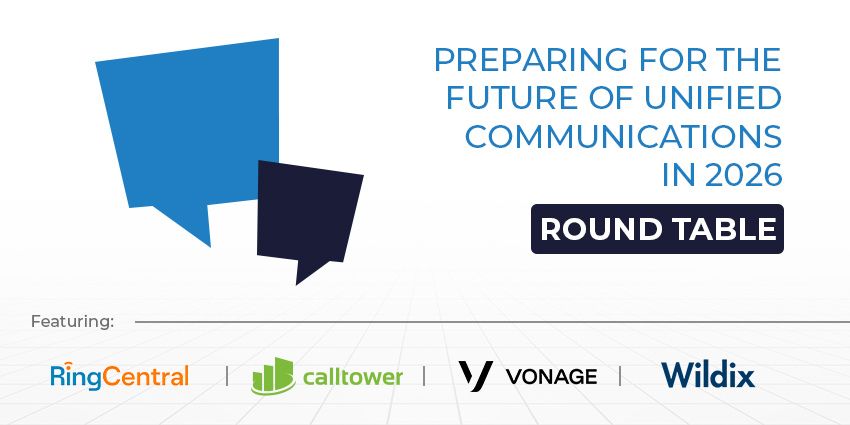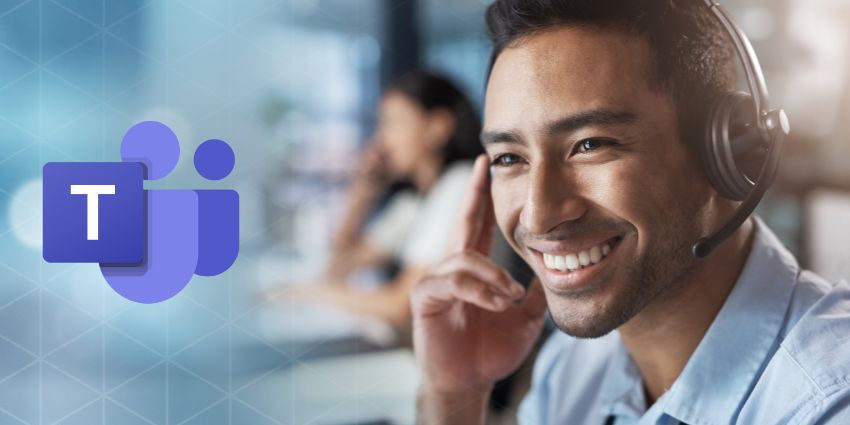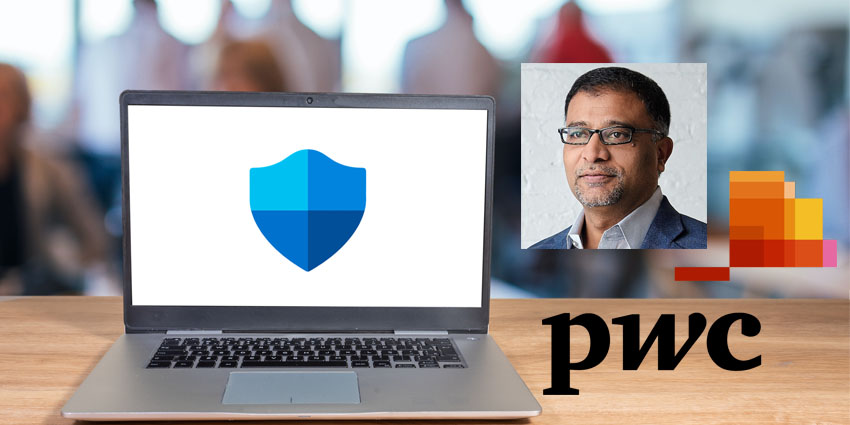Webex, one of the big UC platforms on offer, gives users a multitude of tools and abilities they need to connect with their colleagues, customers, and conference attendees.
With video being a major draw for UC systems, it’s no wonder that Webex has invested heavily in its features.
Featuring everything from commonplace screen sharing—where users can share their entire screen or specific applications—to interactive whiteboards, which allow participants to brainstorm ideas visually during meetings, users are provided with advanced tools to enhance collaboration.
Amid all the fanfare surrounding features, the most pressing questions often pertain to practical aspects of meetings, such as “Where are the recordings saved?”
This question is not only relevant for current Webex users who may need to save videos for compliance reasons but also for those exploring the platform in more detail.
Therefore, we’ve put together a guide highlighting not only where videos are saved on Webex but also how it works and what you can do to change it.
- Get an overview of Webex as a whole with The Complete Cisco Webex Guide: Features, Pricing and More
Understanding Storage Options for Webex Recordings
Webex primarily offers two storage locations for recordings: cloud storage and local device storage.
The choice between these options depends on meeting settings, user preferences, and organizational policies. Cloud recordings are stored on Webex servers and can be accessed through the Webex web portal, while local recordings are saved directly to the user’s device.
When a user initiates a recording, Webex automatically saves it to the predetermined location based on settings configured for that particular meeting or account. For cloud recordings, this process involves uploading data to Webex servers, which may take some time depending on recording size and internet connection speed.
It’s important to note that processing delays can occur—especially for cloud-based recordings. These delays depend on factors such as recording size and server load, which can sometimes lead to confusion when users attempt to access their recordings immediately after a meeting.
Accessing Cloud and Local Storage in Webex
For recordings saved to the cloud, users can log into their Webex account through a web browser. Once logged in, they should navigate to the Recordings section, where they’ll find a list of their recorded meetings under “My Recordings.” This centralized storage makes it easy for users to access their recordings from any device with internet connectivity.
Cloud storage offers several advantages, including easier sharing via links and accessibility from multiple devices. However, it’s subject to storage limits set by the organization’s Webex plan. IT administrators should monitor these limits and manage storage accordingly.
Local recordings are saved directly to the user’s device. On Windows computers, these files are typically stored in the “Documents > Webex > Recordings” folder. Mac users can find their recordings in the “Home > Webex > Recordings” directory.
IT professionals should note that users can modify this default save location through the Webex app preferences:
- Open the Webex desktop app.
- Navigate to Preferences > Recordings.
- Check or modify the designated save location.
- Understanding these storage paths is crucial for IT support teams when troubleshooting missing recordings.
Mobile and Web Access
For users accessing Webex through mobile devices or web browsers, recordings should be stored in the cloud so they can be accessed through the Webex web portal.
This ensures consistency across different platforms and devices, enabling those working remotely or across various locations to retrieve their files seamlessly.
Managing and Optimizing Webex Recording Storage
IT administrators have powerful tools at their disposal for managing Webex recordings across their organization. Using Webex Site Administration or Control Hub, admins can perform bulk management of recordings to optimize available storage.
Key administrative tasks include:
- Searching for recordings based on criteria such as name, file size, owner, or date created.
- Deleting unnecessary recordings to free up space.
- Restoring recordings from trash within a 30-day window.
- Reassigning recordings when employees leave the organization.
- These tools are available for organizations storing recordings both locally and in the cloud.
Storage Optimization Strategies
To maximize efficiency in managing Webex recording storage:
- Regularly review and delete unnecessary recordings.
- Implement retention policies to archive or delete old recordings automatically.
- Educate users on best practices for managing their own files.
- Monitor storage usage and adjust quotas as needed.
IT professionals should also be aware of storage durations for different types of recordings. For instance, Webex call recordings are typically available for one year from the date of recording. Understanding these limitations aids in planning effective storage management strategies.
Compliance and Security Considerations
For organizations with specific compliance requirements, Webex integrates with certified third-party call recording solutions.
These solutions provide advanced compliance capabilities such as unlimited retention and have been tested by Cisco.
When implementing such solutions, IT professionals should consider:
- Secure transmission between Webex cloud and third-party providers.
- Customizable storage options aligned with compliance needs.
- Alignment with data protection regulations and organizational security policies.
For heavily regulated industries, local storage may be preferable over cloud options due to stricter control over data access.
Save How You Want on Webex
Understanding where Webex recordings are saved is essential for IT professionals managing collaboration tools.
Knowing where your files are stored impacts compliance, ease of access, and overall storage management within your organization.
By mastering cloud and local storage options, leveraging administrative tools effectively, and implementing best practices for storage management, IT teams can ensure efficient use of Webex while maintaining compliance across their organization.