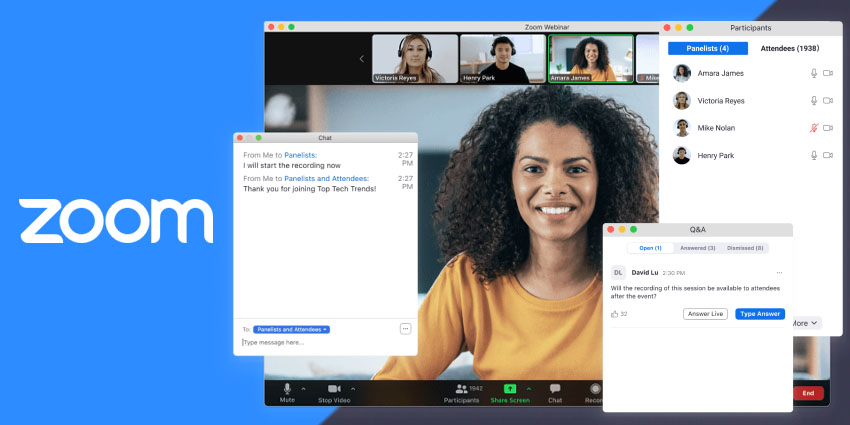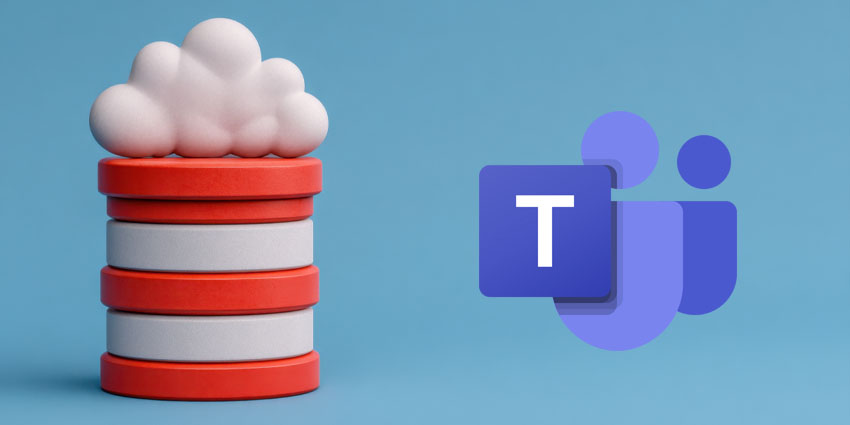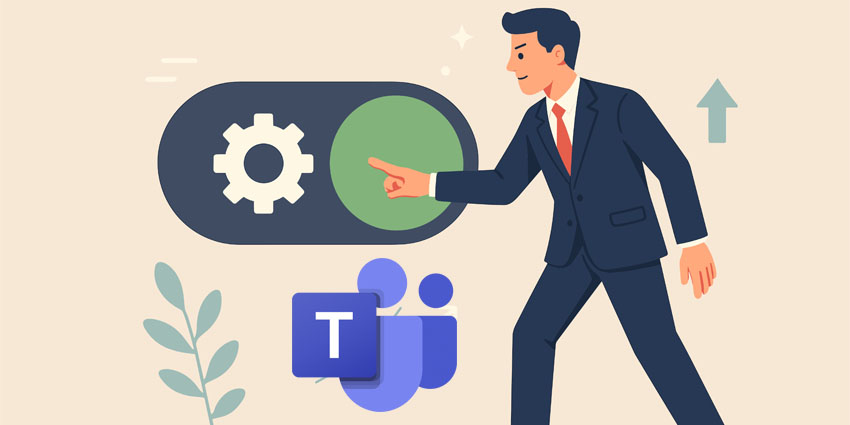Webinars are an important string to any company’s communications bow – more so now than ever, with the emergence of hybrid working.
But the restrictions placed on physical events over the last 18 months have pushed the virtual events market to saturation point, with competition for attendee eyeballs more intense than ever.
With that in mind, Zoom has created a handy guide to help businesses create engaging, memorable and useful webinars for participants.
It starts with preparation for the hosts:
- Check lighting and video quality: Live events will have teams of experts dedicated solely to setting up a venue’s light, which often isn’t the case for virtual events. Make sure that everyone on camera is well lit and can be seen clearly on screen
- Check the audio quality: Audio quality can make or break a virtual event, so use a high-performance, reliable headset that will give attendees the best possible experience. Check for any synchronisation issues between the audio and the speakers’ lips that can sometimes occur, particularly with some wireless headsets
- Customise the page: Add your branding to the event page to make it feel like an occasion, rather than just another online meeting
- Research your audience: Ask questions of the event participants when they are signing up. Find out why they’re interested in attending, what they want to learn, and how you can make the event as useful as possible for them
- Stay in touch with your audience: People are busy and will more than likely be taking time out of their working day to attend your event. Keep in contact with them to remind the a) the event is happening and b) why they should attend
- Practice: Don’t just read your presentation in your head; rehearse it out loud to hear how it will sound to other people and hone your delivery
During the webinar
There are plenty of distractions when people are attending virtual events, particularly at home – be it the internet, phone calls, or the cat. It’s easier to slip away than it is if you’re sat in an auditorium.
Because of this, audience engagement is key. Zoom Webinars offers a number of ways to keep people hooked:
- Q&As: Encourage your audience to ask questions during the event to spark conversation and engagement. Bring the whole group in the equation by asking them to ‘mark up’ questions and improve the chance of them being answered. All questions can be reviewed before they are seen by participants
- Polls: Polls can be created in Zoom webinars to obtain audience feedback on subjects throughout the event. These can be created before the event as started, with a total of 25 polls, made up of 10 questions per poll, available for each webinar
- Chat: Chat can be used in multiple ways during Zoom webinars. Firstly, the chat can be opened up to all participants to spark conversation among attendees and build a sense of community. Alternatively, it can be opened up so attendees can speak to panellists without other participants seeing the messages
- Hand raise: The hand raise function can be used to trigger the sort of impromptu engagement you’d often see during face-to-face events. They can also be used for show-of-hands questions asked by hosts
- Surveys: Surveys are further option that can be used to engage webinar participants in a deeper way than polls and Q&A. They can be a vital tool in gauging the effectiveness of a webinar and can provide data that is useful for preparing future webinars. Zoom has a built-in survey feature, or users can opt for third party options, from the likes of SurveyMonkey, via the Zoom App Marketplace
After the Webinar
A variety of reports are available after the webinar to assess the response of the attendants:
- The registration report: Can be run at any time to provide all of the data collected from the registration page
- The attendee report: Indicates who actually showed up for the event, what time they joined, what time they left, and total connect time
- The performance report: Shows how many questions were asked in the Q&A to show the level of engagement from the webinar audience
- The Q&A report: Supplies the specific questions that were asked
- The polling report: Unless you made the poll anonymous, this will show you how each person voted in the poll
- The survey report: Get specific feedback from your audience that can be used to inform your next event
Making the webinar available to view on-demand can also be useful, both for attendees that missed the event and also in terms of audience insight. Attendees that missed the event can watch it at their convenience, therefore giving the host more insights on user engagement.
Zoom has expanded on its webinar expertise in the form of… a webinar! Register to attend here.
Introducing Focus Mode
The latest in a long line of innovations from Zoom is Focus Mode, which is available in Zoom Meetings. Focus Mode lets a host and co-host see the video streams and shared screens of all meeting participants but stops them seeing each other; participants can see their own stream and the stream of the host, but no one else’s.
This is ideal for virtual learning, where a teacher wants to keep the attention of their pupil and avoid distractions from their peers – perhaps before then turning off Focus Mode during a discussion later on in the lesson.
Focus Mode can be activated for users running Zoom 5.7.3 or higher via the Zoom portal, in the Meetings (Advanced) section. View more on enabling Focus Mode here.
Once enabled, Focus View can be found in the main toolbar by selecting ‘More’ on the far right.