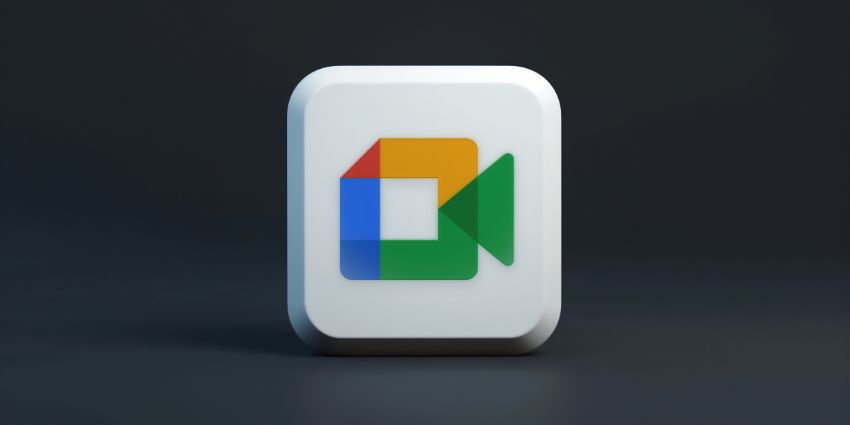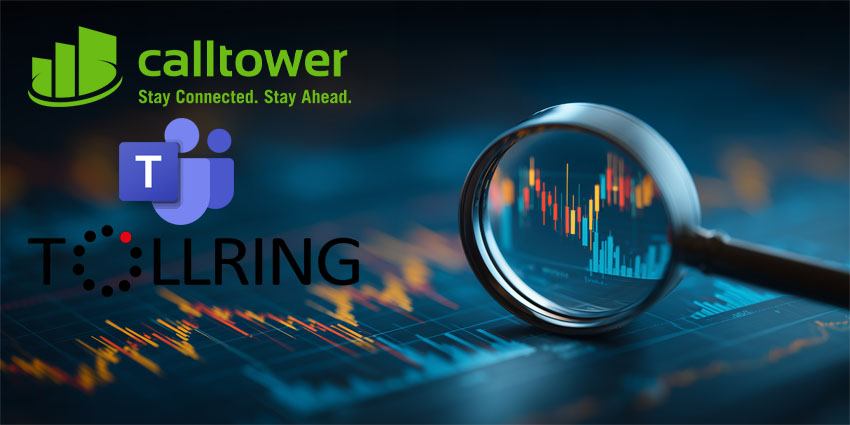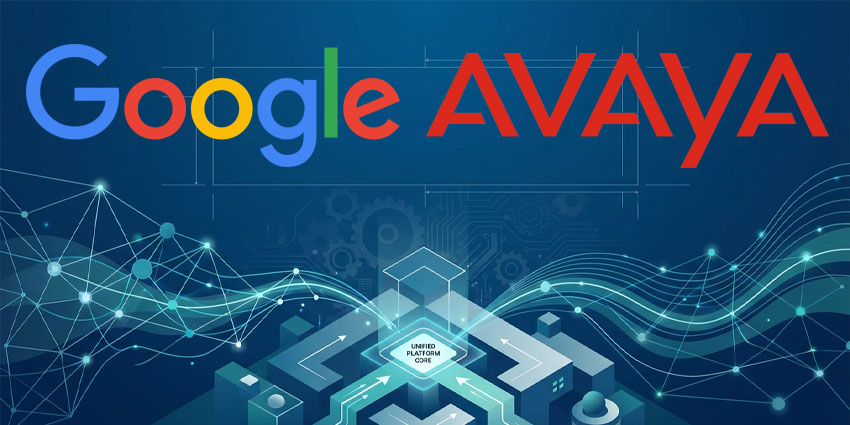Google Meet camera not working? I know how frustrating that can be. One minute, you’re waiting to dive into the next meeting of the day, and the next, you’re frantically refreshing tabs and troubleshooting black boxes or error messages. It’s a headache.
The good news? There are various ways to fix a camera problem on Google Meet. Sometimes, all it takes is to close the app and start it again or unplug and plug in your camera. Other times, you might need to invest more effort into the repair.
Here, I’ll walk you through some of the simplest and quickest ways to get your camera working again so you can avoid those pesky meeting disruptions.
Why is the Google Meet Camera Not Working?
There are a few reasons why your Google Meet Camera feed might not work as it should. Usually, the problem stems from something simple, like not giving Google access to the right device. However, I do recommend double checking for any Google Workspace outages first.
If nobody on your video call can access their camera, or you can use your camera with something like Teams but not Google Meet, the company might be facing a technical fault.
Although it’s unlikely that a fault would disrupt your camera feed and nothing else – it’s still possible. Another thing to keep in mind is permissions.
If your camera works for every other meeting on Google’s platform, but you can’t access it in a single meeting, your meeting host or co-host might have “locked” camera access. This basically prevents anyone from using a camera in a specific meeting.
Google Meet Camera Not Working: Simple Fixes
If your Google Meet Camera isn’t working, and you’ve checked for outages and permissions issues, there are a few simple fixes to common problems you can try.
1. Make Sure Google Meet Can Access your Camera
It sounds obvious, but if Google Meet can’t access your camera, you won’t be able to use it in a video call. For security reasons, most collaboration tools, including Google Meet, won’t have automatic access to your camera and microphone. You need to permit them to use your devices.
After logging into Meet and attempting to join a video session, check whether you’ve got the “video button” underneath your profile image toggled on. If that doesn’t work:
- On a browser: Go to the Meet address bar and click Camera then select Always allow.
- For mobile: On a mobile device, open the Settings page and search for the Google Meet app. Then, check the permissions to ensure camera access is enabled.
Remember, you’ll need to ensure your device can access the camera too. If you’re using a Windows PC, go to the Settings app, click on Privacy & Security, then Camera. Ensure you enable the option to let browser and desktop apps access your camera.
On a Mac, open System Preferences, then head to Security & Privacy and search for the Camera option to ensure Meet is enabled.
2. Check Your Site Permissions for Browsers
If, like many people, you’re using Google Meet through your browser, you’ll need to ensure that your browser has the right permissions. In Chrome, click on the three-dot menu button and head to Settings, followed by Privacy and Security. Select the Site Settings option and then Camera.
When you see the Default Behavior section, select the option to allow sites to request access to your camera. You can then start Google Meet on your browser, and click the Camera icon in your address bar to set the access option to “Always allow”.
If you’re not using Chrome, you can follow similar steps for other browsers, including Safari, Firefox, and Microsoft Edge. More often than not, it will be an issue with your browser settings that creates the “Camera failed” error on Meet.
3. Close Other Programs and Apps Using the Camera
Google Meet Camera not working for a specific session? It could be because another app is already using your camera for something. Ultimately, you usually can’t use your camera on two apps simultaneously, so make sure you’re not using any other video conferencing tools.
If (horrifying as it sounds) you think another app is using your camera, but you don’t know what it is, the best option is usually to restart your device. This should work regardless of whether you use a computer, tablet, or smartphone.
Alternatively, load up your task manager on a platform like Windows and search through “Running” apps for anything that might be using your camera. It’s also worth double-checking that your security apps, like firewalls, aren’t preventing access to your camera.
Load up your security apps and check permissions to see whether they’re restricting access to devices for Google Meet or any similar apps.
4. Check You’re Using The Right Camera
This is another fix to the Google Meet camera not working issue that seems obvious but is easy to overlook. If you’re using a device with a built-in camera, like a laptop or a smartphone, and you haven’t decided to plug in a separate, more powerful device, you can skip this strategy.
However, if multiple cameras are connected to your device, your Meet app may be trying to access the wrong one. This is a common issue for Windows users.
To check if this is a problem, start Google Meet in your browser and click the three-dot button at the bottom of the page. Select Settings, then click on the Video tab. You should see a dropdown menu for your Camera options, where you can select the right device.
If you’re using a mobile device with two cameras (one at the front and one at the back), try tapping the camera swap button on your mobile.
Remember, if you’re using an external camera for your meetings, double-check that it’s plugged in before you start troubleshooting. Again, it sounds obvious, but it’s an easy mistake.
5. Restart Google Meet (and your Device)
I know it’s a pain to restart Google Meet or your laptop when you’re in the middle of work, but it can be a quick way to fix common problems. Restarting Google Meet clears out cache clutter, and can fix any pesky bugs getting in the way of your meeting.
Notably, it’s not enough to minimize the app or tab. You need to actually close everything. Close your tab on your browser and actively exit the app on your smartphone. You might need to scroll down on your screen to exit Google Meet on a smartphone.
Once you load your app back up again, you’ll need to rejoin the meeting again, but hopefully, your camera will be working again. If it’s not, consider restarting your whole device. Again, it’s a pain during your video call, but it’s one of the most common ways to fix common errors.
6. Update Google Meet
I recommend regularly checking for updates on apps like Google Meet even if you aren’t having camera issues. After all, updates allow you to access all of the app’s latest features, including new Google Gemini capabilities.
Google Meet should automatically apply updates as standard, but there’s always a chance you’ll be left on an older version of the app. Updating the software will help eliminate any bugs or issues that could be causing your camera problem.
On a smartphone, you can update your app by heading to your app store and searching for Google Meet. On your browser, Google Meet should update automatically every time you access the solution via your browser.
7. Update Your Device’s Operating System
Is your Google Meet camera not working after all those troubleshooting attempts? The problem might still be with your device. If nothing else resolves your issue, there’s a chance that something is wrong with your device’s operating system.
Typically, most computers and smartphones will apply updates to operating systems automatically. However, you can check for available updates you haven’t applied yet. On Windows, click the Start button and search for “Updates,” then click Check for Updates.
On a Mac, visit the Apple Menu and head to System Preferences to check for any software updates. If you’re using a smartphone, you can check for updates to iOS and Android by using the Settings section in your phone’s menu.
Google Meet Camera Not Working? Other Possible Fixes
If you’ve tried all of the common fixes mentioned above and you’re still not having any luck, you might want to consider simply sending an error report to your admin or Google. However, you can try a few other methods too, such as:
- Using your device’s troubleshooting tool: Load up Windows’ Command Prompt or the Apple Diagnostics tool and search for software and hardware issues. This could show you if there are problems with your apps or your plugged-in camera.
- Try another video conferencing platform: Start a conference on another meeting app, like Microsoft Teams. If your camera works on those, this might mean there’s an issue with your permissions for Meet or the Google Meet app itself.
- Check your connection: If you were able to join a meeting but your camera was stuttering or not performing correctly, this could be a network bandwidth issue. Check for any issues with your internet connection and try again.
Google Meet Camera Not Working? You Can Fix It
Your Google Meet camera not working can be annoying. Whether you’re hosting an important meeting with a client or a collaboration session, you don’t want to waste time and effort trying to get your camera to work.
Unfortunately, camera issues are common on virtually every video conferencing application, from Meet, Zoom, and Microsoft Teams.
With a little luck, the methods above will help you quickly fix this problem and get on with your meeting. However, if you’re still having issues, I recommend reporting them to the Google Meet team. You can do this by clicking the message button with an exclamation mark at the top of the Google Meet page on your browser.