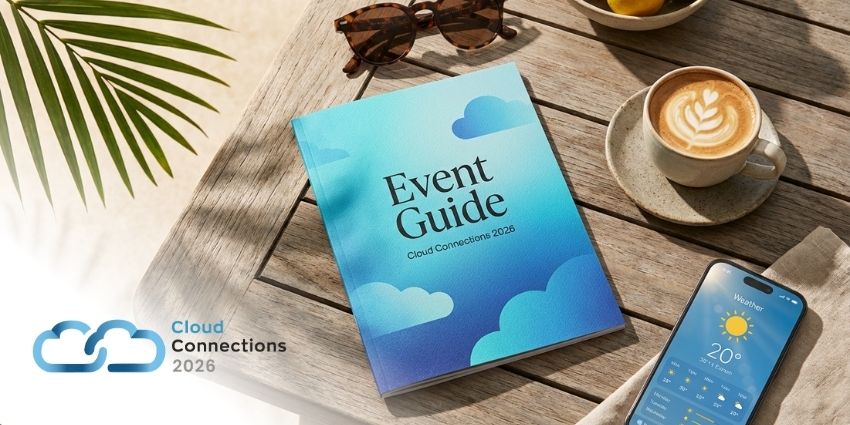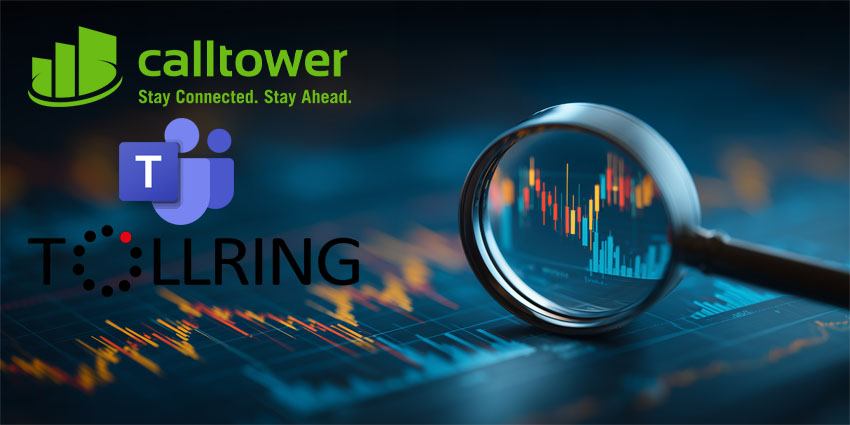It’s safe to say that Microsoft is going “all-in” on its artificial intelligence strategy. Microsoft Teams AI agents, Copilots, and even Copilot Studio offer companies countless ways to augment teams with intelligent tools that boost productivity, efficiency, and collaboration.
In fact, Microsoft itself says that around 60% of the Fortune 500 use Microsoft 365 Copilot (the AI assistant built into platforms like Teams) to accelerate business results. Whether you’re looking for a way to bridge the gaps between hybrid teams, turbocharge innovation, or even reduce operational costs, Microsoft’s AI technologies are an incredible way to boost your Teams ROI.
Here’s everything you need to know about Microsoft Teams AI agents and Copilot, and our tips for staying ahead of the curve as Microsoft extends its AI roadmap.
You can also see our Ultimate Microsoft Teams Guide here.
Microsoft Copilot and Copilot Studio
Microsoft Copilot is the heart of Microsoft’s AI strategy. This generative AI assistant sits within platforms like Microsoft Teams, ready to complete various tasks for employees. Copilot can summarize conversations, take notes in meetings, surface data from documents, presentations, and notes, and even create content in an instant. It works in chats and channels, in meetings, and even within Microsoft Teams Phone conversations.
Microsoft Copilot Studio, introduced during the 2023 Ignite conference, is the low-code tool that allows companies to customize Microsoft 365 Copilot, and create, test, and deploy their own Copilot solutions for specific tasks. During Ignite 2024, Microsoft upgraded both Copilot and Copilot Studio with a new focus on “agentic AI”.
With Copilot Studio, companies can now create Microsoft Teams AI agents – and other autonomous AI apps that can handle more complex tasks without human input. These agents can work on behalf of an individual or team or to address a specific function.
Copilot is how companies interact with these agents, handling tasks such as generating leads, processing sales, and automating supply chains.
Microsoft Teams AI Agents: Autonomous AI
Microsoft Teams AI agents represent the next wave in Microsoft’s AI journey. Just like Copilot, these agents use large language models and AI algorithms to automate processes. They also seamlessly integrate with Microsoft’s existing ecosystems, leveraging existing data and tools.
Microsoft introduced a selection of “pre-built” agents at Ignite 2024, designed for specific tasks like handling employee requests, completing sales and marketing functions, and enhancing customer support, through Dynamics 365. Additionally, the company introduced new features within Microsoft Copilot to allow users to create custom agents.
The Copilot Studio “agent builder” works similarly to other agentic AI solutions, like Salesforce Agentforce. With it, companies can create agents by simply describing what they want their AI tool to do with natural language. After that, you can “configure” your agent, choosing which apps and data sources it uses. There’s even a handy activity tab where you can keep track of agent actions – which is ideal for governance and security purposes.
Agents can be deployed directly into Microsoft workflows (like Microsoft Teams interactions), and users can share them with different team members, who can edit actions and prompts.
Microsoft Teams AI Agents: Tips for Implementation
So, how do you make the most of Microsoft Teams AI agents, and all the latest intelligent features constantly appearing within Microsoft’s ecosystem? Our first tip is to familiarize yourself with all of Microsoft’s AI solutions. There are plenty of resources on Microsoft’s website that can show you how to use Copilot, access Copilot Studio build agents, and even customize AI models.
Make sure you check out our guides to enabling Microsoft Copilot and Copilot Studio, and our handy videos on Microsoft’s AI agent capabilities, too.
Once you have a good grasp of Microsoft’s AI strategy:
Test Out the Pre-Built Microsoft Teams AI Agents
While designing or customizing an AI agent for Microsoft Teams is pretty straightforward – we’d recommend testing out the pre-built options first. For Microsoft Teams, aside from embedding Copilot into your ecosystem for content creation, summarization, and search, you can also take advantage of Microsoft’s “Facilitator” and “Interpreter” agents.
The Facilitator agent helps boost team productivity by taking detailed notes from chats, channels, and meetings in real-time. It can summarize conversations with key action items and discussion points. Plus, Microsoft says in the future, it will be able to organize meeting agendas, and potentially assign tasks to team members based on discussions. Here’s our guide to using the Facilitator agent.
The Interpreter agent eliminates the need for human interpreters by translating conversations instantly into a range of languages. Through a new voice coaching feature, it can also simulate the speaking voice of specific users and identify when different people are speaking.
Explore Customization Options
Once you’ve tested out the pre-built Microsoft Teams AI agents, the next step is to start experimenting with customization. With Copilot Studio, you’ll be able to build on a range of pre-built agent templates for project management, customer support, research and development and more.
All you need to do is describe what you want your agent to do, infuse it with the right data from your Microsoft ecosystem, and deploy it in apps like Microsoft Teams. If your team is new to agentic AI, we recommend starting with the templates already built by Microsoft, and limiting the number of people who can build and deploy agents within your team.
There’s also a fantastic quick start guide available from Microsoft here that walks you through the process of creating Microsoft Teams AI agents and using the Copilot Studio web app.
Prioritize AI Governance and Safety
Agentic AI has the potential to be an incredible resource for today’s teams – introducing new opportunities to streamline collaboration and boost productivity. However, there are always risks to leveraging AI – particularly AI agents that can act autonomously.
Microsoft is taking steps to help businesses manage agents more effectively. For instance, there’s a new “Copilot Control System” designed to support IT departments in implementing data access, governance, security, and management controls. Plus, you can track the actions of agents throughout your organization, with end-to-end reports.
Many pre-built agents also include “human in the loop” approvals – which help ensure human beings have the final say for deciding what AI systems should be able to do. Still, it’s worth creating policies and best practice guides for your teams to keep risks to a minimum. Think carefully about the data sources you use to enhance your agents, and make sure you have a strategy in place for safeguarding sensitive information and monitoring agent performance.
Microsoft Teams AI Agents: Staying Up to Date
Microsoft Teams AI agents are still in their early stages, and Microsoft’s artificial intelligence roadmap is constantly evolving. For instance, at the end of 2024, Microsoft introduced new “Copilot Actions” to help companies create agents that can handle routine tasks faster.
The best way to ensure you’re getting the most value out of these innovations is to stay informed. If you need to know more about Microsoft Teams, Copilot, or autonomous agents, you can find all the latest news and guidance right here on UC Today. Plus, check out our Microsoft Teams directory, for insights into partners who can help you optimize your AI strategy.