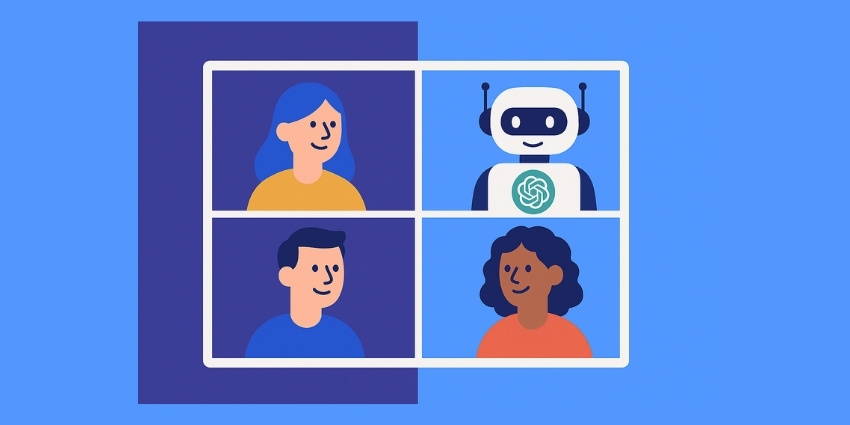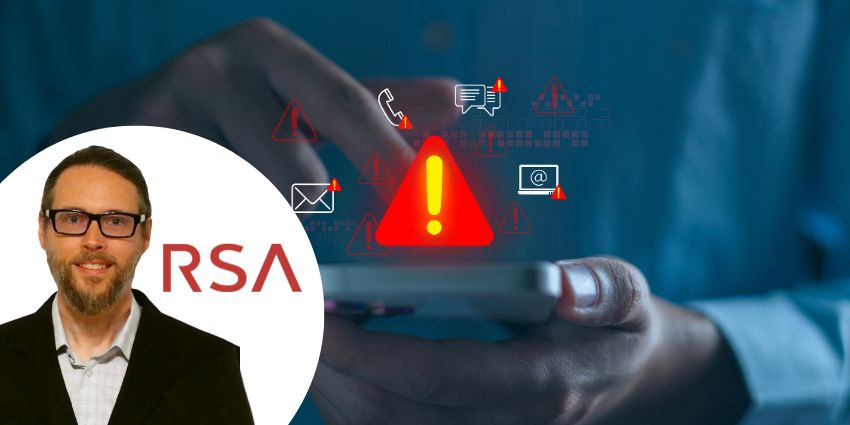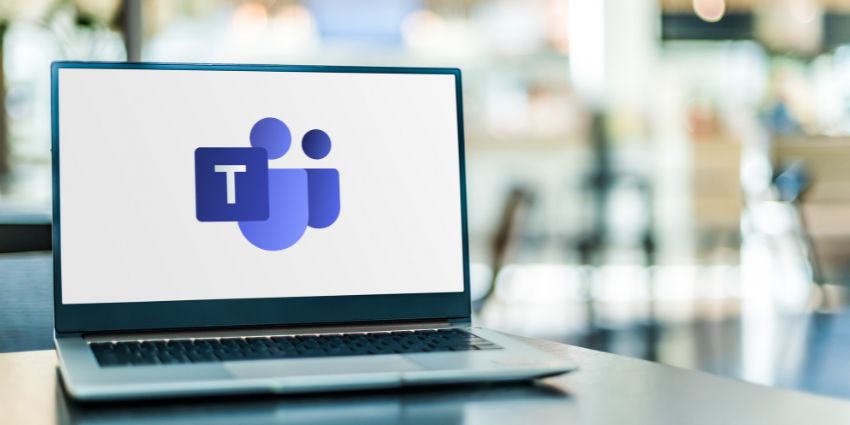As someone who spends a lot of time in Teams and Zoom meetings (and many others), I know how easy it is for discussions to drift off track or for important action items to slip through the cracks. Both Microsoft Teams and Zoom now include native AI models for summarisation, transcription, and follow-up. However, for some teams, ChatGPT can be a good alternative or complementary assistant, especially when you want flexible prompts that adapt to different workflows.
Important: before using any third-party AI tools, think about safeguarding your company data. Always check whether your organisation allows external AI platforms, and speak to your IT team for guidance on compliance and security.
Jump to:
- 1. Draft Crystal-Clear Agendas
- 2. Summarise Pre-Reads in Seconds
- 3. Prepare Smart, Tailored Questions
- 4. Clean Up Messy Notes Mid-Meeting
- 5. Cut Through the Jargon
- 6. Generate Professional Minutes Instantly
- 7. Draft Polished Follow-Up Emails
- Safeguarding Your Data
- Key Takeaway
1. Draft Crystal-Clear Agendas
Keep meetings focused by asking ChatGPT to structure your time.
Example Prompts
Help me draft a 45-minute agenda for a weekly sales team meeting.
Topics: pipeline review, blockers, and next week’s priorities.
Keep time slots realistic.2. Summarise Pre-Reads in Seconds
Instead of wading through lengthy reports, let ChatGPT pull out the highlights.
Example Prompts
Summarise this document into 5 key points I can bring up in tomorrow’s client meeting.3. Prepare Smart, Tailored Questions
Show up ready to engage with meaningful questions.
Example Prompts
I’m meeting with the HR Director and IT Lead of [Company].
Suggest 5 smart, open-ended questions about their hybrid work challenges.4. Clean Up Messy Notes Mid-Meeting
Drop rough notes into ChatGPT and turn chaos into clarity.
Example Prompts
Here are my messy meeting notes so far.
Please clean them into clear bullet points with themes and sub-points.5. Cut Through the Jargon
If someone throws out a technical term, use ChatGPT to break it down quickly.
Example Prompts
In my meeting they mentioned “UCaaS interoperability”.
Explain in plain English in two sentences.6. Generate Professional Minutes Instantly
Save time on polishing notes; produce share-ready minutes.
Example Prompts
Turn these notes into professional meeting minutes.
Include key decisions, action items with owners, and next steps.7. Draft Polished Follow-Up Emails
Close the loop and keep everyone aligned.
Example Prompts
Draft a professional follow-up email for meeting attendees.
Thank them for their input, summarise the decisions, and list next steps with deadlines.Safeguarding Your Data When Using AI
Use company-approved AI wherever possible. If you are unsure, ask your IT or compliance team before sharing meeting content with third-party tools.
- Check your company’s AI and data handling policies.
- Avoid uploading confidential, personal, or regulated data.
- Prefer native, integrated AI features in Teams or Zoom when compliance is required.
- Only use third-party tools that are approved by your organisation.
Key Takeaway: Why This Matters
For me, the biggest win is consistency. Whether I am in Teams or Zoom, I no longer dread the admin that follows a meeting. I leave with action items organised, follow-up emails half-written, and insights I can carry into the next week. ChatGPT saves time and helps me show up sharper in every conversation.