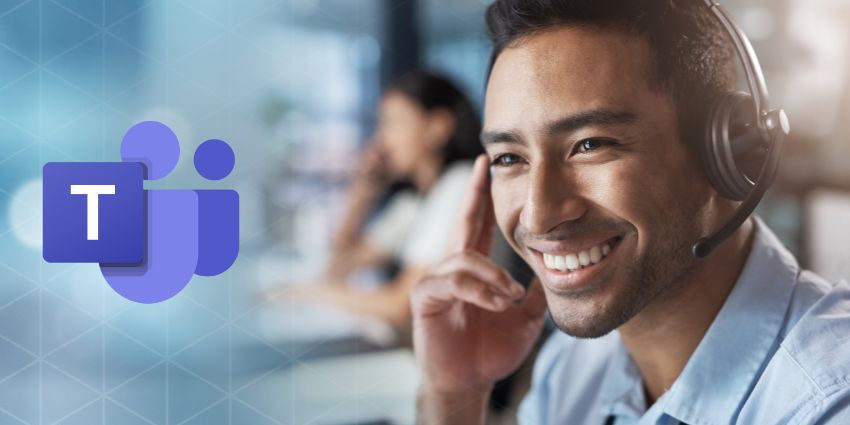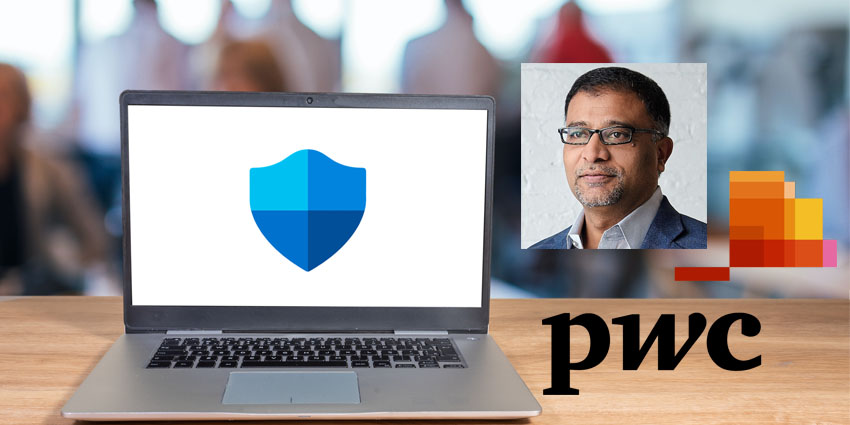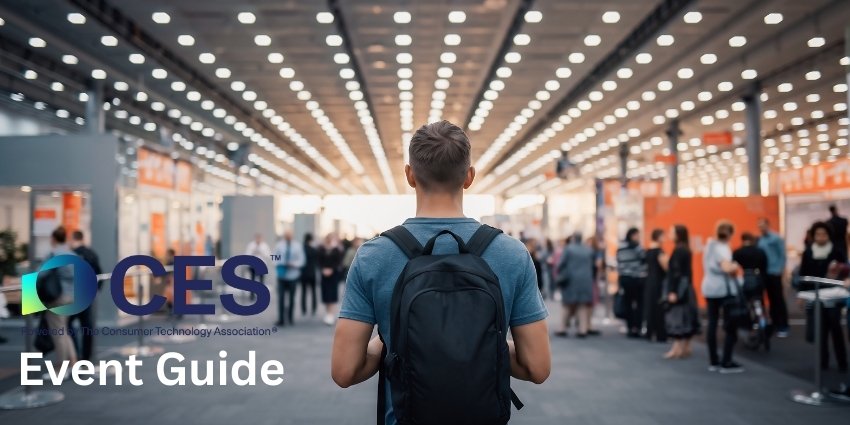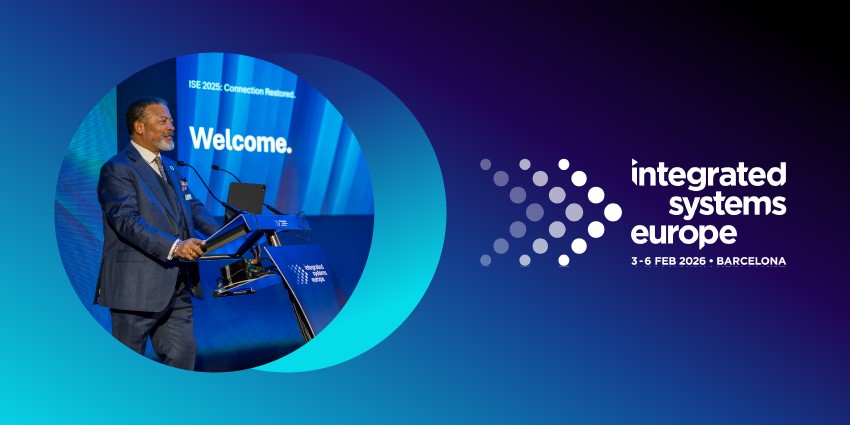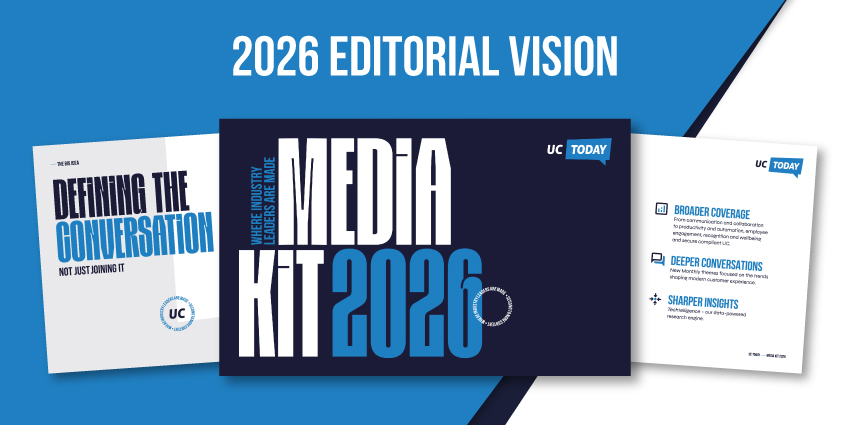If you still think Microsoft Teams is just a handy collaboration platform, it’s time for a refresh. Today, this platform offers everything from immersive video calls to XR experiences, dedicated AI assistants, and even the opportunity to build your own Microsoft Teams contact center.
For companies ready to align their UCaaS and CCaaS strategies, combining contact center functionality with Microsoft Teams just makes sense. Why maintain two separate solutions for internal and external comms when you can handle everything in one place?
The challenging part is figuring out how to approach the upgrade. Here’s the ultimate guide to all of your options.
Microsoft Teams Contact Center: Built-in Capabilities
On its own, Microsoft Teams isn’t really a “full” contact center suite, but Teams Phone does give you some of the basics. There are auto attendants for call routing with voice menus, call queues, shared voicemail, and presence-based routing options.
It’s not much, but it might be enough for a basic informal contact center without many advanced requirements. If you don’t need next-level call routing or advanced integrations, the built-in features might be a good pick. Plus, if you upgrade to Teams Premium, you can access the Queues app.
Notably, this app isn’t the same as the foundation call queues feature. The Queues app gives you access to tools for handling all kinds of incoming calls, making ongoing calls, reviewing queue metrics, and collaborating with teams in real time.
Supervisors can assign agents to different queues on the fly. You also get live dashboards to track how things are going in real time. It’s a more sophisticated way to handle customer engagement workflows within Teams, without having to rely on external tools.
Still, even with the queues app, Microsoft Teams’ in-built contact center features aren’t going to be enough for most bigger businesses. There’s no multichannel support or advanced analytics.
Microsoft Teams Contact Center: The Original Integration Models
Fortunately, Microsoft knows that there are companies out there that need more from a Microsoft Teams Contact Center; that’s why it has offered three “primary” integration models for a while.
These models allow you to combine Teams with the features offered by Microsoft’s certified contact center partners. The three original models all offer their own strengths and weaknesses, with different levels of flexibility and depth:
The Connect Model
The most “straightforward” option, the Connect model links your existing contact center solution to Microsoft Teams using Direct Routing and a Session Border Controller. Teams becomes the “voice endpoint” while the contact center logic (routing, recording, queuing) stays with your current system.
It’s easy to set up if you already have a contact center from a Microsoft partner, and it’s great for voice-focused environments. However, you don’t get a “Teams-native” experience for agents or access to advanced AI features and workflows.
The Extend Model
The Extend Model allows vendors to use Azure Communication Services (ACS) and Microsoft Graph APIs to build deeper integrations into the Teams platform.
With this option, contact center agents can actually work inside Microsoft Teams, interacting with customers through a UI that looks and feels native. Extend doesn’t replace your contact center; it pushes its functionality into Teams. Vendors can embed features like call control, live reporting, and CRM pop-ups right into the Teams interface.
This is a great Microsoft Teams contact center option if you want your agents to stay within Teams and access omnichannel capabilities, but it requires more setup and configuration.
Microsoft Teams Contact Center: The Unify Model
Introduced at Enterprise Connect 2025, the Unify model (Teams Phone Extensibility), introduces a brand-new way to bring contact center features directly into Microsoft Teams. Unlike the previous models (mentioned above), Unify allows providers to build contact center experiences in Microsoft Teams, using Azure Communication Services.
It’s basically the evolution of the “Power” model (previously offered by a handful of Microsoft partners). Vendors (and Microsoft itself) can build deeply integrated systems that offer:
- Real-time call control inside Teams
- Voice routing through Microsoft’s own telephony infrastructure
- Dual Persona setups (agents can toggle between Teams and contact center apps)
- AI capabilities like transcription, real-time sentiment, and intelligent routing
Instead of connecting two tools, you’re designing a contact center as part of your Microsoft Teams environment. It’s all under the same roof.
The Unify Contact Center Options
Microsoft is already using this model to connect Teams phone capabilities with the Dynamics 365 contact center, which began rolling out in preview in 2024 and is expanding in 2025. This is the company’s first-party contact center-as-a-service (CCaaS) solution built directly on Teams Phone Extensibility. With it, Microsoft delivers:
- End-to-end voice experiences using Teams Phone
- AI-powered agent assistance, call transcription, and sentiment tracking
- Omnichannel support including voice, chat, SMS, and social channels
- Built-in CRM through Dynamics 365, with native connections to Outlook, Power Platform, and Copilot
As Microsoft states in its official blog, the combination of Teams Phone Extensibility and Dynamics 365 gives businesses the power to create consistent, AI-enhanced customer experiences without disconnected infrastructure.
This is probably the most seamless path forward if you’re already using Microsoft 365 or Dynamics CRM. But you’re not limited to Microsoft’s own products. Plenty of top-tier partners are already being certified for the Unify model, including Luware, Enghouse Interactive, ComputerTalk, Landis, and Anywhere365, with more to come in the future.
How to Choose the Right Microsoft Teams Contact Center
So, now that you have so many options, how do you pick the right contact center solution for Microsoft Teams? The easiest option is to figure out what you’re really looking for. If you just need the basics, you might use Teams’ native solutions.
If you want something a little more flexible, you could consider a third-party integration with the Connect or Extend model. Alternatively, if you’re looking for enterprise-grade support, your best bet is probably the Unify model. To break it down:
| Business size | Channel Needs | Recommended Option |
| Small | Voice only | Native Teams features |
| Mid-sized | Omnichannel and integrations | Extend or Connect |
| Large/ Enterprise | Full omnichannel, AI, and CRM solutions | Unify model |
If you’re still unsure, you can always start small and upgrade later. That’s one of the biggest strengths of Microsoft Teams. You can build and change as you grow, without having to rip and replace the features that already work for your business.
Build Your Microsoft Teams Contact Center
The border between internal collaboration and customer experience is disappearing. There’s no need to manage two separate platforms or systems for internal and external communication anymore. With native features, certified integrations, and the new Unify model, you can build a Microsoft Teams contact center that perfectly matches your needs.
And here’s the best part: you don’t have to compromise. You can keep the familiarity of Teams while unlocking new tools, smarter workflows, and real-time AI insights – all in one ecosystem.
Need more help choosing the right Microsoft Teams contact center solution? Check out our list of the top certified vendors here.