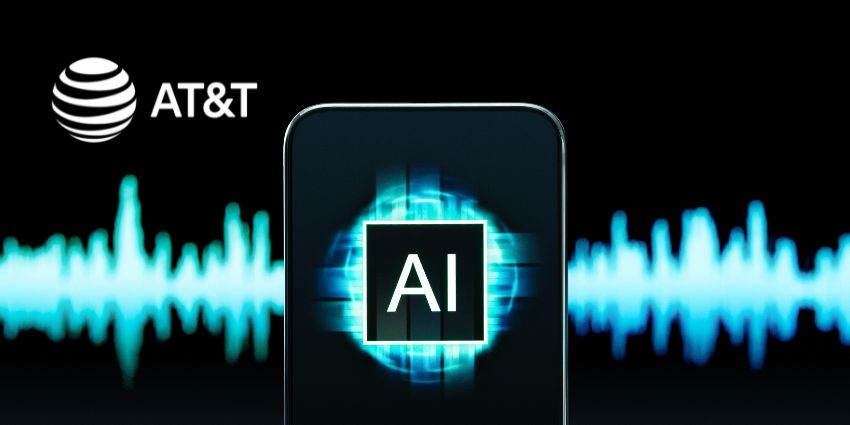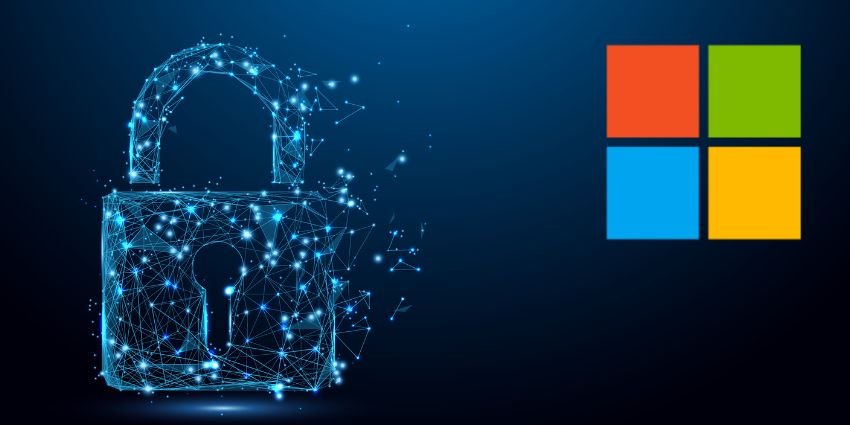Zoom’s video conferencing provider is looking to bridge the divide with advanced features like hot-desking and Zoom Smart Gallery. Let us explore these features in detail and their benefits for hybrid workspaces.
What Is Zoom Smart Gallery?
Smart Gallery is a Zoom Rooms function that creates separate video feeds of in-room users – powered by cutting-edge hardware and artificial intelligence (AI) – providing remote participants a clearer picture of their in-room colleagues.
Zoom announced this feature in July 2021, when companies were outlining plans to return to the office safely and commercially viable. Along with Zoom Smart Gallery, it also introduced features like in-meeting chat for Zoom Rooms to support hybrid workspaces further. Smart Gallery technology maximizes the meeting session by automatically responding to persons entering and exiting the space, eliminating the need for someone to control the room settings or frequently position the camera to catch everyone.
It is easy to get started with Smart Gallery – all you need to commerce using the application is a Zoom Room Appliance that can support multiple camera streams simultaneously. The Smart Gallery feature is currently supported on the Neat Bar, Neat Board, Poly Studio X30, and Studio X50 Zoom Rooms with version 5.8.0 or above.
Go through the Zoom Rooms controller’s settings to enable this feature, open the Camera Control options, and select Multi-Stream. You can also set Smart Gallery as the default display for meetings in your Zoom Room at the room or account level.
Follow these steps to make Smart Gallery the default view:
- Go to the Zoom website and sign in
- Under the Room Management tab, click Zoom Rooms, then Settings. The default settings for your account, location, and room can all be altered
- Scroll down to the Devices header and turn on the Multi-Stream setting
How to Support Hybrid Working with Zoom Smart Gallery
Communicating and collaborating seamlessly with remote and in-office workers is critical in a hybrid work environment. On the other hand, remote workers who cannot see their in-office colleagues’ faces and expressions risk missing out on essential components of communication that lead to good collaboration and might feel left out of the experience.
Smart Gallery divides in-room participants into their own video tiles, with up to three video streams now supported. This allows remote workers to see in-room participants clearly, resulting in a meeting atmosphere where everyone can speak and cooperate in the same way.
Participants can feel more secure speaking up, interacting, and leading collaborative sessions when everyone has an equal representation in the meeting, regardless of where they are situated. Smart Gallery records group audio from Zoom sessions held in a shared meeting space.
Now that we have discussed Zoom Smart Gallery in hybrid workspaces, let us look at another feature that supports this use case – Hot Desking.
What Is the Zoom Hot Desking Feature?
As hybrid work arrangements become the norm, many firms prioritize flexible workspaces. Employees will be able to pre-book desks and spaces using an interactive map, then select layouts or seats suggested by Zoom’s AI, allowing businesses to adapt their workspaces to accommodate flexible working.
The hot desking functionality also allows phone users to log in to a provided desk phone using their PIN and extension number. Users from several businesses can share the same phone hardware while maintaining their voicemail access and phone number. While working out of multiple offices, sales professionals can sign in to any hot desk phone to keep in touch and preserve the professionalism of having a single extension and phone number – without having to be there in person. This will prevent crowding and drive greater flexibility for employees.
This feature was launched in February 2021 as part of a slew of Zoom updates for hybrid work. “Flexible strategies like hot-desking, where employees don’t have an assigned workstation, might be more cost-effective as teams stagger in-office schedules and as your workplace teams navigate food, safety, and long-term space considerations,” Zoom CEO, Eric Yuan, had commented at that time.
Steps to Use Zoom Hot Desking for Hybrid Workers
Steps for the user (employee)
You can enable hot-desking for any device you have been assigned to if you’re a user.
- Log in to Zoom’s online site
- Click Phone in the navigation menu
- Scroll to the section titled “Desk Phone(s)”
- Make sure the phone’s Allow Hot Desking box is checked
Steps for the admin (IT, HR, or similar roles)
You can enable hot-desking for any allocated desk phone or common area phone if you are an administrator with the relevant privileges.
- Log in to Zoom’s online site
- Browse to the page for assigned devices or shared area phones in the navigation menu
- Find the phone number assigned to you, and then select Phone System Management, followed by Phones & Devices
- Locate the phone number for the common area, and then choose Phone System Management, followed by Users & Rooms. Select the Phones in the Common Areas tab
- To enable hot-desking for a device, click the device’s display name
- Go to the Policy tab
- Toggle the switch to enable Hot Desking
With a familiar and easy-to-use face-to-face meeting experience, Zoom Rooms Smart Gallery is a new and unique experience that aims to deliver successful collaboration among distributed guests and Zoom Rooms participants. Hot desking, too, can be a powerful hybrid work enabler by providing users with the flexibility they need to access any Zoom phone device from any location.