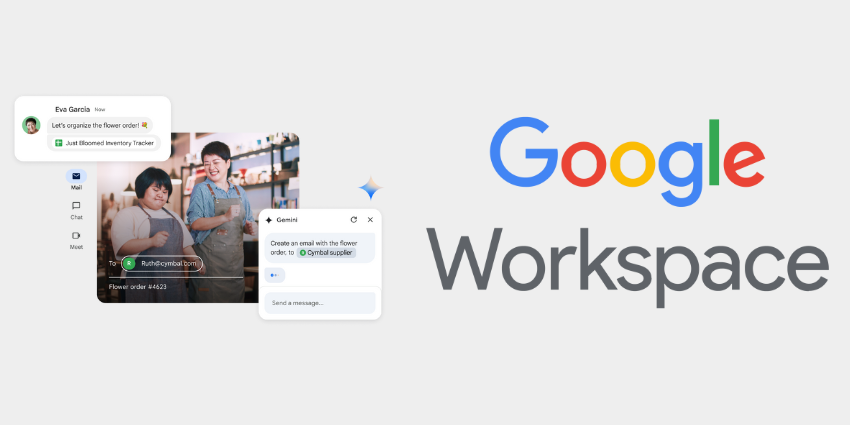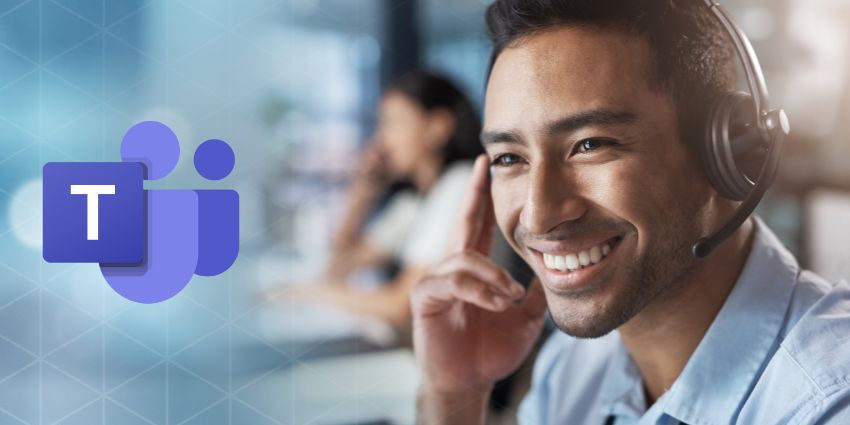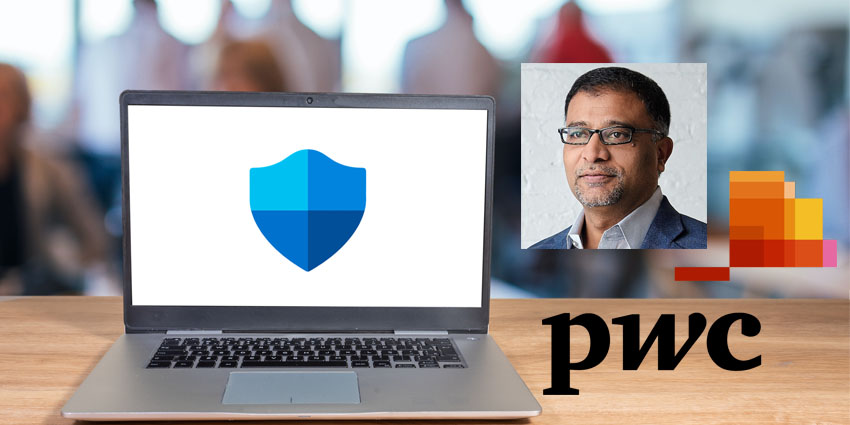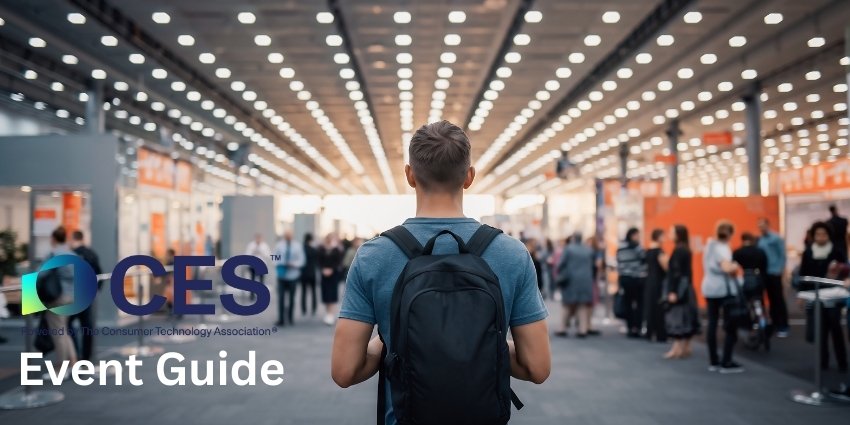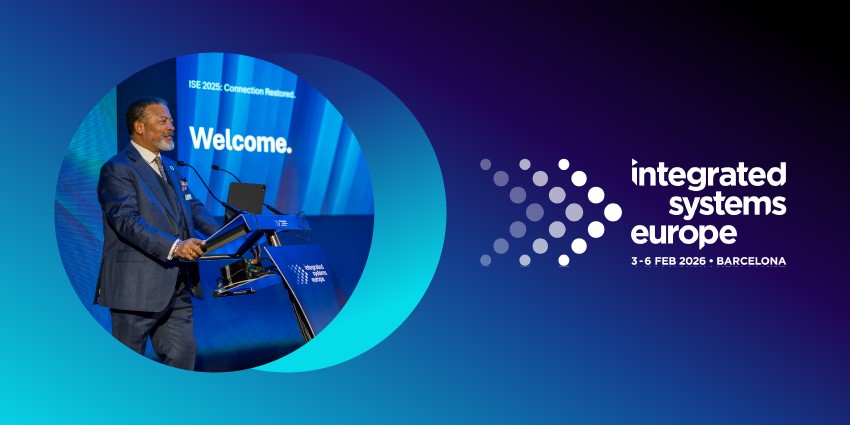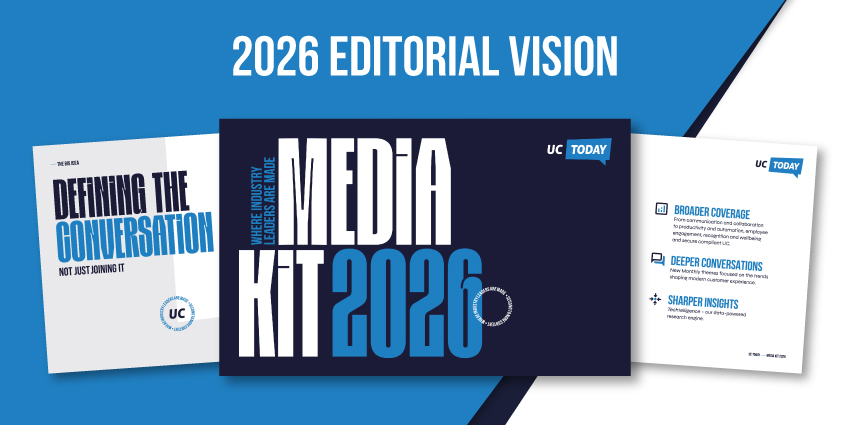Welcome to the ultimate Google Workspace guide – packed with all the information you need to decide whether Google’s collaboration and productivity suite is right for your team.
Google Workspace, evolving from G-Suite, is Google’s next-generation productivity powerhouse, combining all of the tools teams need to streamline work into a simple kit. It offers access to all of Google’s top apps, like Meet, Drive, Sheets, Slides, Chat, Docs, and Gmail. Plus, like most competing collaboration platforms, Google Workspace now features its own AI tools – powered by Gemini.
With over 3 billion users worldwide, Google Workspace supports everyone from flexible freelancers to educational groups, non-profits, and global organizations. Plus, it’s one of the most flexible suites, prioritizing integrations, interoperability, and accessibility.
So, is Google Workspace the toolkit your team has been searching for? Let’s find out.
Google Workspace Guide: Core Features and Tools
Google Workspace is a comprehensive suite of cloud-based tools, designed to turbocharge productivity and collaboration. This AI-enhanced ecosystem is packed with tools and features, from Gmail for email management, to Google Meet for conferencing.
Here’s a brief rundown of the central features included in Google Workspace:
- Gmail: Comprehensive business email management, with custom domains, advanced filters, and seamless integrations with Google Chat and Meet (plus Gemini AI).
- Drive: Comprehensive cloud storage with options starting at 30GB of pooled storage for business users, version histories, and simple file sharing options.
- Docs: Real-time collaborative text documents with simultaneous editing, annotations, comments, templates and Google Gemini content creation.
- Sheets: Data analysis tools, advanced functions for complex calculations, chart creation, and integrations with BigQuery.
- Slides: Presentation design tools with customizable themes, collaborative editing, presenter tools (like speaker notes), and AI capabilities.
- Meet: Straightforward video and audio conferencing with recording tools, security options, captions, translations, and transcription.
- Calendar: Simple schedule management tools with shared calendars, event reminders, and integrations with other apps.
- Chat and Spaces: User-friendly solutions for direct messaging, group conversations, team spaces, and huddle conversations.
- Admin Console: User management tools, access permissions, security settings (such as two-factor authentication) and device management.
Advanced Features in Google Workspace
Notably, virtually all of the features of Google Workspace are enhanced by Google’s AI assistant, Gemini. Within Workspace, Gemini can create and edit content for Sheets, Docs, and Gmail messages. Google’s advanced AI tools can even help with coding and visual content creation or search through knowledgebases to help you find information faster.
Plus, users can access the Gemini chatbot in their Google workspace apps, asking questions, getting advice and guidance, and even using the bot to take notes during meetings.
Beyond that, Google regularly updates the Workspace platform with new features, like the AI research assistant (NotebookLM Plus), video creation tools, appointment booking apps, eSignature solutions, and advanced security management and compliance controls.
The Top Use Cases for Google Workspace
As mentioned at the start of this Google Workspace guide, one of the things that makes the toolkit so popular is how versatile it is. Whether you’re a freelancer or the leader of a huge business, Google Workspace can help you accomplish more in less time. Here are some top use cases:
Business Teams: Streamlining Collaboration and Communication
For businesses in any industry, Google Workspace makes it easy to collaborate, communicate, and manage tasks more effectively. Teams can use Google Docs and Sheets for real-time co-authoring or asynchronous collaboration – accelerating project timelines.
Staff members can stay connected through various communication channels, from audio and video on Google Meet, to Google Chat messages. They can even share their calendars and schedules with colleagues and contacts, making appointment booking easier.
Google Workspace even has built-in tools for task management, allowing teams to organize responsibilities, set deadlines, monitor progress, and optimize resource allocation. For hybrid and remote teams, Google Workspace is particularly valuable, bridging the gaps between distributed staff members with centralized communications and convenient cloud-based apps.
Companies can set up shared drives, and even design customizable “Spaces” for topic-specific channels where teams can chat about projects and goals.
Educators and Students: Enabling Dynamic Learning
While many collaboration platform providers (like Zoom and Microsoft Teams) offer dedicated solutions for Educational groups, Google Workspace is one of the most popular options. Google Workspace for Education allows users to access all of Google’s top tools, for a discounted price.
There are even dedicated features and tools available for educational groups, like Google Classroom – a system for creating virtual classrooms where educators can share resources, distribute assignments, and connect with students.
Google also has dedicated “Gemini” solutions for Google Workspace users in the Education sector. For instance, the “Teaching and Learning” upgrade for Google Gemini adds advanced capabilities to Google Classroom and Google Meet. Plus, Google Workspace users gain access to advanced security controls (more on that later), that help them adhere to industry compliance standards.
Freelancers and Individuals: Optimizing Organization
You don’t necessarily need to run a huge business to benefit from Google Workspace. Unlike some of its competitors, Google doesn’t offer a free “Workspace” plan to individuals – but it does have a simplified version of its platform designed for single users.
This plan comes with a massive 1TB of storage, access to all of the core Workspace tools mentioned above, advanced appointment scheduling and signature solutions and more. You’ll get tools for project organization, client communication (via email, chat, and video), file sharing, and presentations.
Even basic plan users can access the Gemini AI assistant to help them write messages and get comprehensive security controls. If you’re looking for a simple and streamlined way to upgrade your day-to-day work, Google Workspace is a great tool.
Google Workspace Guide: Pricing and Plans
This wouldn’t be a comprehensive Google Workspace guide without an insight into pricing – so let’s look at how much the suite costs. Notably, Google does update its pricing from time to time – so make sure you check the latest fees before you subscribe.
Right now, there are a few Workspace pricing plans to choose from:
Business Starter: $6 Per Month (Annually)
Starting at $6 per month paid annually, Business Starter is the cheapest business plan for Workspace, featuring 30GB of pooled storage per user, a secure custom email (with Gmail), basic Gemini AI assistant capabilities, and 100-participant video meetings. You also get security and management controls, standard support, and most Workspace apps (like Docs, Sheets, and Slides).
This is the go-to plan for small businesses, startups, and freelancers looking for basic collaboration and productivity tools – without advanced features.
Business Standard: $12 Per Month (Annually)
Starting at $12 per month for an annual commitment, Business Standard includes all the features of the Starter plan, plus 2TB of pooled storage per user. You also get access to Gemini AI in Gmail, Docs, Meet, and other apps, as well as NotebookLM Plus.
With Meet, Standard plan holders get support for up to 150 participants, as well as noise cancellation and recording tools. Plus, you can experiment with video creators, appointment booking tools, eSignature solutions, and shared drives. This plan is ideal for growing businesses that need more storage, and more conferencing capabilities.
Business Plus: $18 Per Month (Annually)
With 5TB of pooled storage per user, Business Plus is great for scaling companies. It comes with eDiscovery and retention tools, support for 500 participants in video meetings, with attendance tracking capabilities, and advanced email layouts.
You’ll also get enhanced security controls, access to Google Vault and endpoint management apps, and all the basic features of Business Standard.
Enterprise: Custom Pricing
The Enterprise Google Workspace plans vary in price depending on your business needs. You’ll be able to customize this plan according to your requirements, accessing additional cloud storage, 1,000-participant video meetings, advanced data region management, and compliance controls.
You’ll also get all the features of the Business Plus plan and enhanced support from the Google customer service team. This plan is great for larger companies with complex needs and organizations in highly regulated industries.
Education and Nonprofit Plans
As mentioned a little earlier in this Google Workspace guide, Google also offers specialized plans for educational institutions and nonprofit groups. You’ll need to contact Google’s team for a quote, but you should be able to expect a discount on some plans and access to additional tools, like Google’s Classrooms for Education.
Google also has unique plans for qualifying organizations supporting frontline workers and government groups, with distinct pricing options.
Google Workspace Guide: Extra Fees and Add-Ons
On top of your standard plan subscription, you might invest in a few “extras” and add-ons for your Workspace toolkit. For instance, although some features of Google Gemini come baked into certain plans, you’ll need to pay extra for things like Gemini Advanced, AI meetings and messaging, AI Security, and other bonus features. Other fees you might need to consider include costs for:
- Google Meet hardware (or hardware from certified vendors).
- Google Voice for VoIP capabilities within Google Workspace
- Chrome Enterprise (For enhanced computing capabilities)
- Additional cloud storage options.
- Upgraded support.
- Google Appsheet for no-code development.
Google Workspace Integrations and Ecosystem
At the start of this Google Workspace guide, we mentioned how flexible the Workspace ecosystem is. It doesn’t just bring together all the key apps Google has to offer – like Google Meet and Gmail. Google Workspace also integrates with a ton of third-party tools.
Through the Google app marketplace, you can access one-click connections with solutions like Slack, Salesforce, Trello, Box, and even Cisco Webex. Plus, Google works with Zapier – allowing you to connect over three thousand other apps to your system easily with webhooks.
More than 5,000 apps are on the marketplace so far (with new options emerging all the time). Plus, Google supports its developer community with a range of specialist tools. There’s the Google Apps Script platform for creating custom business applications and AppSheet for advanced integrations with secure governance policies.
Google also offers a suite of APIs that enable integration with external applications. Plus, you can use virtually any endpoint or device with Google Meet and conferencing tools.
Google Workspace Guide: Security and Privacy
Aside from being highly flexible, Google Workspace benefits from an excellent approach to security. All users get end-to-end encryption and secure cloud storage solutions within Google Drive.
Google Workspace offers comprehensive administrative controls, allowing organizations to manage user access, enforce security policies, and monitor activities. Features include endpoint management to secure devices, data loss prevention (DLP) to prevent sensitive information from being shared externally, and security health dashboards to assess and mitigate potential risks.
Google Workspace is even compliant with various international standards and regulations, from GDPR, to HIPAA, and FERPA (for education). Depending on your chosen plan, you can also access advanced features, like Google Vault for data retention, advanced endpoint management, data regions, and more. Of course, we still recommend following standard security best practices like:
- Enforcing Strong Passwords and Multi-Factor Authentication (MFA): Require users to create complex passwords and enable MFA to add an extra layer of security, and reduce the risk of unauthorized content access.
- Implementing the Principle of Least Privilege: Assign users the minimum level of access necessary to perform their tasks. Regularly review and adjust permissions to ensure that sensitive data is protected.
- Utilize Data Loss Prevention (DLP) Policies: Configure DLP settings to monitor and control the sharing of sensitive information, preventing data from being inadvertently or maliciously exposed.
- Conduct Regular Security Audits and Monitoring: Regularly review security settings, access logs, and user activities to promptly identify and address potential vulnerabilities.
You can also consider using Google’s Advanced Protection Program for extra defense against phishing attacks, harmful downloads, and data theft.
The Biggest Benefits of Google Workspace
For freelancers, educators, and businesses embracing the future of work, Google Workspace brings everything you need to boost productivity into one ecosystem. Some of the biggest benefits Google Workspace has to offer modern teams include:
- Centralized, cloud-based collaboration: With Google Workspace, teams can stay connected and work together from anywhere through apps like Docs, Sheets, and Slides. Users can work synchronously or asynchronously on the same project from any device, and any location, and Workspace ensures data is constantly kept up-to-date.
- Seamless integrations: Aside from connecting all of the major Google apps (like Gmail and Docs), Workspace integrates effortlessly with countless other services. You can integrate your system with tools like Box for storage, GitHub, Canva, Cisco Webex, and more. Plus, there are flexible APIs and SDKs for developers too.
- Scalability: Whether you’re a freelancer or a large enterprise, Google Workspace offers flexible, scalable, and affordable options for anyone. You can start with the basic tools, and gradually add more functionality as your business evolves.
- Intelligent Tools: With Google Gemini in Workspace, businesses gain access to a flexible, always-on assistant with multimodal capabilities and advanced reasoning features. These AI tools can enhance productivity, improve collaboration and boost creativity.
- Robust Security: Security is a priority for Google Workspace. Every user gains access to end-to-end encryption capabilities and access controls. Plus, Workspace is compliant with global standards like GDPR, and even offers data sovereignty options to enterprises.
Quick Tips for Using Google Workspace Effectively
Google Workspace is an incredibly straightforward and versatile platform for modern teams, but just like any business toolkit, it’s worth taking some time to train your employees on how to use the suite effectively. Here are some quick tips for success:
- Secure and automate Gmail: Take advantage of the “confidential mode” features in Gmail to keep communications secure. Experiment with scheduled sending options, and use Gemini AI to quickly create personalized messages, or summarize email threads.
- Organize Google Drive: Enable the “Quick Access” feature on Google Drive to make it easier for teams to find frequently used files. Track version histories to make sure you don’t lose any important data when teams are collaborating.
- Update your Calendar: Set up daily agenda emails for Google Calendar, for instant insights into your to-do list, delivered to your inbox. Consider organizing your days with appointment blocks, so it’s easier for colleagues and customers to schedule meetings with you.
- Automate with Apps Script: Dive into the benefits of Google Apps Script for automation. With this no-code tool, you can automate a range of tasks, from creating reports to analyzing form submissions and responding to customer queries.
- Manage permissions carefully: Follow the least privilege principle to assign only the minimum necessary access rights to users on Workspace. Conduct regular audits and update permissions over time to avoid data leaks.
- Consider Add-ons: Experiment with add-ons from both Google, and third-party vendors. For instance, you might decide to upgrade your AI experience with advanced Gemini tools, or connect Google Workspace to apps like Slack or Salesforce.
Google vs the Competitors: A Simple Comparison
If you’re checking out this Google Workspace guide, you may have already considered a few well-known alternatives, like Microsoft 365 (with Teams), Slack, or Dropbox. All of these solutions have their own benefits and downsides compared with Google Workspace.
Here’s a quick overview of how your options stack up:
Microsoft 365 vs. Google Workspace
Both Google Workspace and Microsoft 365 offer comprehensive productivity tools, yet they differ in approach and features. For instance, Microsoft 365 provides a robust suite of applications, including desktop versions of Word, Excel, and PowerPoint, catering to users who prefer traditional software installations. Google Workspace emphasizes cloud-based applications like Docs, Sheets, and Slides.
Microsoft 365’s plans start at around $6.99 per user per month, but you’ll need to pay extra if you want access to Microsoft Teams, and Microsoft 365 Copilot. Google’s plans are a little more affordable, with some AI features already baked in – but you do need to pay extra for voice.
Both options are highly flexible, and integrate with a wide range of external apps. You can even connect Google Workspace with certain Microsoft Office apps.
Google Chat vs. Slack
Google Chat and Slack are pretty similar. Slack gives you a comprehensive chat environment that integrates with a wide range of third-party tools, including Salesforce. Google Chat primarily integrates with other Google Workspace apps, although you can connect third-party tools through the app marketplace. Both tools are renowned for their flexibility and user-friendly nature.
However, Slack is usually the go-to option for companies who want a simple chat tool, without extra functionality. Google Chat is more commonly used by companies who are already using Google tools, like Gmail, or Google Meet.
Google Drive vs. Dropbox
Both Google Drive and Dropbox are excellent from a file storage and sharing perspective. Google Drive has integrated collaboration features that make it easy for users to work on documents simultaneously. Dropbox also provides robust file synchronization and sharing capabilities, though it doesn’t have as many AI-powered tools as Google Drive.
Google Drive also offers slightly more storage for free, and comes with comprehensive security features that may be appealing to larger enterprise brands. Both options integrate with a wide range of business tools and storage solutions.
Google Workspace Guide: What’s Next for Workspace?
Like most productivity and collaboration suites, Google Workspace continues to evolve, constantly introducing new features and capabilities. In recent months, Google has introduced new video generation tools and a range of AI-first updates powered by Gemini.
Today, Google Gemini is available in virtually every part of the Workspace suite, helping companies to summarize and create content, search the web, and conduct research. Plus, many Google Gemini tools are accessible without extra fees – setting Google apart from its competitors.
Going forward, Google will continue to position Workspace as a flexible, scalable, and easy-to-use platform for the future of work. Google Workspace could be the perfect option if you’re looking for an innovative all-in-one toolkit.
Google Workspace FAQs
What’s the difference between Google Workspace and free Google tools?
While free Google tools like Gmail and Google Drive offer basic functionalities suitable for personal use, Google Workspace provides advanced features tailored for professional environments, such as custom email domains, increased cloud storage, administrative controls, and advanced collaborative features.
How do I migrate to Google Workspace?
Anyone can easily upgrade a standard Google account into a Workspace account by logging into the Admin console and selecting the plan they want. Alternatively, you can use the data migration service in the Google admin console to migrate data from an existing platform into Google Workspace.
What are the storage limits on different plans?
Storage limits for Google Workspace plans include:
- Business Starter: 30 GB of pooled storage per user.
- Business Standard: 2 TB of pooled storage per user.
- Business Plus: 5 TB of pooled storage per user.
- Enterprise: Custom storage options
Can I use Google Workspace offline?
Some Google Workspace apps offer offline functionality. As an administrator, you can use policies to enable offline access to Docs, Sheets, and Slides on specific devices. Offline access is usually turned on for organizations by default, but individual users can adjust settings.
Want to know more about how to optimize Google Workspace’s security features? Read more here.